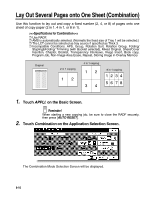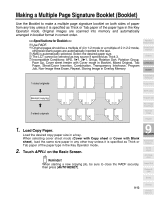Kyocera KM-8530 KM-8530 Operation Guide - Page 213
Making a Multiple Signature Booklet (Booklet
 |
View all Kyocera KM-8530 manuals
Add to My Manuals
Save this manual to your list of manuals |
Page 213 highlights
Making a Multiple Page Signature Booklet (Booklet) Use the Booklet to make a multiple page signature booklet on both sides of paper from any tray unless it is specified as Thick or Tab paper of the paper type in the Key Operator mode. Original images are scanned into memory and automatically arranged in booklet format in correct order. >>>Specifications for Booklet

9-13
Making a Multiple Page Signature Booklet (Booklet)
Use the Booklet to make a multiple page signature booklet on both sides of paper
from any tray unless it is specified as Thick or Tab paper of the paper type in the Key
Operator mode. Original images are scanned into memory and automatically
arranged in booklet format in correct order.
>>>Specifications for Booklet<<<
❒
Use RADF.
❒
Original pages should be a multiple of 4 in 1-2 mode or a multiple of 2 in 2-2 mode;
otherwise blank pages are automatically inserted to the last.
❒
AMS is automatically selected. Select the desired paper size.
❒
The LCT cannot be selected as tray source if specified as Thick 3.
❒
Incompatible Conditions: APS, 1
a
1, 2
a
1, Group, Rotation Sort, Rotation Group,
Face Up, Cover sheet feeder with Cover mode in Booklet, Mixed Original, Tab
Paper, Sheet/Cover Insertion, Combination, Transparency Interleave, Program
Job, Non-Image Area Erase, Repeat, Storing Image in Overlay Memory
1.
Load Copy Paper.
Load the desired copy paper size in a tray.
When selecting cover sheet mode (
Cover with Copy sheet
or
Cover with Blank
sheet
), load the same size paper in any other tray unless it is specified as Thick or
Tab paper of the paper type in the Key Operator mode.
2.
Touch
APPLI.
on the Basic Screen.
Reminder!
When starting a new copying job, be sure to close the RADF securely,
then press [
AUTO RESET
].
1
2
3
4
47
48
..............
..............
2
47
1
48
4
45
3
46
24
25
23
26
1-sided originals
2-sided originals
..............
2
1
4
3
6
5
8
7
46
45
48
47
Booklet copying
9
Applications
Reverse
Image
Non-Image
Area Erase
Program Job
Book Copy
Image Insert
Transparency
Interleave
Booklet
Combination
Chapter
Sheet/Cover
Insertion
Application
Selection Screen
Repeat
Frame/Fold
Erasure
AUTO
Layout
All-Image
Area
Image Shift
Reduce &
Shift
Stamp
Overlay
Overlay
Memory