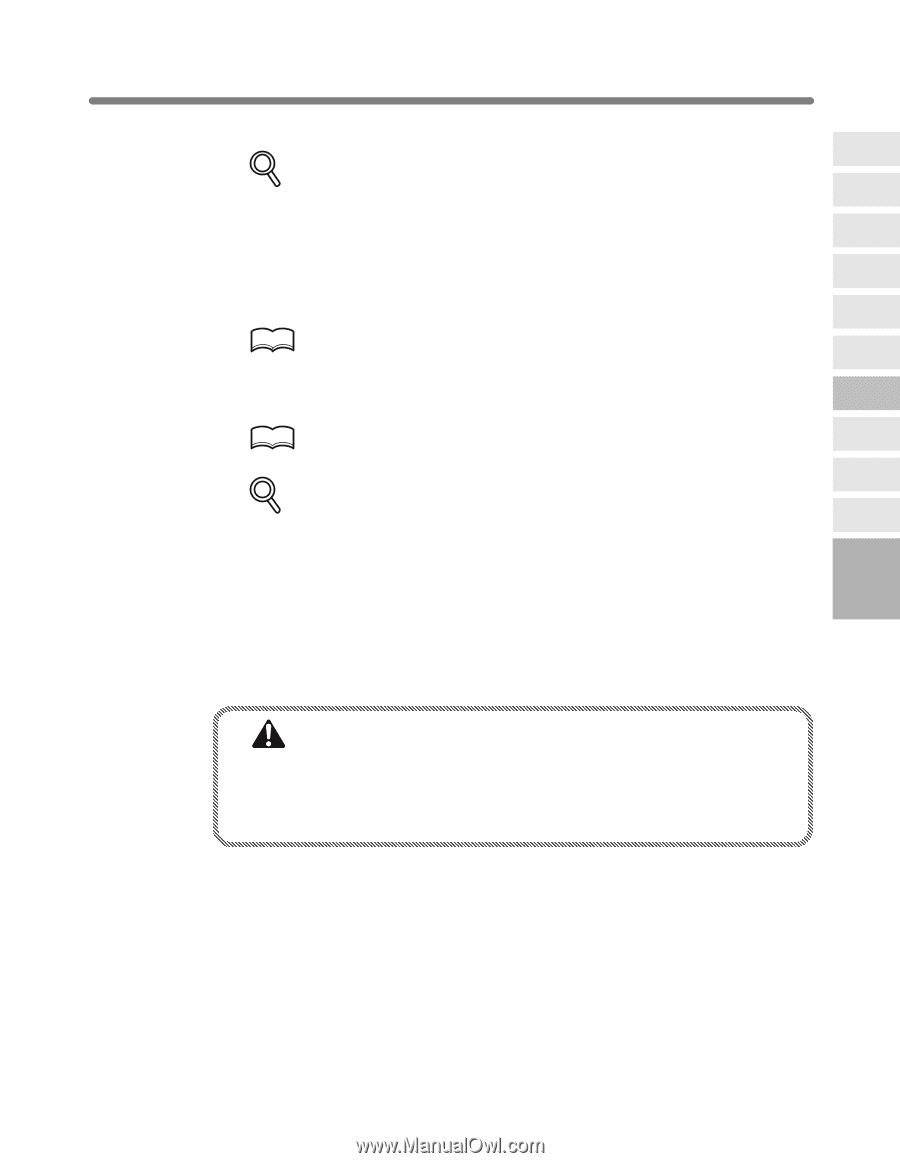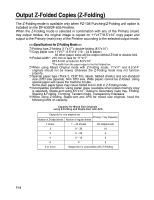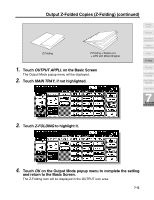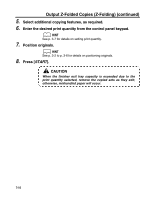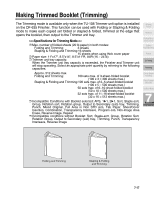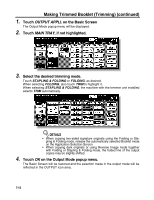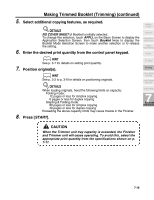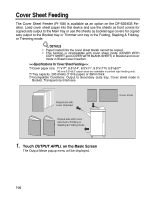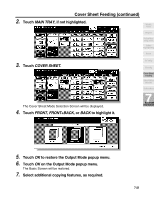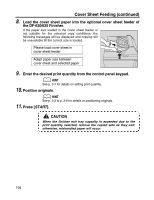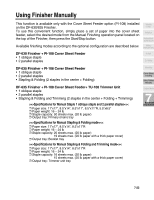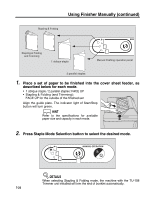Kyocera KM-8530 KM-8530 Operation Guide - Page 173
Start, No Cover Sheet
 |
View all Kyocera KM-8530 manuals
Add to My Manuals
Save this manual to your list of manuals |
Page 173 highlights
Making Trimmed Booklet (Trimming) (continued) 5. Select additional copying features, as required. DETAILS NO COVER SHEET of Booklet is initially selected. To change this selection, touch APPLI. on the Basic Screen to display the Application Selection Screen, then touch Booklet twice to display the Booklet Mode Selection Screen to make another selection or to release the setting. 6. Enter the desired print quantity from the control panel keypad. Weekly Timer Rotation Vertical/Horizontal Zoom Folding / Stapling&Folding Punch HINT See p. 3-7 for details on setting print quantity. 7. Position original(s). HINT See p. 3-2 to p. 3-6 for details on positioning originals. DETAILS When loading originals, heed the following limits on capacity: Folding mode: 12 pages or less for simplex copying 6 pages or less for duplex copying Stapling & Folding mode: 80 pages or less for simplex copying 40 pages or less for duplex copying Exceeding the above capacity limits may cause trouble in the Finisher. 8. Press [START]. Z-Folding Trimming Cover Sheet Feeding Using Finisher Manually Tandem Mode 7 Advanced Information CAUTION When the Trimmer unit tray capacity is exceeded, the Finisher and Trimmer unit will cease operating. To avoid this, select the appropriate print quantity from the specifications shown on p. 7-17. 7-19