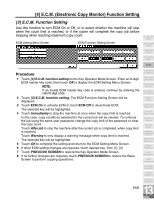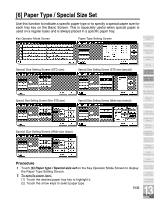Kyocera KM-8530 KM-8530 Operation Guide - Page 367
[7] Panel Contrast / Key Sound Adjustment
 |
View all Kyocera KM-8530 manuals
Add to My Manuals
Save this manual to your list of manuals |
Page 367 highlights
[7] Panel Contrast / Key Sound Adjustment Use this feature to adjust the level of brightness of the touch screen portion of the control panel, and also the volume of the touch key. Key Operator Mode Screen Panel Contrast/ Key Sound Adjustment Screen Key Operator Mode System Initial Setting Copier Initial Setting User Setting Mode Procedure 1 Touch [7] Panel contrast/Key sound adj. on the Key Operator Mode Screen to display the Panel Contrast/ Key Sound Adjustment Screen. 2 Adjust the Panel contrast, Backlight contrast, or Buzzer volume, as desired. Touch Dimmer to make the panel or backlight contrast dimmer than currently displayed, or touch Brighter to make the panel or backlight contrast brighter than currently displayed. Touch Small or Big to regulate the buzzer volume of the touch keys. 3 Touch OK to complete the setting and return to the Key Operator Mode Screen. 4 If no further changes are required, touch PREVIOUS SCREEN to restore the Basic Screen to perform copying operations. NOTE: The control panel contrast feature can be adjusted from the Help screen. When the Control panel contrast key is pressed, the Contrast adjustment screen will be displayed. 13-25 E.C.M. Lock/Delete Job Memory Paper Type/ Special Size Panel Contrast/ Key Sound Key Operator Data Setting Weekly Timer Control Panel Adjustment Tray Auto Select Setting Power Save Setting Memory Switch Machine Management List Print Side 2 Lens Adjustment Finisher Adjustment HDD Management Scan Transmission Non-Image Area Erase Timing Adjustment Centering Adjustment 13 Key Operator Mode