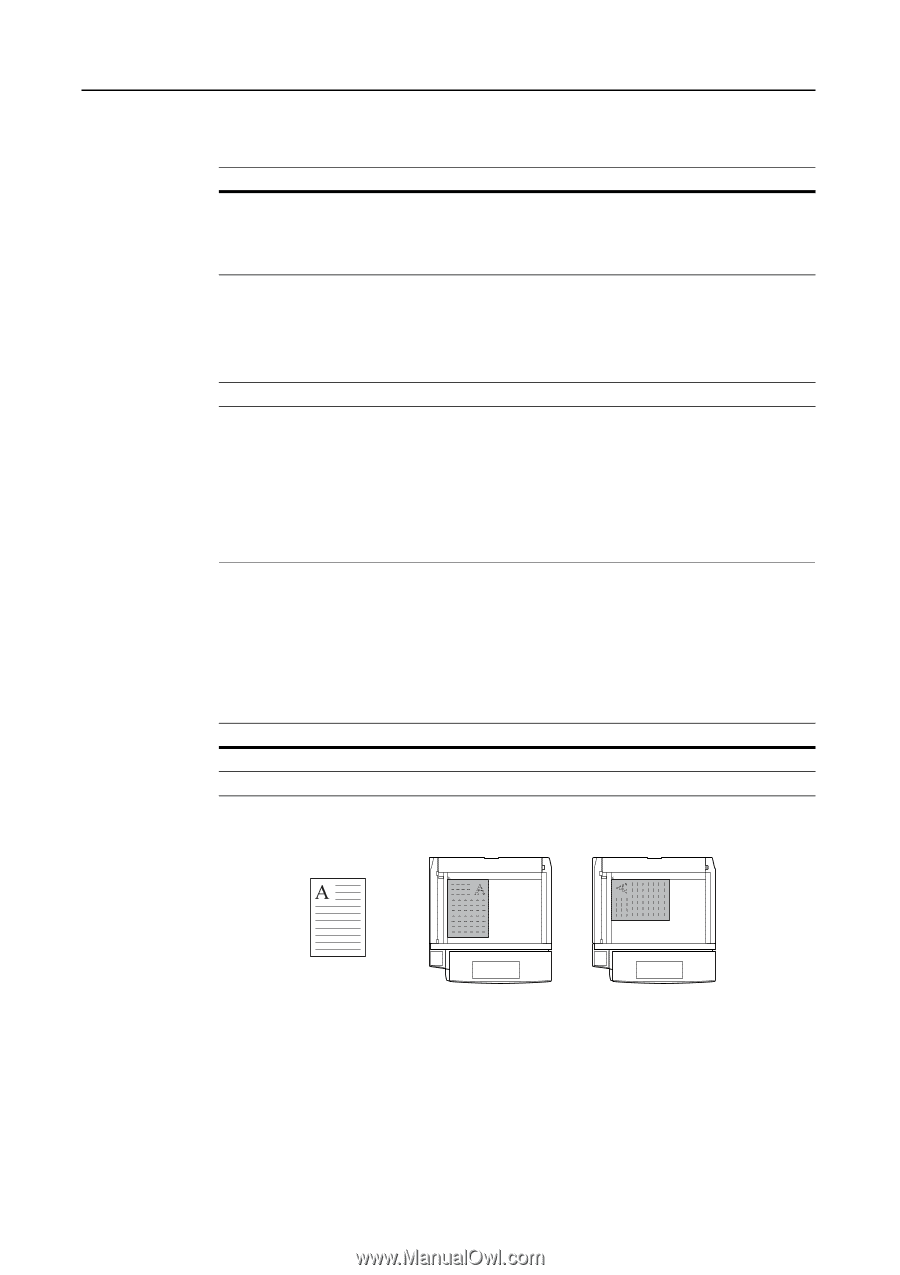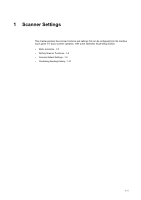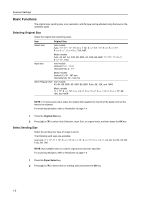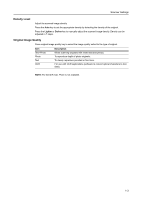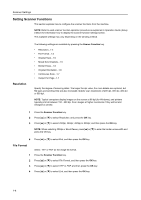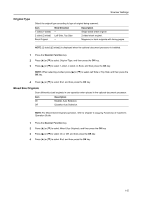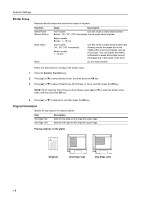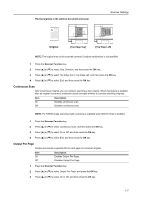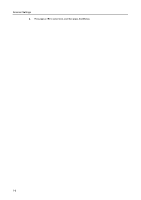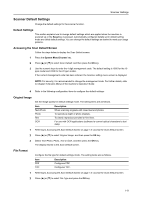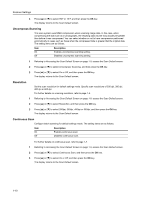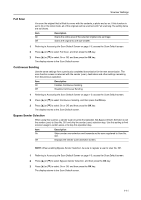Kyocera TASKalfa 181 Scan System (F) B Operation Guide (Functions Edition) - Page 14
Border Erase, Original Orientation, Scanner Function, Placing originals on the platen, Function, Value
 |
View all Kyocera TASKalfa 181 manuals
Add to My Manuals
Save this manual to your list of manuals |
Page 14 highlights
Scanner Settings Border Erase Removes black borders from around the edges of originals. Function Sheet Erase (Border Erase) Book Erase None Value Description Inch models Use this mode to erase black borders Border: 1/8 - 3/4" (1/8" increments) around single sheet originals. Metric models Border: 1 - 18 mm Inch models 1/8 - 3/4" (1/8" increments) Metric models 1 - 18 mm Use this mode to erase black borders that develop around the edges and in the middle when scanning originals such as thick books. You can specify the widths individually to erase the borders around the edges and in the center of the book. Do not erase borders. Follow the steps below to configure the border erase. 1 Press the Scanner Function key. 2 Press [S] or [T] to select Border Erase, and then press the OK key. 3 Press [S] or [T] to select Sheet Erase, Book Erase, or None, and then press the OK key. NOTE: When selecting Sheet Erase or Book Rease, press [S] or [T] to enter the border erase width, and then press the OK key. 4 Press [S] or [T] to select End, and then press the OK key. Original Orientation Specify the top edge of the placed original. Item Top Edge Top Top Edge Left Description Sets the top edge as the original's upper edge. Sets the left edge as the original's upper edge. Placing originals on the platen Original [Top Edge Top] [Top Edge Left] 1-6