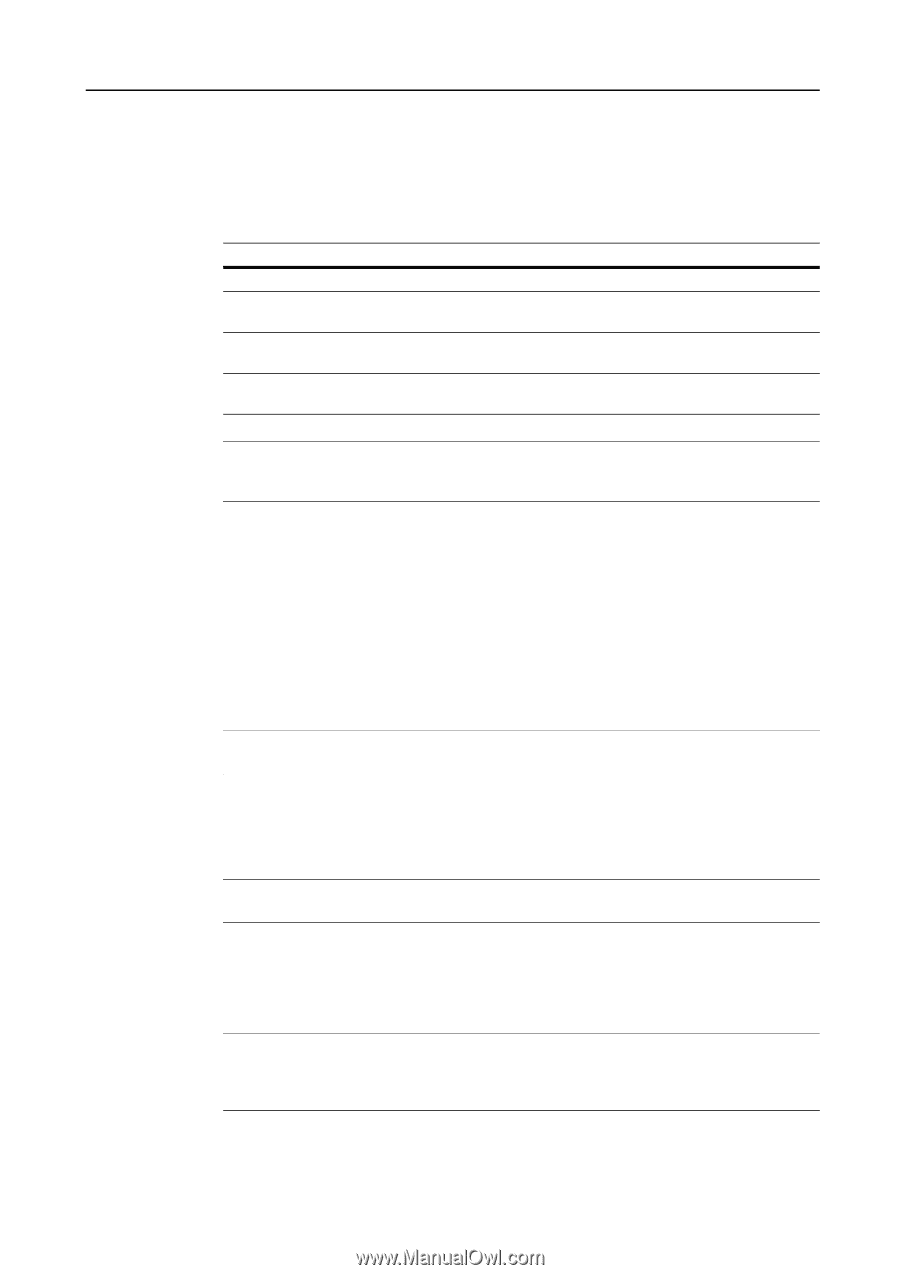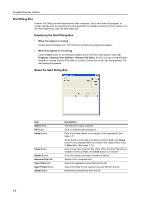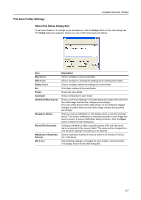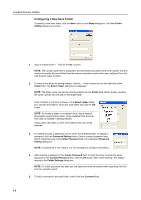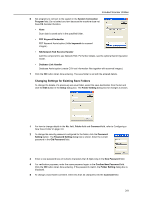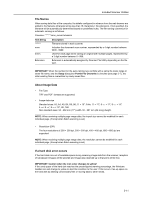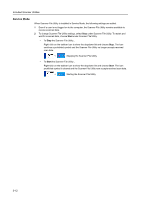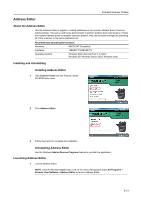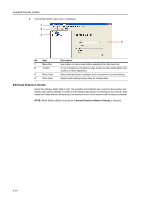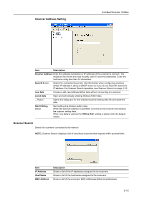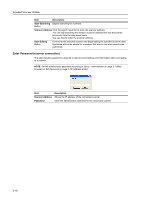Kyocera TASKalfa 181 Scan System (F) B Operation Guide (Functions Edition) - Page 55
File Names, About Image Data, If a hard disk error occurs, IMPORTANT, Setup, Permit File Overwrite
 |
View all Kyocera TASKalfa 181 manuals
Add to My Manuals
Save this manual to your list of manuals |
Page 55 highlights
Included Scanner Utilities File Names When saving data files at the computer, the details configured in advance from the web browser are added to the filename (character string less than 16 characters + file extension). If not specified, the filename will be automatically determined based on predefined rules. The file naming convention for automatic naming is as follows. Filename: *******nnnn_mmm.Extension Text String ******* nnnn mmm Extension Description Filename stored in each scanner. Indicates the document scan number, represented by a 4 digit number between 0000 - 9999. Used for each page when saving an original with multiple pages, represented by a 3 digit number between 0 - 999. Extension is automatically assigned by Scanner File Utility depending on the file type. IMPORTANT: When the number for the auto-naming rule conflicts with a same file name range or same file name, and the Setup dialog box Permit File Overwrite is checked (see page 3-7), the older existing files is overwritten by newly saved files. About Image Data • File Type TIFF and PDF formats are supported. • Image data size Standard sizes: A3, A4, A5, B4, B5, B6, 11 × 15", Folio, 11 × 17", 8 1/2 × 11", 8 1/2 × 14", 5 1/2 × 8 1/2", 8 1/2 × 13", 8K, 16K Non-standard sizes: 50 - 432 mm (17") width, 50 - 297 mm (A4 Long) height. NOTE: When receiving multiple page image data, the import size cannot be modified for each individual page. (Except when Batch scanning is set) • Resolution (DPI) The four resolutions of 200 × 200 dpi, 300 × 300 dpi, 400 × 400 dpi, 600 × 600 dpi are supported. NOTE: When receiving multiple page image data, the resolution cannot be modified for each individual page. (Except when Batch scanning is set) If a hard disk error occurs If the hard disk runs out of available space during receiving image data from the scanner, reception of subsequent images will be aborted and image data received up to that point will be lost. IMPORTANT: Caution when the icon color changes to yellow! If the used space of the hard disk reaches the preconfigured warning percentage, the Windows taskbar icon will change to yellow to alert this condition to the user. If this occurs, free up space on the hard disk by deleting unnecessary files or moving data to other media. 3-11