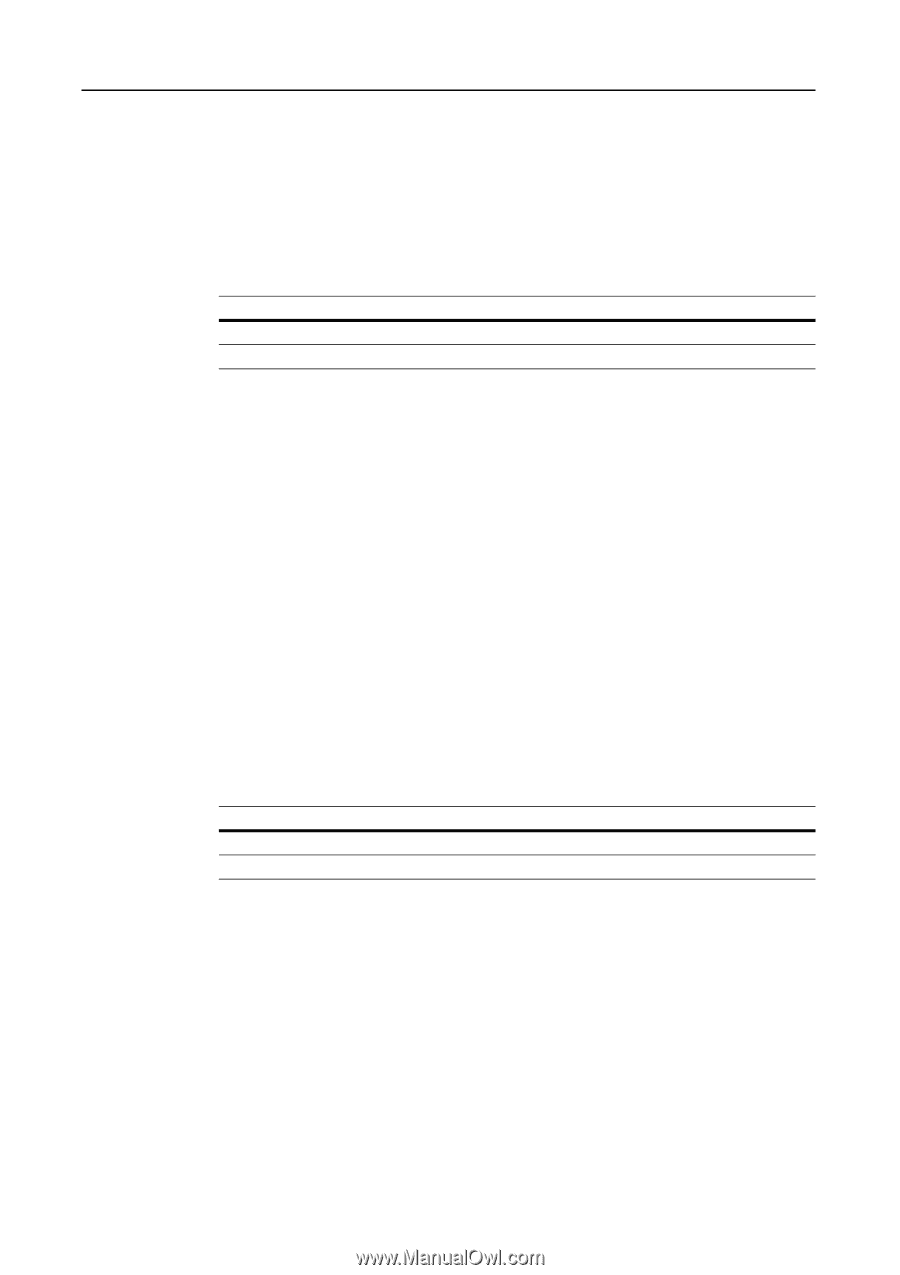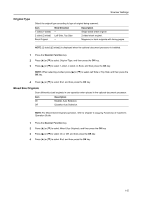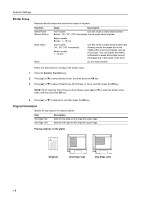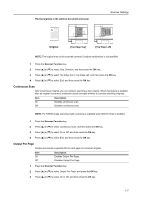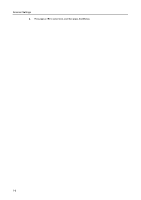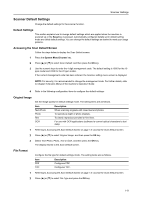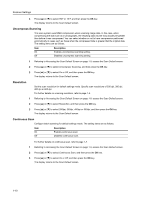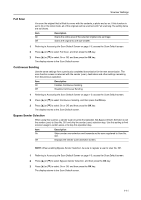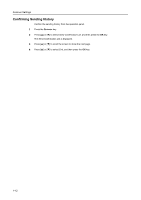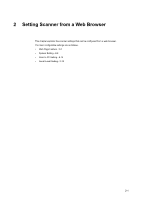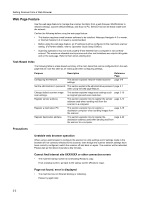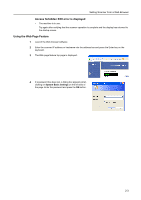Kyocera TASKalfa 181 Scan System (F) B Operation Guide (Functions Edition) - Page 18
Uncompress Scanning, Resolution, Continuous Scan, Scan Default, Accessing the Scan Default Screen
 |
View all Kyocera TASKalfa 181 manuals
Add to My Manuals
Save this manual to your list of manuals |
Page 18 highlights
Scanner Settings 3 Press [S] or [T] to select PDF or TIFF, and then press the OK key. The display returns to the Scan Default screen. Uncompress Scanning This scan system uses MMR compression when scanning image data. In this case, when compressing the dots such as in photographs, the resulting data volume may actually be greater than before it was compressed. You can select whether or not to have compression performed automatically in cases such as these when the compressed data is greater that the original data. The setting items are as follows. Item On Off Description Enables uncompress scanning setting. Disables uncompress scanning setting. 1 Referring to Accessing the Scan Default Screen on page 1-9, access the Scan Default screen. 2 Press [S] or [T] to select Uncompress Scanning, and then press the OK key. 3 Press [S] or [T] to select On or Off, and then press the OK key. The display returns to the Scan Default screen. Resolution Set the scan resolution for default settings mode. Specify scan resolutions of 200 dpi, 300 dpi, 400 dpi or 600 dpi. For further details on scanning resolution, refer to page 1-4. 1 Referring to Accessing the Scan Default Screen on page 1-9, access the Scan Default screen. 2 Press [S] or [T] to select Resolution, and then press the OK key. 3 Press [S] or [T] to select 200dpi, 300dpi, 400dpi or 600dpi, and then press the OK key. The display returns to the Scan Default screen. Continuous Scan Configure batch scanning for default settings mode. The setting items are as follows. Item On Off Description Enables continuous scan. Disables continuous scan. For further details on continuous scan, refer to page 1-7. 1 Referring to Accessing the Scan Default Screen on page 1-9, access the Scan Default screen. 2 Press [S] or [T] to select Continuous Scan, and then press the OK key. 3 Press [S] or [T] to select On or Off, and then press the OK key. The display returns to the Scan Default screen. 1-10