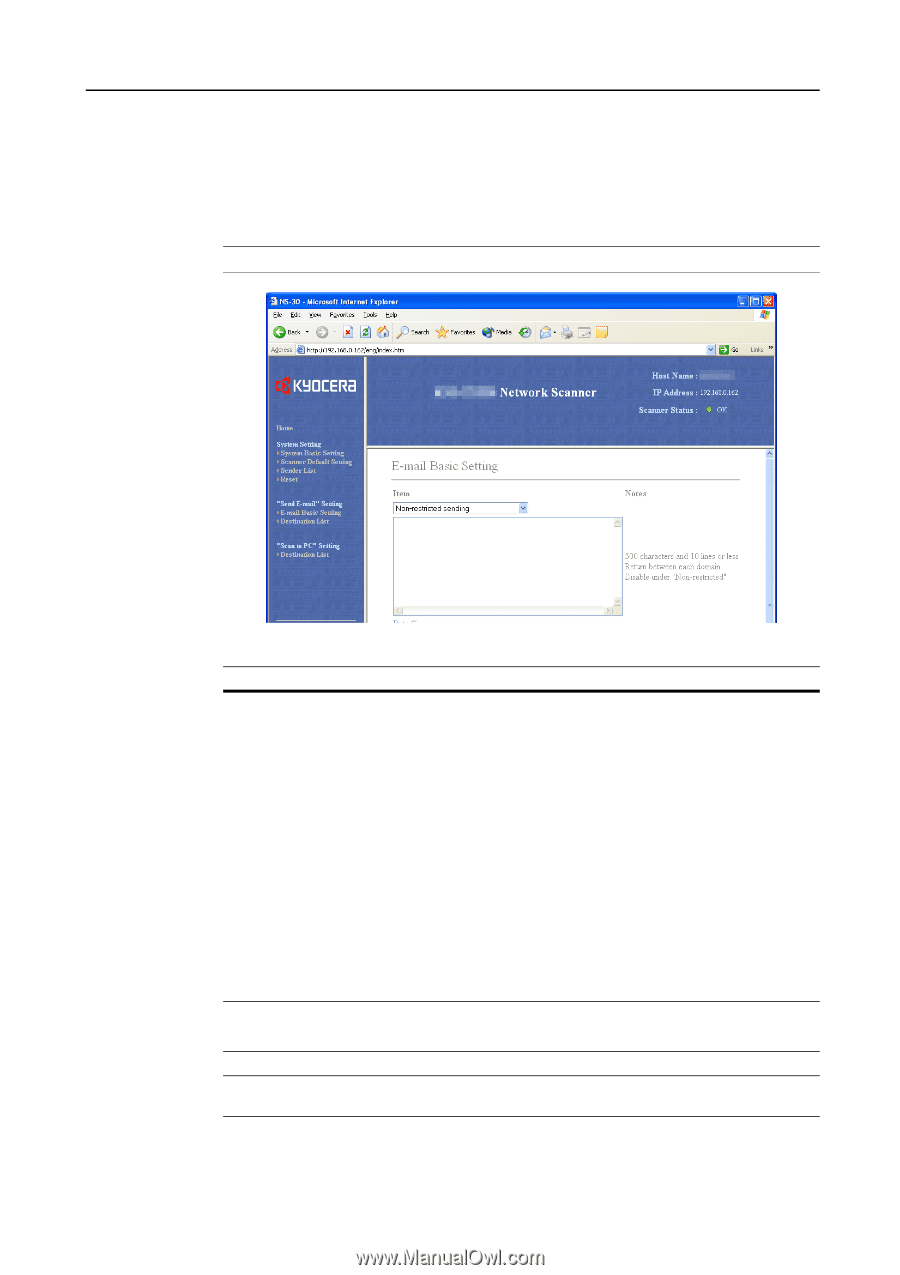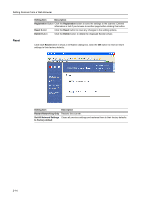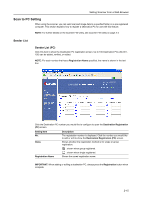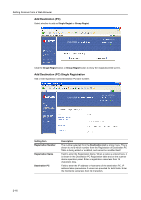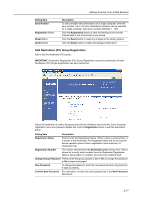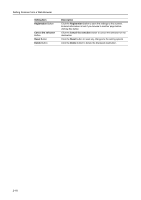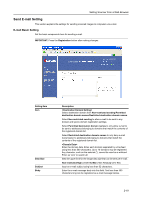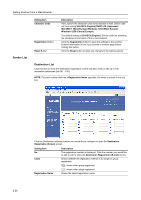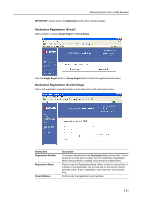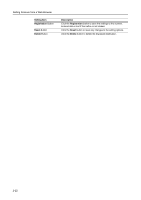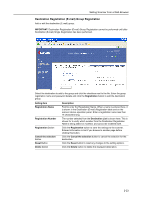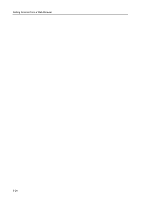Kyocera TASKalfa 181 Scan System (F) B Operation Guide (Functions Edition) - Page 39
Send E-mail Setting, E-mail Basic Setting
 |
View all Kyocera TASKalfa 181 manuals
Add to My Manuals
Save this manual to your list of manuals |
Page 39 highlights
Setting Scanner from a Web Browser Send E-mail Setting This section explains the settings for sending scanned images to computers via e-mail. E-mail Basic Setting Set the basic components here for sending e-mail. IMPORTANT: Press the Registration button after making changes. Setting Item Item Data Size Subject Body Description Select destination domain from Non-restricted sending/Permitted destination domain names/Restricted destination domain names. Select Non-restricted sending to allow e-mail to be sent to any domain and ignore domain registration settings. Select Permitted destination domain names to only allow e-mail to be sent to addresses belonging to domains that match the contents of the registered domain list. Select Restricted destination domain names to only deny e-mail transmission to addresses belonging to domains that match the contents of the registered domain list. Enter the domain data. Enter each domain separated by a line feed using less than 500 characters. Up to 10 domains may be registered. Any character, such as the asterisk (*), cannot be used as a wildcard. Enter as 'com' to search all. Sets the upper limit for the image data size that can be sent per e-mail. Non-restricted/High (2048 KB)/Mid (1024 KB)/Low (512 KB) Input an e-mail subject using less than 32 characters. Enter the e-mail message body into this field. Text less than 500 characters long can be registered as e-mail message bodies. 2-19