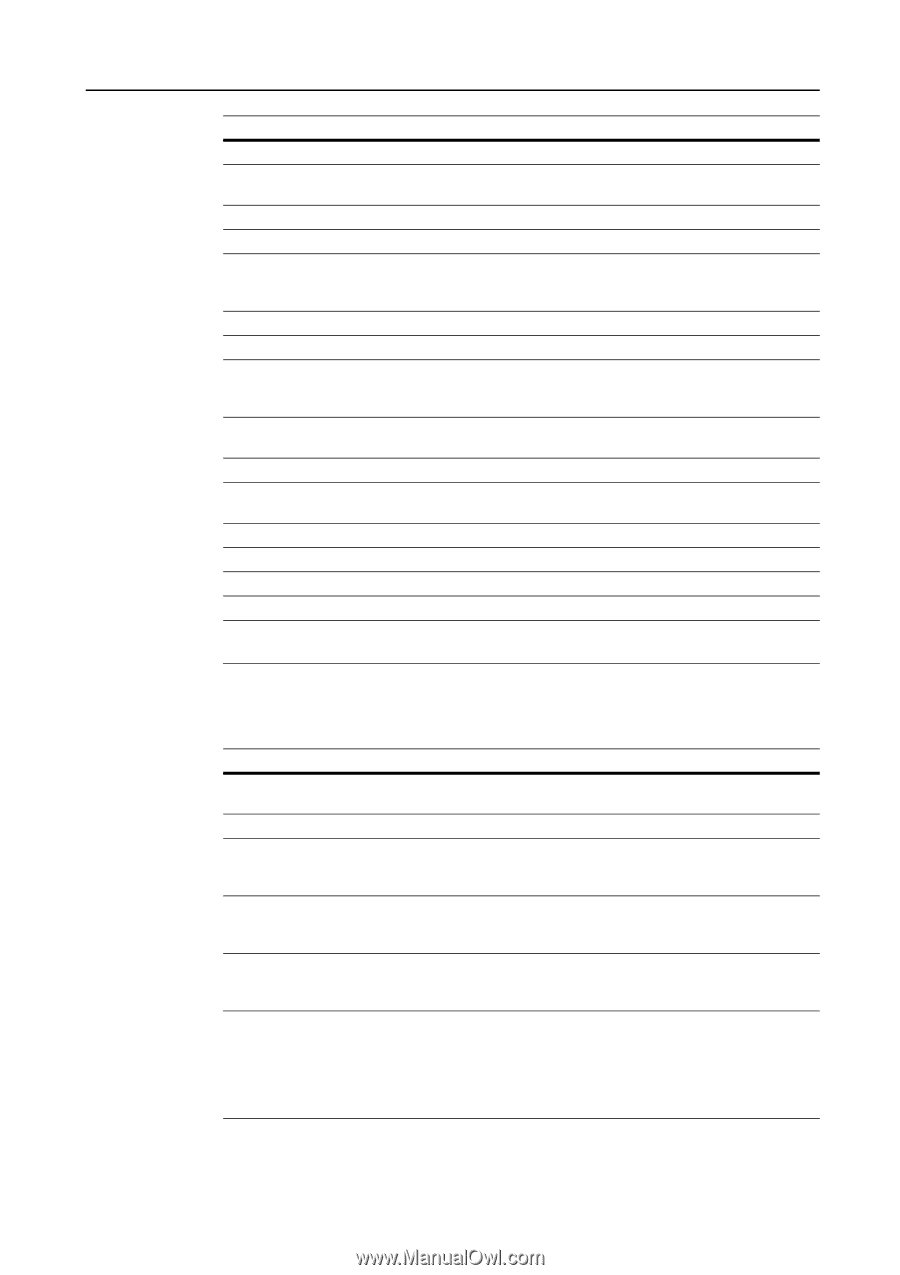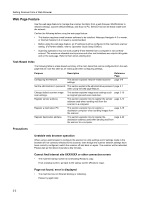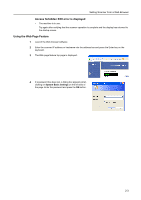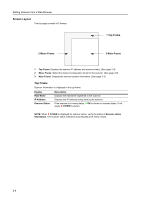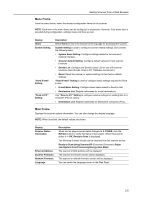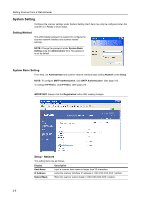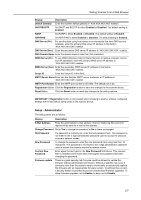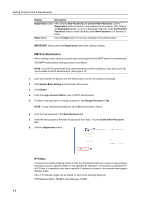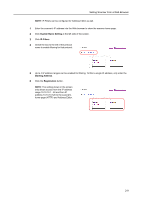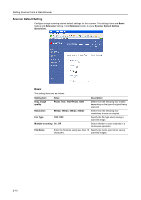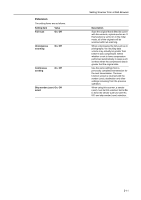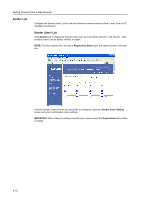Kyocera TASKalfa 181 Scan System (F) B Operation Guide (Functions Edition) - Page 27
Setup - Administrator, SMTP Port Number
 |
View all Kyocera TASKalfa 181 manuals
Add to My Manuals
Save this manual to your list of manuals |
Page 27 highlights
Setting Scanner from a Web Browser Display Description Default Gateway Enter the scanner default gateway in 'XXX.XXX.XXX.XXX' notation. DHCP/BOOTP Set DHCP and BOOTP to either Enabled or Disabled. The default setting is Enabled. RARP Set RARP to either Enabled or Disabled. The default setting is Enabled. ARP/PING Set ARP/PING to either Enabled or Disabled. The default setting is Enabled. DNS Server (Pri.) For sending data using host names in environments that have DNS servers available, enter the primary DNS server IP address in this field in 'XXX.XXX.XXX.XXX' notation. DNS Server (Sec.) Enter the secondary DNS server IP address in 'XXX.XXX.XXX.XXX' notation. DNS Domain Name Enter the domain name in less than 254 characters. WINS Server (Pri.) To use WINS (Windows Internet Name Service) to resolve computer names from IP addresses, enter the primary WINS server IP address in 'XXX.XXX.XXX.XXX' notation. WINS Server (Sec.) Enter the secondary WINS server IP address in this field in 'XXX.XXX.XXX.XXX' notation. Scope ID Enter the Scope ID in this field. SMTP Server Name Enter into this field the SMTP server hostname or IP address in 'XXX.XXX.XXX.XXX' notation. SMTP Port Number Enter the SMTP port number in this field. The default port is 25. Registration Button Click the Registration button to save the changes to the scanner device. Reset Button Click the Reset button to reset any changes to the setting options. IMPORTANT: If Registration button is not pressed when browsing to another window, configured settings will be lost without being saved to the scanner device. Setup - Administrator The setting items are as follows. Display Description E-Mail Address Enter the administrator e-mail address. Scanner status log files and error reports will be sent via e-mail to this address. Change Password Set to Yes to change the password or No to leave unchanged. Old Password If a password is currently set, enter that old password here. This password is not linked to the 4 digit administrator password used to access the physical scanner's network screen. New Password To change the password, enter the new password here using less than 15 characters. This password is not linked to the 4 digit administrator password used to access the physical scanner's network screen. Confirm New Password Enter again the text typed in the New Password field above. This ensures that no mistakes were made when entering the new password text when changing the password. Firmware update There is a great security risk if anyone could be allowed to update the firmware without administrator permission. Network instability may occur if someone other than the network were to intentionally or accidentally replace the firmware with an inappropriate firmware version. To address this concern, a security feature is provided to prevent unauthorized firmware upgrades. To allow firmware upgrades, set to Enable; to deny, set to Disable. 2-7