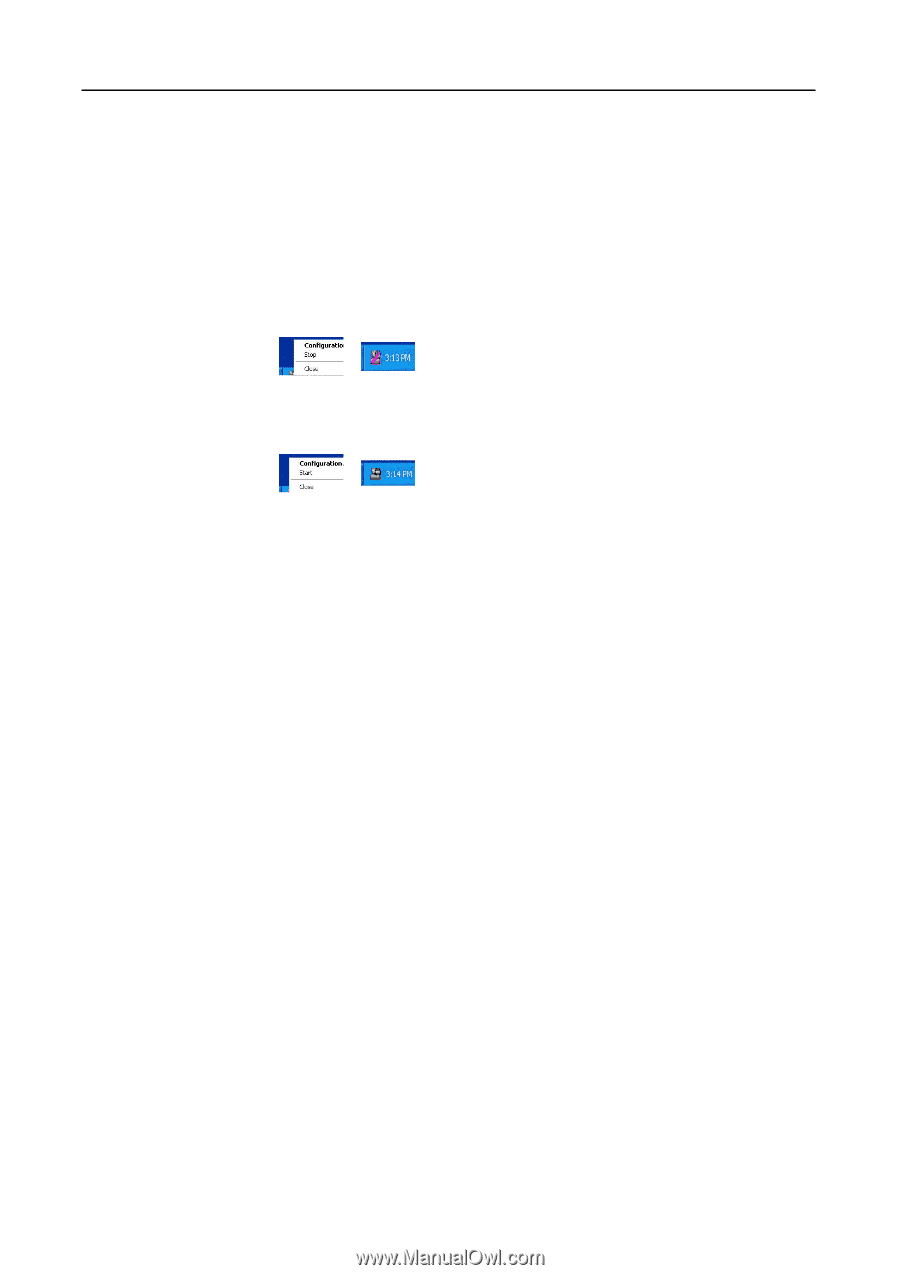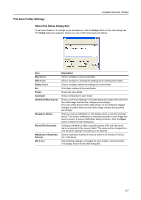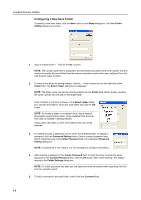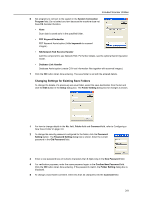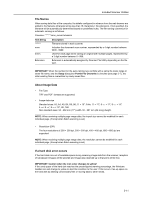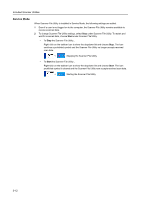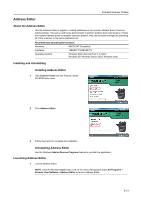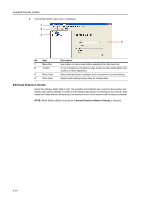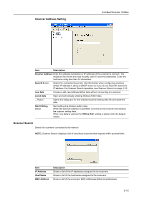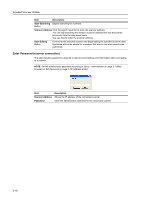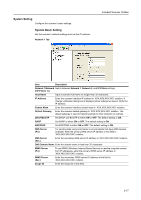Kyocera TASKalfa 181 Scan System (F) B Operation Guide (Functions Edition) - Page 56
Service Mode, To change Scanner File Utility settings, select
 |
View all Kyocera TASKalfa 181 manuals
Add to My Manuals
Save this manual to your list of manuals |
Page 56 highlights
Included Scanner Utilities Service Mode When Scanner File Utility is installed in Service Mode, the following settings are added. 1 Even if a user is not logged on to the computer, the Scanner File Utility remains available to receive scanned data. 2 To change Scanner File Utility settings, select Stop under Scanner File Utility. To restart and wait for scanned data, choose Start under Scanner File Utility. • To Stop the Scanner File Utility... Right-click on the taskbar icon to show the dropdown list and choose Stop. The icon switches a prohibited symbol and the Scanner File Utility no longer accepts received scan data. J Stopping the Scanner File Utility • To Start the Scanner File Utility... Right-click on the taskbar icon to show the dropdown list and choose Start. The icon prohibited symbol is cleared and the Scanner File Utility now accepts received scan data. J Starting the Scanner File Utility 3-12