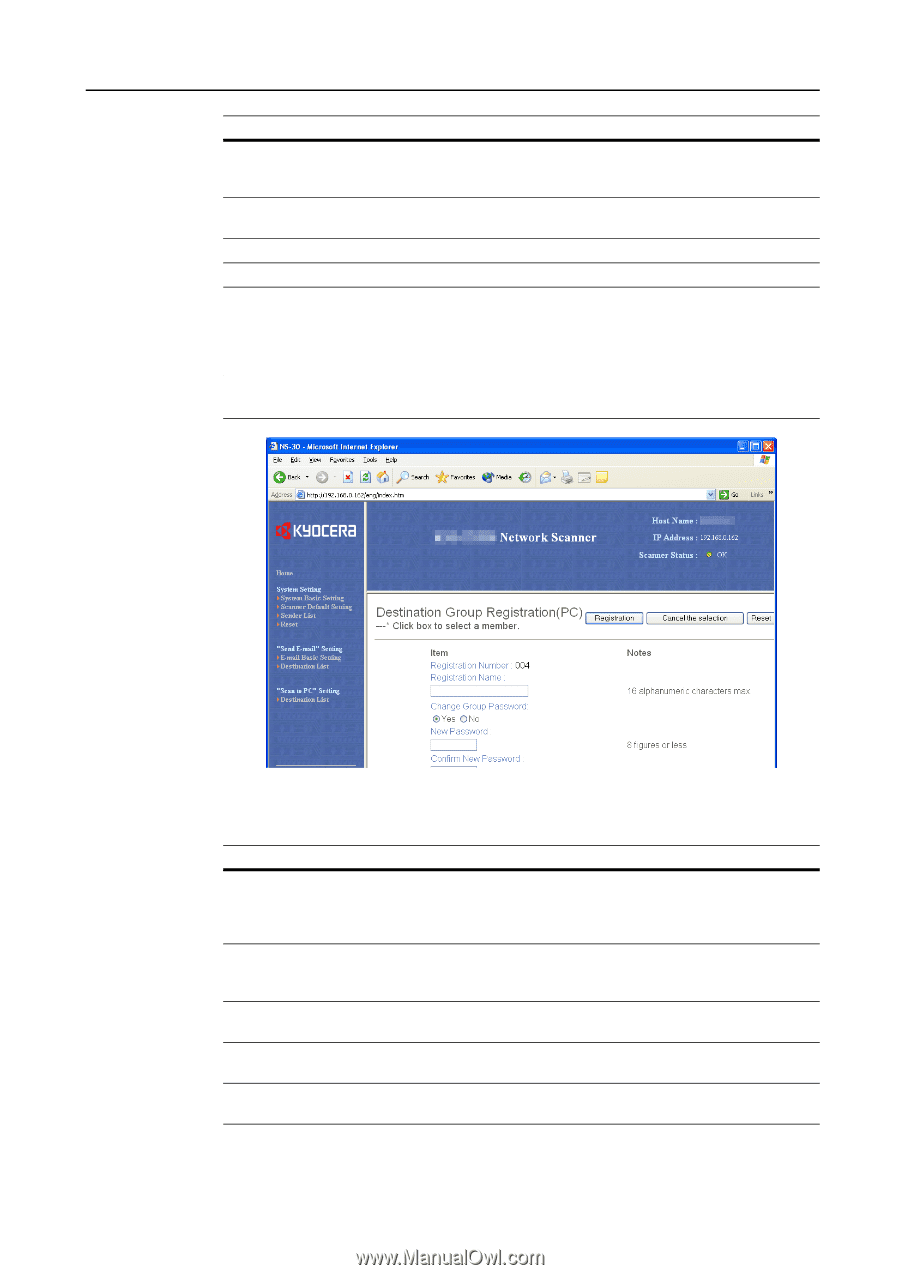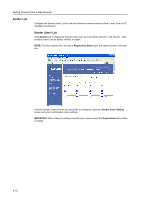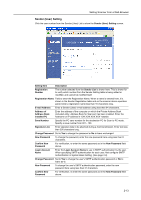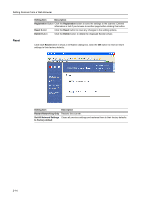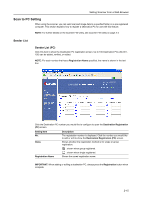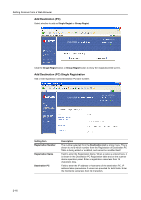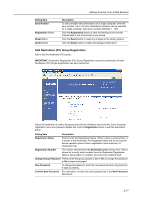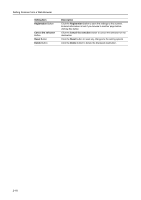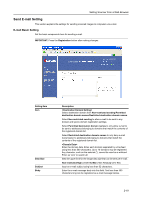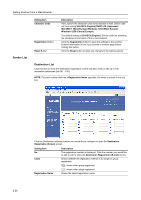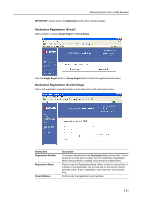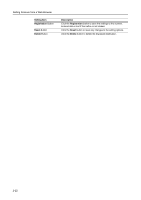Kyocera TASKalfa 181 Scan System (F) B Operation Guide (Functions Edition) - Page 37
Add Destination PC Group Registration, Change Group Password
 |
View all Kyocera TASKalfa 181 manuals
Add to My Manuals
Save this manual to your list of manuals |
Page 37 highlights
Setting Scanner from a Web Browser Setting Item Save Number Registration Button Reset Button Delete Button Description To select multiple save destinations on a single computer, enter the save number. Up to 100 save destinations (folders) can be specified for a single computer. (Use save numbers between 1 - 100) Click the Registration button to save the settings to the scanner. Entered data is lost if this button is not clicked. Click the Reset button to reset any changes to the setting options. Click the Delete button to delete the displayed destination. Add Destination (PC) Group Registration Add or edit the destination (PC) group. IMPORTANT: Destination Registration (PC) Group Registration cannot be performed until after Destination (PC) Single Registration has been performed. Select the destination to add to the group and click the checkbox next to the No. Enter the group registration name and password details and click the Registration button to add the destination group. Setting Item Description Registration Name Field to enter the Registration Name. When a name is entered here, it is shown in the Destination PC Registration table and on the scanner device operation panel. Enter a registration name less than 16 characters long. Registration Number The number selected from the Destination List is shown here. This is shown for to verify which number from the Destination Registration Table is being added or modified, and cannot be modified itself. Change Group Password Field to enter the group password. Set to Yes to change the password or No to leave unchanged. New Password To change the password, enter the new password here using less than 8 digits (numbers). Confirm New Password For verification, re-enter the same password as in the New Password field above. 2-17