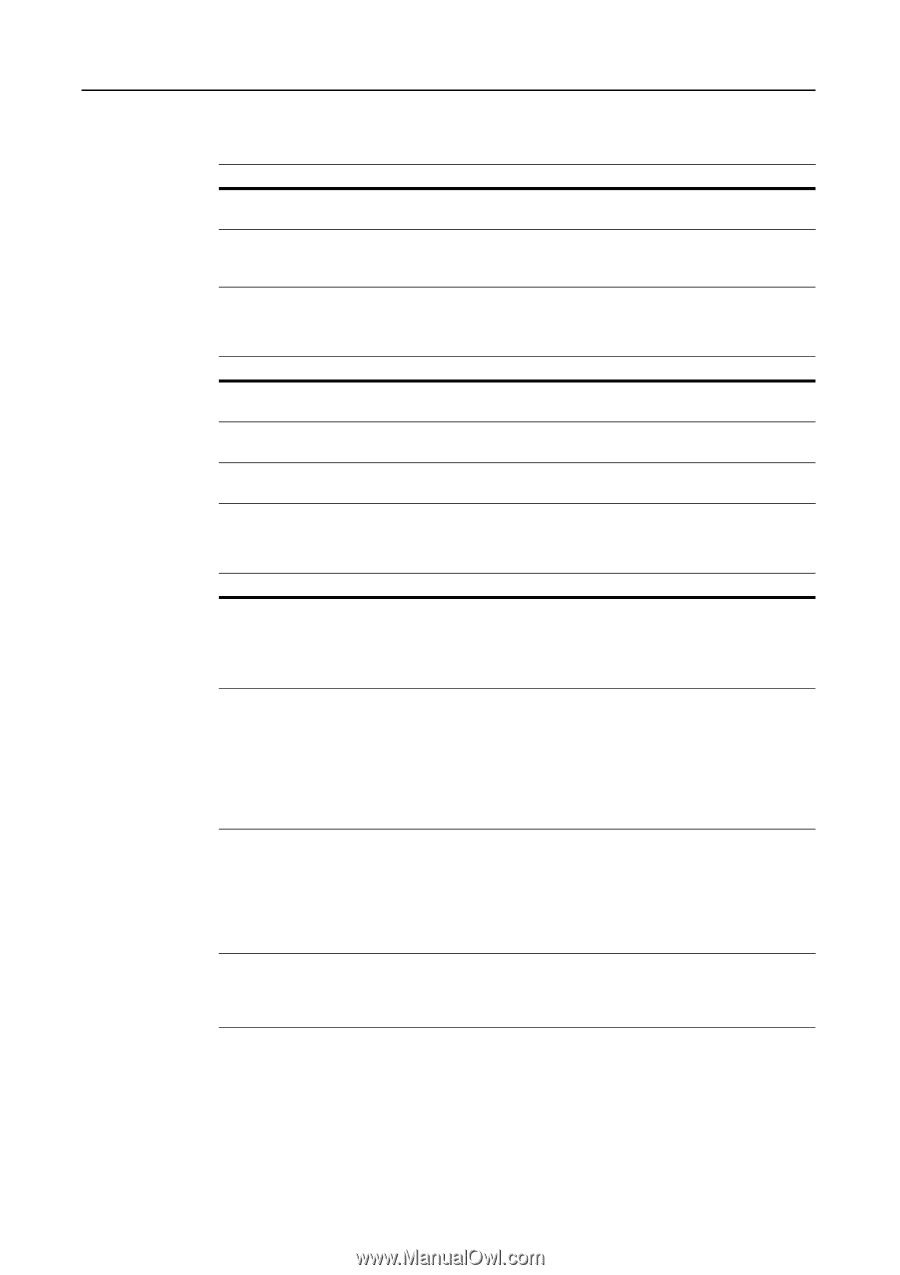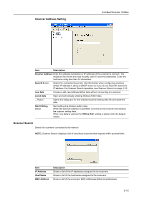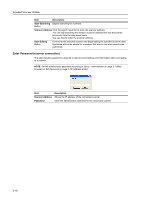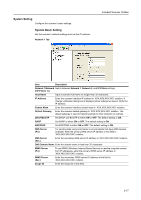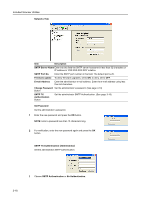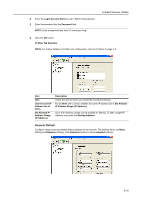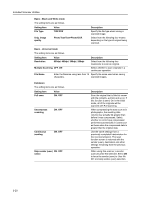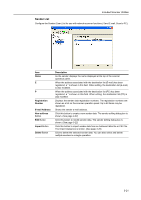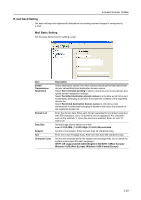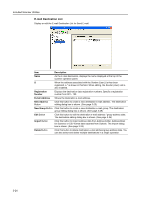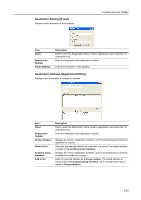Kyocera TASKalfa 181 Scan System (F) B Operation Guide (Functions Edition) - Page 64
Setting Item, Text+Photo
 |
View all Kyocera TASKalfa 181 manuals
Add to My Manuals
Save this manual to your list of manuals |
Page 64 highlights
Included Scanner Utilities Basic - Black and White mode The setting items are as follows. Setting Item File Type Value TIFF/PDF Orig. image quality Photo/Text/Text+Photo/OCR Description Specify the file type when saving a scanned image. Select from the following four modes depending on the type of original being scanned. Basic - Universal mode The setting items are as follows. Setting Item Value Description Resolution 600dpi, 400dpi, 300dpi, 200dpi Select from the following four resolutions to scan an original. Multiple Scanning OFF, ON Select whether to scan originals in a continuous operation. File Name Enter the filename using less than 16 Specify the name used when saving characters. scanned images. Extension The setting items are as follows. Setting Item Full scan Value ON, OFF Uncompress scanning ON, OFF Continuous sending ON, OFF Skip sender (user) ON, OFF select Description Scan the original that is filled its corner with the contents, a photo and so on. If this function is set to On in the initial mode, all of the originals will be scanned with Full scanning. When compressing the dots such as in photographs, the resulting data volume may actually be greater than before it was compressed. Select whether or not to have compression performed automatically in cases such as these when the compressed data is greater that the original data. Use the same settings from a previously completed transmission for the next transmission. The scan function screen is returned with the sender (user), destination and other settings remaining from the previous operation. When using this scanner, a sender (user) must be first selected. Set to ON to force the sender (user) to User No. 001 and skip sender (user) selection. 3-20