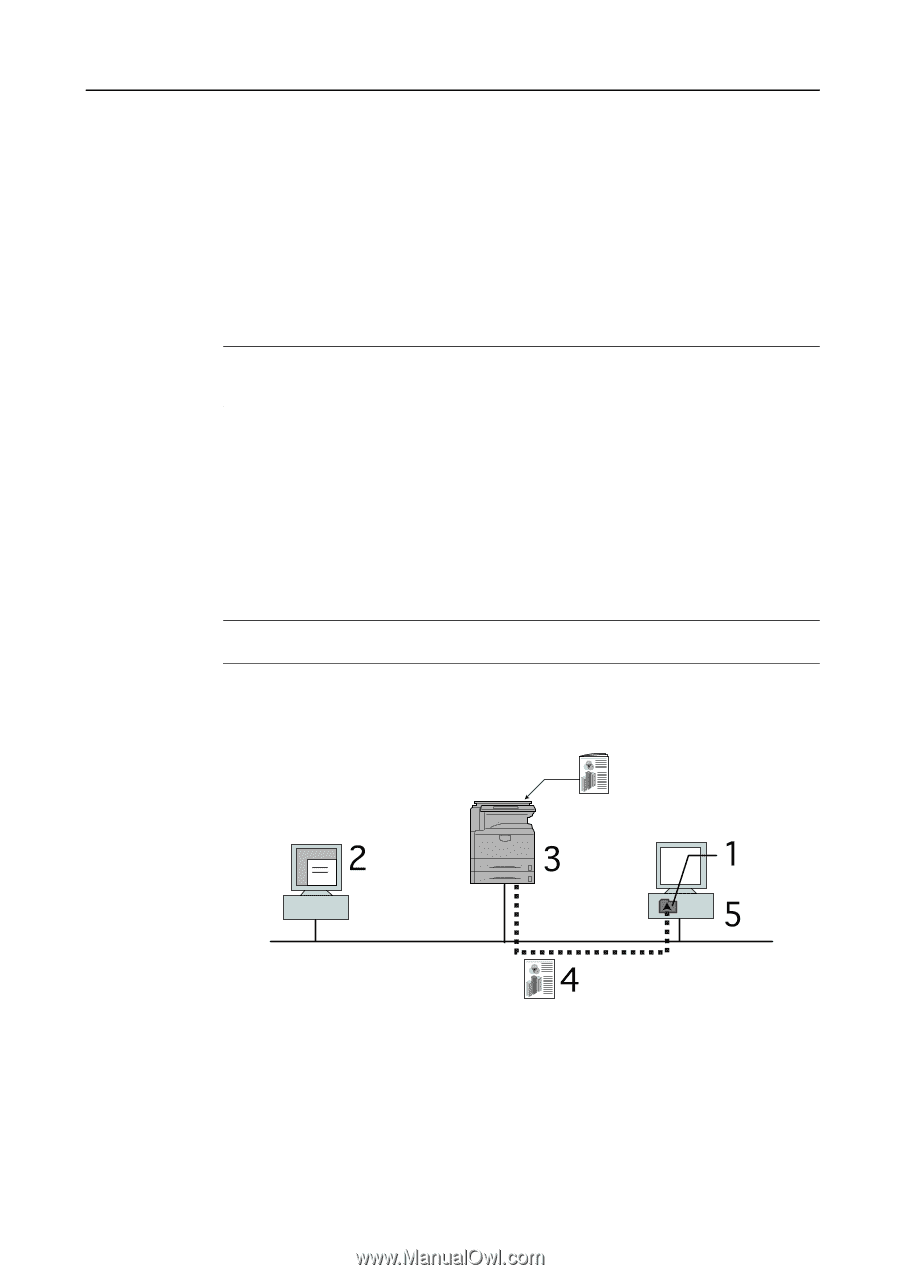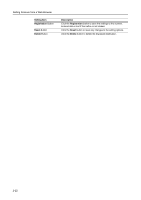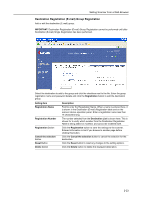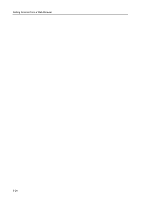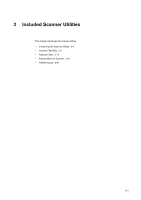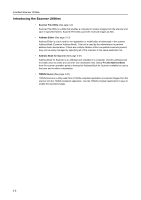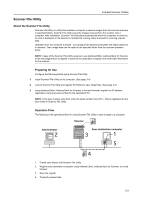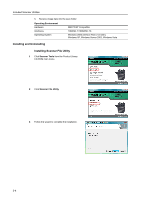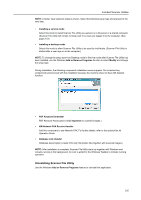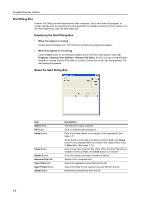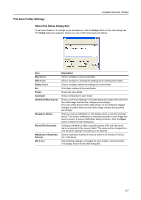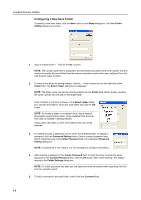Kyocera TASKalfa 181 Scan System (F) B Operation Guide (Functions Edition) - Page 47
Scanner File Utility, About the Scanner File Utility, Preparing for Use, Operation Flow
 |
View all Kyocera TASKalfa 181 manuals
Add to My Manuals
Save this manual to your list of manuals |
Page 47 highlights
Included Scanner Utilities Scanner File Utility About the Scanner File Utility Scanner File Utility is a utility that enables a computer to receive images from the scanner and save in specified folders. Scanner File Utility saves the images received from the scanner onto a computer. After installation, Scanner File Utility starts automatically when the computer is turned on. An icon is displayed on the task bar to indicate the running status and wait for incoming scanner data. Operation from the computer is simple - just configure the desired save folder and folder password in advance. Then, image data can be saved to the specified folder from the scanner operation panel. NOTE: Usage of the Scanner File Utility requires to use Address Editor, Address Book for Scanner or the web page feature to register in advance the destination computer and save folder information for the scanner. Preparing for Use Configure the following before using Scanner File Utility. 1 Install Scanner File Utility on the computer. (See page 3-4) 2 Launch Scanner File Utility and register the folders to save image files. (See page 3-7) 3 Using Address Editor, Address Book for Scanner or the web browser, register the IP address, registration name and save number for the destination PC. NOTE: In the save number entry field, enter the same number (from 001 - 100) as registered for the save folder in Scanner File Utility. Operation Flow The following is the operational flow for using Scanner File Utility to save images to a computer. Scanner Administrator Save destination computer 1. Create save folders with Scanner File Utility 2. Register save destination computer using Address Editor, Address Book for Scanner, or a web browser 3. Scan the original 4. Transmit scanned data 3-3