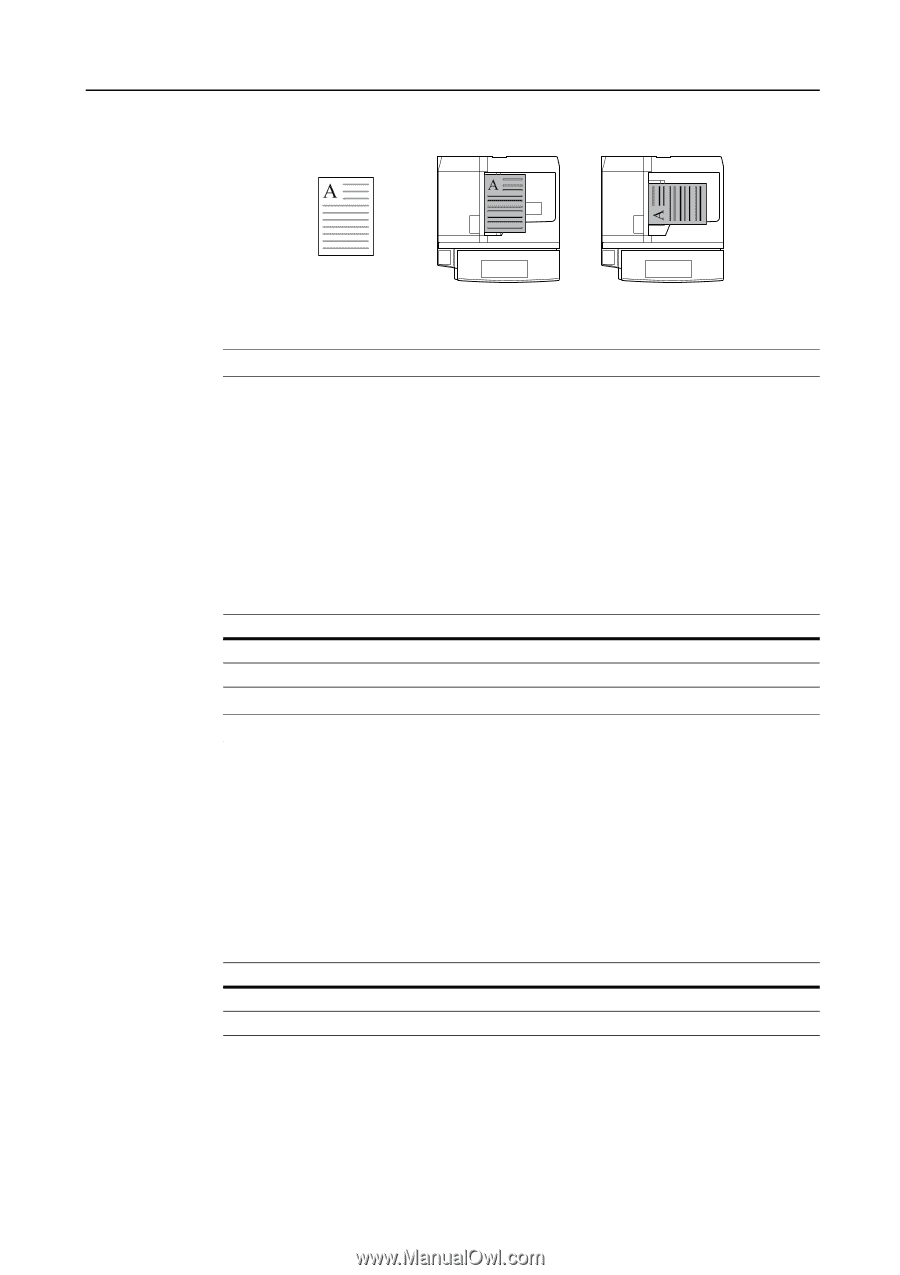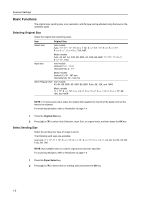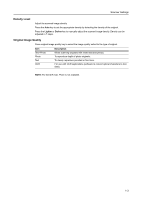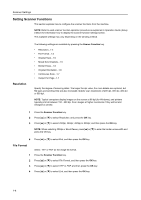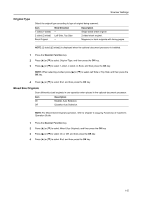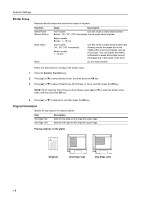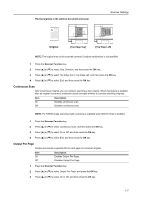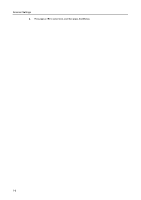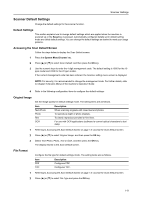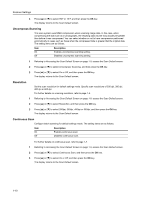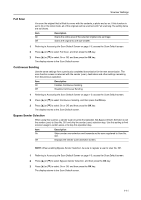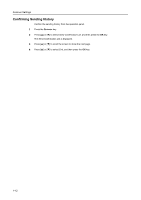Kyocera TASKalfa 181 Scan System (F) B Operation Guide (Functions Edition) - Page 15
Continuous Scan, Output Per Placing originals in the optional document processor
 |
View all Kyocera TASKalfa 181 manuals
Add to My Manuals
Save this manual to your list of manuals |
Page 15 highlights
Placing originals in the optional document processor Scanner Settings Original [Top Edge Top] [Top Edge Left] NOTE: The original may not be scanned correctly if original set direction is not specified. 1 Press the Scanner Function key. 2 Press [S] or [T] to select Orig. Direction, and then press the OK key. 3 Press [S] or [T] to select Top Edge Top or Top Edge Left, and then press the OK key. 4 Press [S] or [T] to select End, and then press the OK key. Continuous Scan After scanning an original, you can continue scanning a new original. When this feature is enabled, after an original is scanned, a selection screen prompts whether to continue scanning originals. Item On Off Description Enables continuous scan. Disables continuous scan. NOTE: For TWAIN image scanning, batch scanning is available when Wait for Scan is enabled. 1 Press the Scanner Function key. 2 Press [S] or [T] to select Continuous Scan, and then press the OK key. 3 Press [S] or [T] to select On or Off, and then press the OK key. 4 Press [S] or [T] to select End, and then press the OK key. Output Per Page Creates and sends a separate file for each page of a scanned original. Item On Off Description Enables Output Per Page. Disables Output Per Page. 1 Press the Scanner Function key. 2 Press [S] or [T] to select Output Per Page, and press the OK key. 3 Press [S] or [T] to select On or Off, and then press the OK key. 1-7