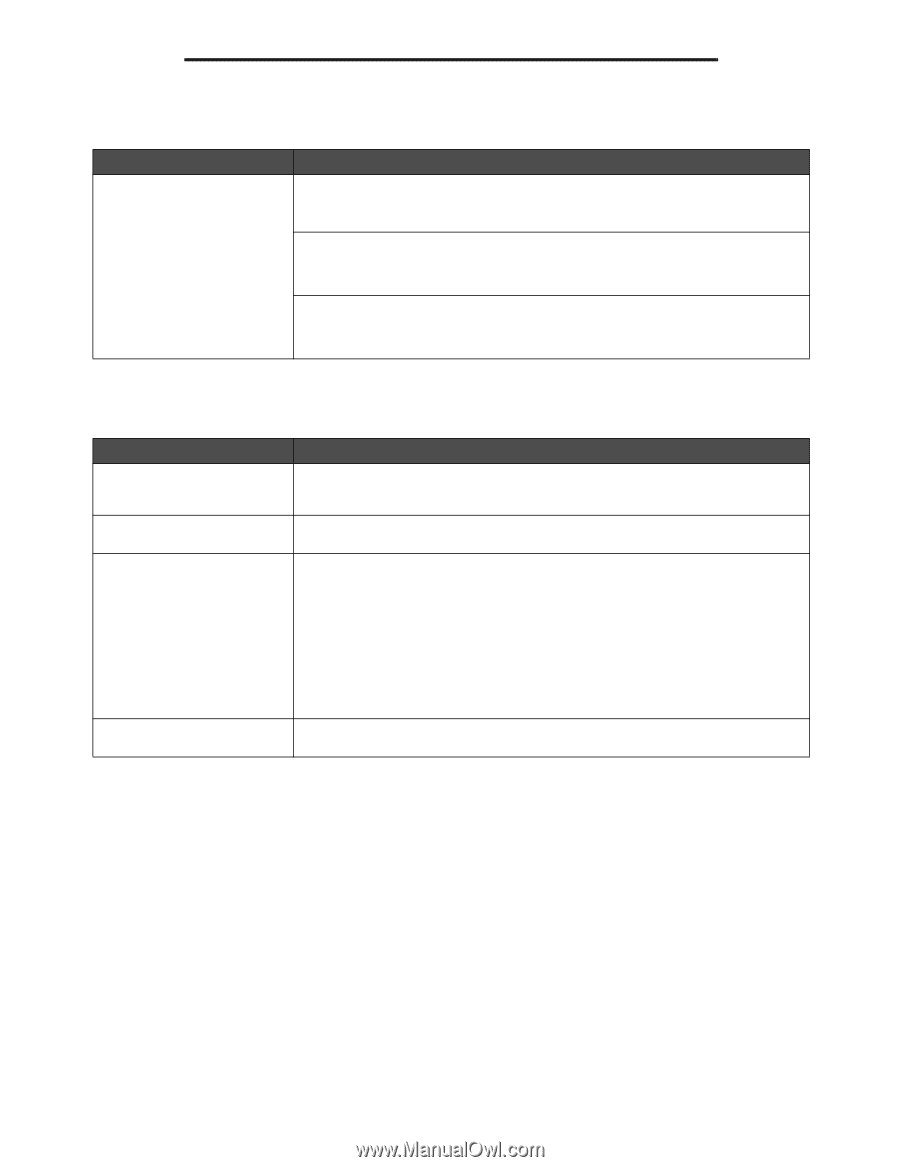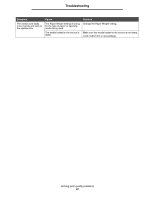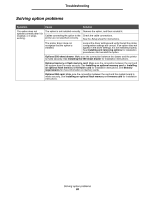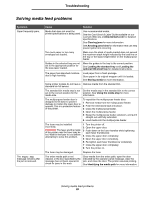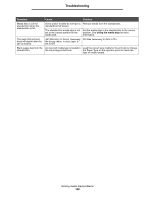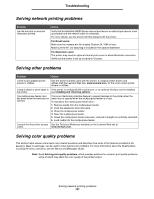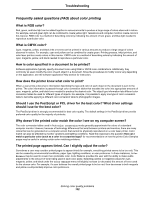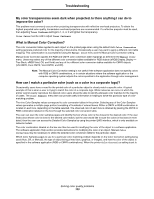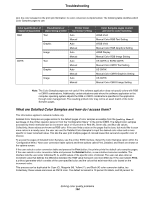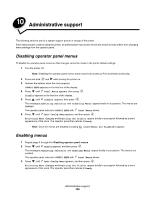Lexmark C524 User's Guide - Page 101
Solving network printing problems, Solving other problems, Solving color quality problems
 |
View all Lexmark C524 manuals
Add to My Manuals
Save this manual to your list of manuals |
Page 101 highlights
Troubleshooting Solving network printing problems Problem Job did not print or incorrect characters printed. Action Verify that the MarkNet N8000 Series internal print server or external print server is set up properly and the network cable is connected. For more details, see the drivers CD that shipped with the printer. For Novell users: Make sure the netware.drv file is dated October 24, 1994 or later. Make sure the NT (no tabs) flag is included in the capture statement. For Macintosh users: The printer may need an optional internal print server to allow Macintosh connection. Verify that the printer is set up correctly in Chooser. Solving other problems Problem Action I need to get updated printer drivers or utilities. See the drivers CD that came with the printer. It contains printer drivers and utilities.Visit the Lexmark Web site, www.lexmark.com, for the most current printer drivers or utilities. I need to attach a serial cable to If the printer is configured with a serial port, or an optional interface card is installed, the printer. see Installing and removing options. The multipurpose feeder door tilts down when the lower door is opened. This is an intentional protective feature to prevent damage to the printer when the lower door is opened when the multipurpose feeder is in use. To reposition the multipurpose feeder door: 1 Remove media from the multipurpose feeder. 2 Push the extensions back into place. 3 Close the multipurpose feeder. 4 Open the multipurpose feeder. 5 Grasp the multipurpose feeder extension, and pull it straight out until fully extended. 6 Load media into the multipurpose feeder. I cannot find the printer escape See the Technical Reference available on the Lexmark Web site at codes. www.lexmark.com. Solving color quality problems This section helps answer some basic color-related questions and describes how some of the features provided in the Quality Menu in Settings can be used to solve typical color problems. For more information about the Quality Menu, including the menu selections, see the Menus and Messages Guide. Note: Read Solving print quality problems, which provides solutions for common print quality problems, some of which may affect the color quality of the printed output. Solving network printing problems 101