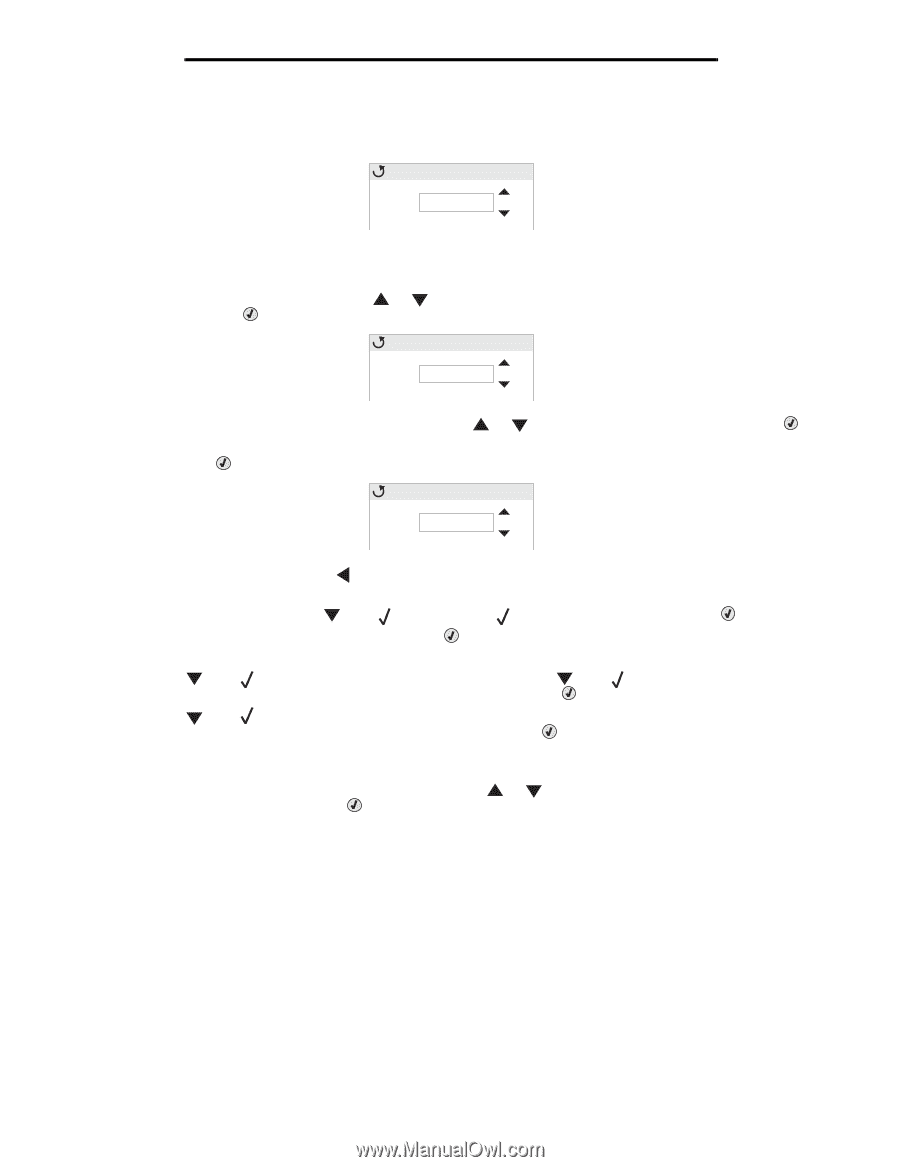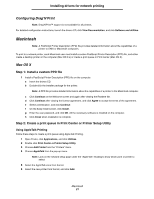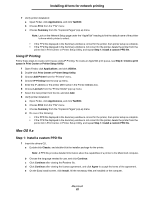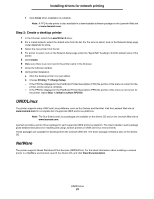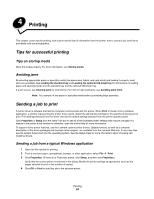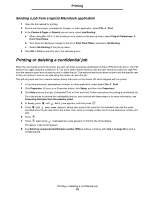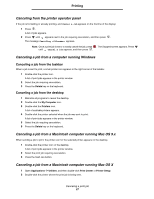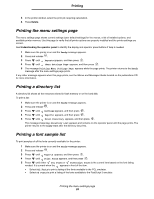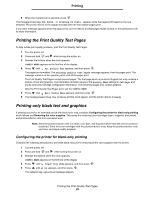Lexmark C524 User's Guide - Page 26
Entering a personal identification number (PIN), Canceling a print job
 |
View all Lexmark C524 manuals
Add to My Manuals
Save this manual to your list of manuals |
Page 26 highlights
Printing Entering a personal identification number (PIN) When Confidential jobs is selected, the following prompt appears: Enter PIN _0 _ _ _ 1 Use the navigation arrow buttons on the operator panel to specify the numbers of the four-digit PIN associated with the confidential job. a In the first of the four fields, press or to scroll to the first number of the PIN which is displayed, and then press . The number changes to an asterisk. The next field to the right becomes the current field. Enter PIN * _0 _ _ b Specify the second number of the PIN by pressing or to scroll to the correct number, and press . Continue in this manner to specify the third and fourth numbers of the PIN. When is pressed each time, asterisks appear on the display to ensure confidentiality. Enter PIN **** c If a mistake is made, press to scroll back to the field with the incorrect number, and reenter the PIN. Once the four numbers are entered, if it is an invalid PIN, the message Invalid PIN appears. If this message appears, press until Try again or Cancel appears, and then press . 2 When the complete, correct PIN is entered, press . A complete list of confidential jobs associated with the specified PIN appears. Print all confidential jobs also appears in the list if there is more than one job. 3 Press until appears next to the job requiring printing or press until jobs or Delete all confidential jobs appears, and then press . Print all confidential 4 Press until appears next to Print 1 copy, Print copies, Delete, or Delete all confidential jobs based on the needed action for the print job, and then press . Based on the chosen selection from this list, one of the following occurs: • For Print 1 copy, one copy prints. • For Print copies, a second menu appears. Press or to scroll to the correct number of copies needed, and then press . • For Delete, only the selected job is deleted. • For Delete all confidential jobs, all confidential jobs associated with the user name are deleted. Note: When one or more jobs print, the job or jobs are deleted from printer memory. For more information about confidential jobs, and Print and Hold jobs, see Using the Print and Hold function. Canceling a print job There are several methods for canceling a print job. Canceling a print job 26