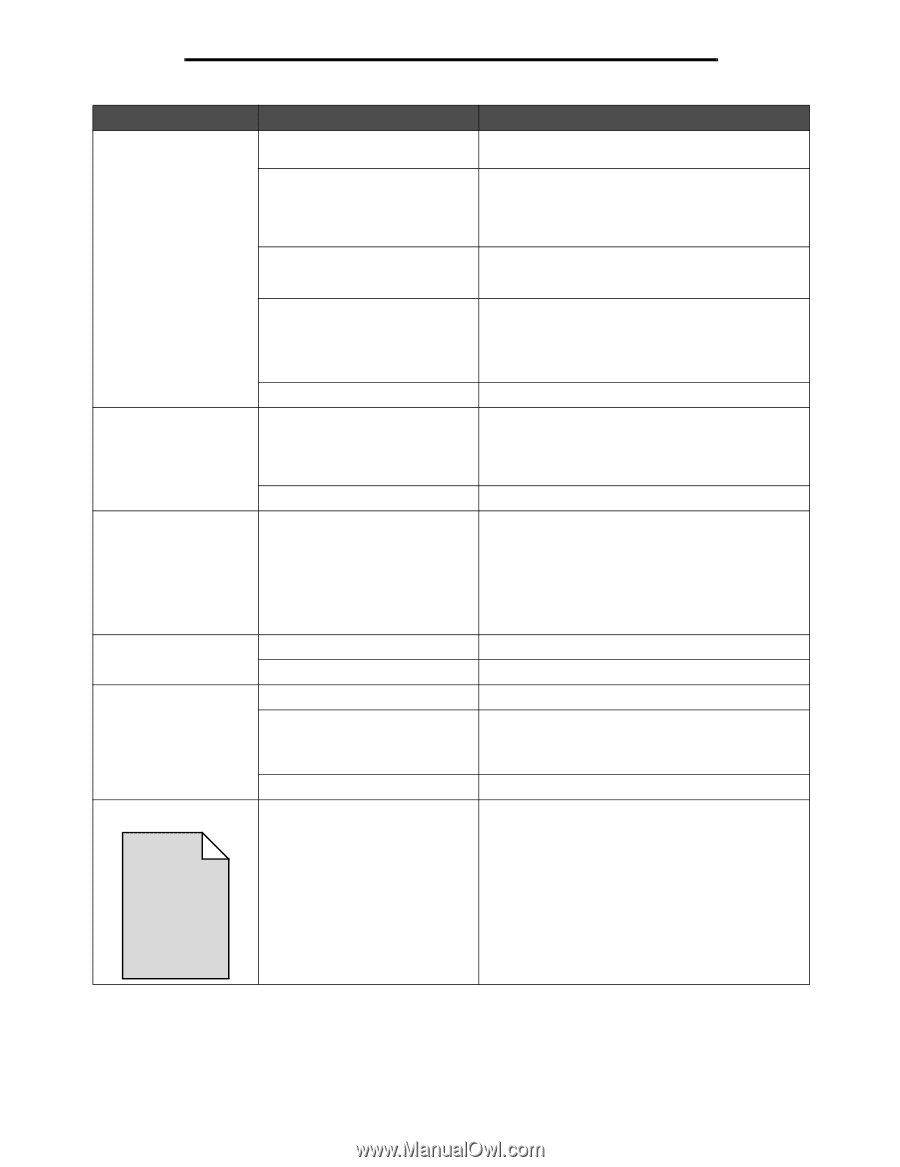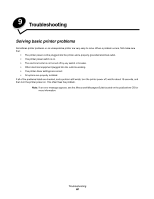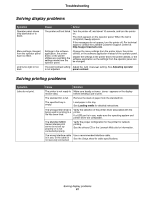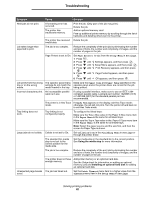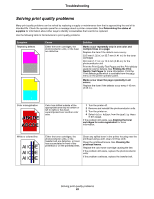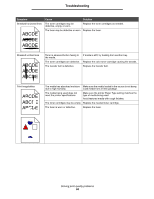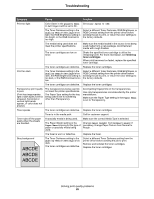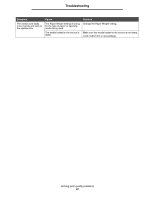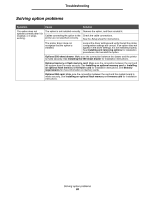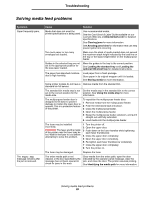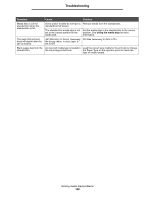Lexmark C524 User's Guide - Page 95
Quality Menu, Settings, Color Saver, Paper Menu, Paper Weight, Normal, Heavy
 |
View all Lexmark C524 manuals
Add to My Manuals
Save this manual to your list of manuals |
Page 95 highlights
Troubleshooting Symptom Cause Solution Print too light Color Saver in the Quality Menu Set Color Saver to Off. in Settings could be set to On. The Toner Darkness setting in the Quality Menu in Settings is too light, the RGB Brightness setting is too bright, or the RGB Contrast is too high. Select a different Toner Darkness, RGB Brightness, or RGB Contrast setting from the printer driver before sending the job to print, or return the color settings to the factory defaults. The media being used does not meet the printer specifications. Make sure the media loaded in the source is not damp. Load media from a new package. Avoid textured media with rough finishes. The toner cartridges are low on toner. Shake the specified toner cartridge to utilize the remaining toner. For more information, see Ordering toner cartridges. When print becomes too faded, replace the specified toner cartridge. The toner cartridges are defective. Replace the toner cartridges. Print too dark The Toner Darkness setting in the Quality Menu in Settings is too dark, the RGB Brightness setting is too dark, or the RGB Contrast is too low. Select a different Toner Darkness, RGB Brightness, or RGB Contrast setting from the printer driver before sending the job to print, or return the color settings to the factory defaults. The toner cartridges are defective. Replace the toner cartridges. Transparency print quality is poor. (Print has inappropriate light or dark spots, toner is smeared, horizontal or vertical light bands appear, or color does not project.) The transparencies being used do not meet the printer specifications. The Paper Type setting for the tray being used is set to something other than Transparency. Avoid getting fingerprints on the transparencies. Use only transparencies recommended by the printer manufacturer. Make sure the Paper Type setting in the Paper Menu is set to Transparency. Toner specks The toner cartridges are defective. Replace the toner cartridges. Toner is in the media path. Call for customer support. Toner rubs off the paper easily when the sheets are handled. A specialty media is being used. Make sure the correct Media Type is selected. The Paper Weight setting in the Paper Menu is wrong for the type of paper or specialty media being used. Change Paper Weight from Normal to Heavy. If necessary, change Paper Texture from Normal to Rough. The fuser is worn or defective. Replace the fuser. Gray background ABCDE The Toner Darkness setting in the Quality Menu in Settings is too dark. The toner cartridges are defective. Select a different Toner Darkness setting from the printer driver before sending the job to print. Remove and reinstall the toner cartridges. Replace the toner cartridges. ABCDE ABCDE Solving print quality problems 95