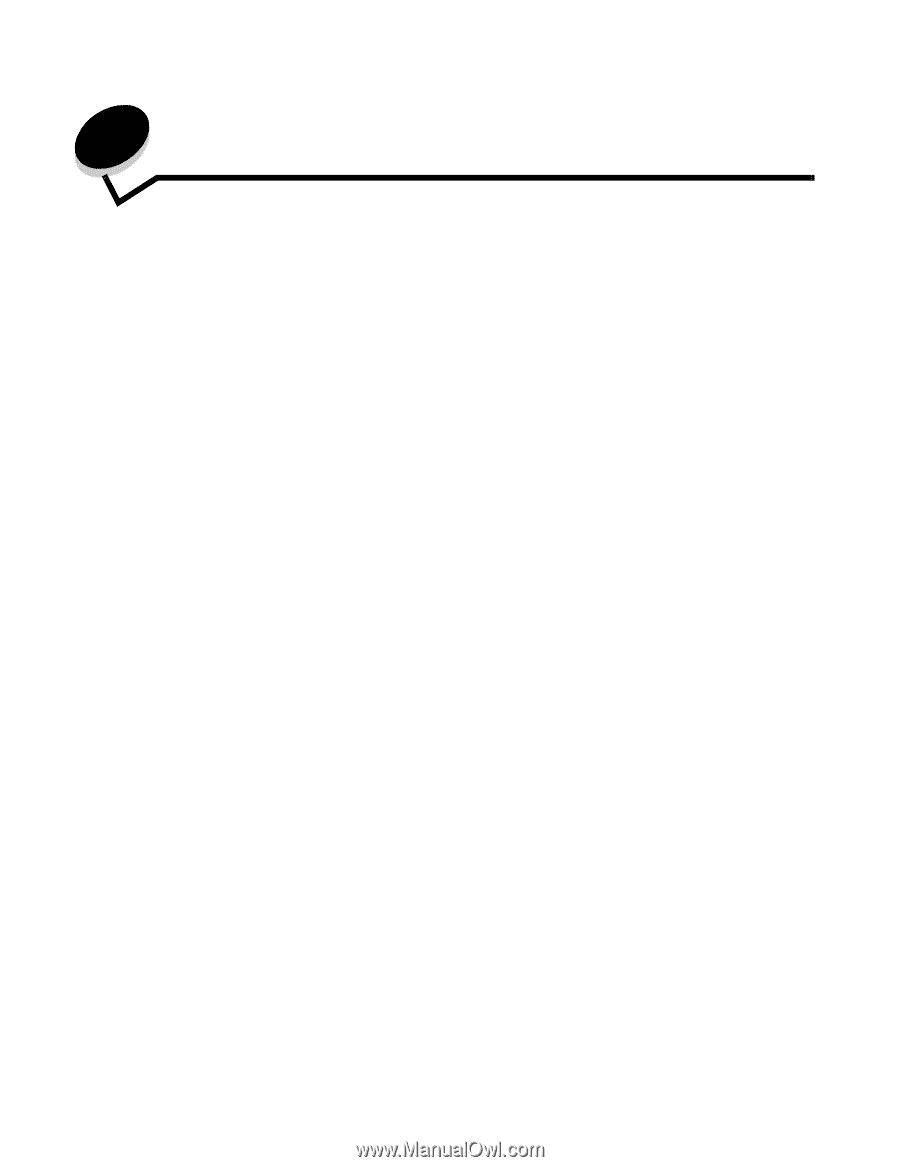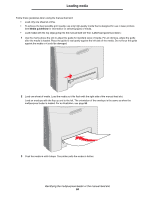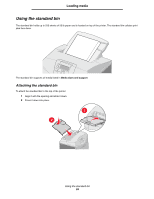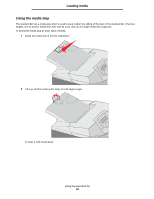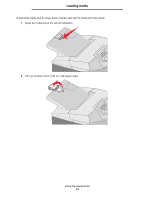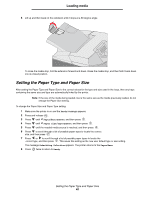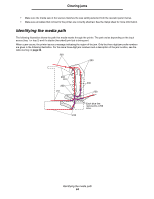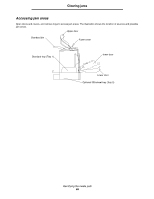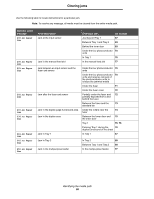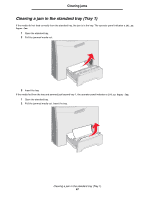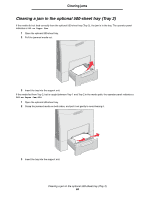Lexmark C524 User's Guide - Page 63
Clearing jams, Avoiding jams hints
 |
View all Lexmark C524 manuals
Add to My Manuals
Save this manual to your list of manuals |
Page 63 highlights
7 Clearing jams Avoiding jams hints The following hints can help avoid jams: • Use only recommended paper or specialty media (referred to as media). See Media guidelines for more information. See the Card Stock & Label Guide available on the Lexmark Web site at www.lexmark.com/publications for more information about which media will provide optimum results for the printing environment. • For detailed information prior to purchasing large quantities of customized media, see the Card Stock & Label Guide. • See Loading media to load media properly. • Do not overload the media sources. Make sure the stack height does not exceed the maximum height indicated by the load line labels in the sources. • Do not load wrinkled, creased, damp, or curled media. • Flex, fan, and straighten media before loading it. • Do not use media that has been cut or trimmed by hand. • Do not mix media sizes, weights, or types in the same media source. • Use only recommended paper. See Unacceptable paper. • Make sure the recommended print side is face-up when loading all trays for simplex (single-sided) printing. • Make sure the recommended print side is face-down when loading the multipurpose feeder and manual feed slot. • Keep media stored in an acceptable environment. See Storing media. • Do not remove trays during a print job. Wait for Load tray x or Ready before removing a tray. • Do not load the manual feed slot during printing since this may cause a jam. Wait for the Load Manual feeder with x prompt. • Push all trays in firmly after loading media. • Make sure the guides in the trays are properly positioned for the size of media loaded. Make sure the guides are not placed too tightly against the stack of media. Clearing jams 63