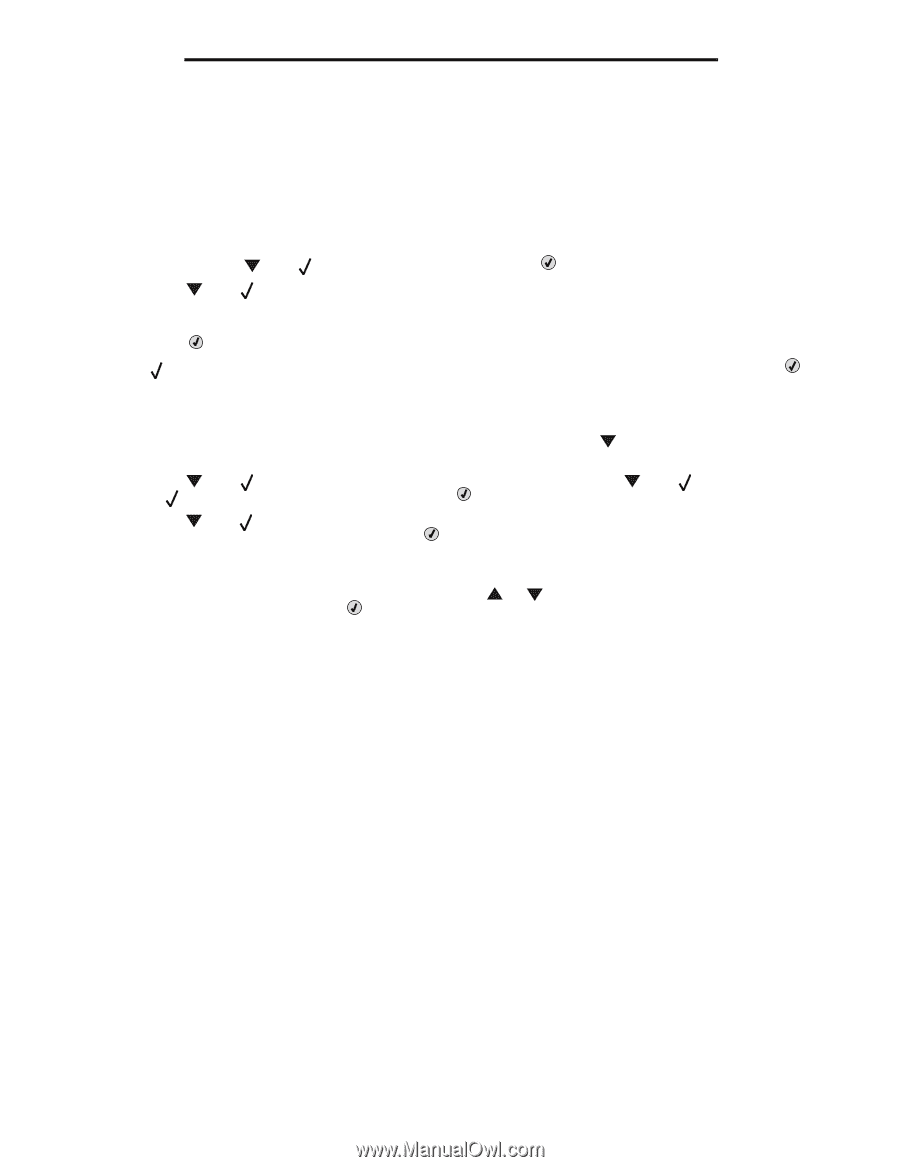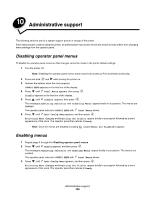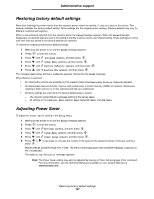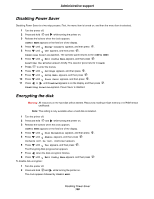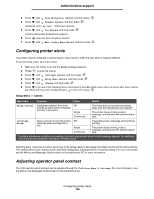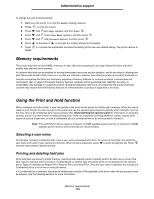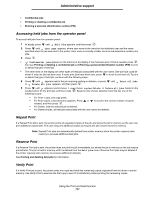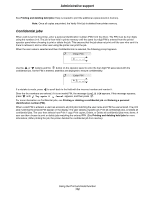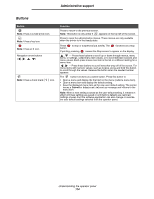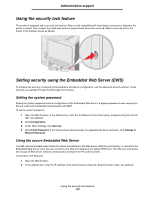Lexmark C524 User's Guide - Page 111
Accessing held jobs from the operator panel, Repeat Print, Reserve Print, Verify Print
 |
View all Lexmark C524 manuals
Add to My Manuals
Save this manual to your list of manuals |
Page 111 highlights
Administrative support • Confidential jobs • Printing or deleting a confidential job • Entering a personal identification number (PIN) Accessing held jobs from the operator panel To access held jobs from the operator panel: 1 At Ready, press until Held Jobs appears, and then press . 2 Press until user name appears, where user name is the name for the individual user and the name specified when the job was sent to the printer. User name is actually a folder since its sub-selections contain print jobs. 3 Press . • Confidential jobs appears on the first line of the display if one has been sent. If this is needed, press , then see Printing or deleting a confidential job and Entering a personal identification number (PIN) to print or delete this type of held job. • The other lines on the display are other types of held jobs associated with the user name. One print job could be shown if only one job has been sent. If many print jobs have been sent, press to scroll to see them all. To print or delete this type of held job, continue with the following steps. 4 Press until appears next to the job requiring printing or deletion, or press until Print all jobs or Delete all jobs appears, and then press . 5 Press until appears next to Print 1 copy, Print copies, Delete, or Delete all jobs based on the needed action for the print job, and then press . Based on the chosen selection from this list, one of the following occurs: • For Print 1 copy, one copy prints. • For Print copies, a second menu appears. Press or to scroll to the correct number of copies needed, and then press . • For Delete, only the selected job is deleted. • For Delete all jobs, all held jobs associated with the user name are deleted. Repeat Print If a Repeat Print job is sent, the printer prints all requested copies of the job and stores the job in memory so the user can print additional copies later. The user may print additional copies as long as the job remains stored in memory. Note: Repeat Print jobs are automatically deleted from printer memory when the printer requires extra memory to process additional held jobs. Reserve Print If a Reserve Print job is sent, the printer does not print the job immediately, but stores the job in memory so the job may be printed later. The job is held in memory until it is deleted from the Held jobs menu. Reserve Print jobs may be deleted if the printer requires extra memory to process additional held jobs. See Printing and deleting held jobs for information. Verify Print If a Verify Print job is sent, the printer prints one copy and holds the remaining copies requested from the driver in printer memory. Use Verify Print to examine the first copy to see if it is satisfactory before printing the remaining copies. Using the Print and Hold function 111