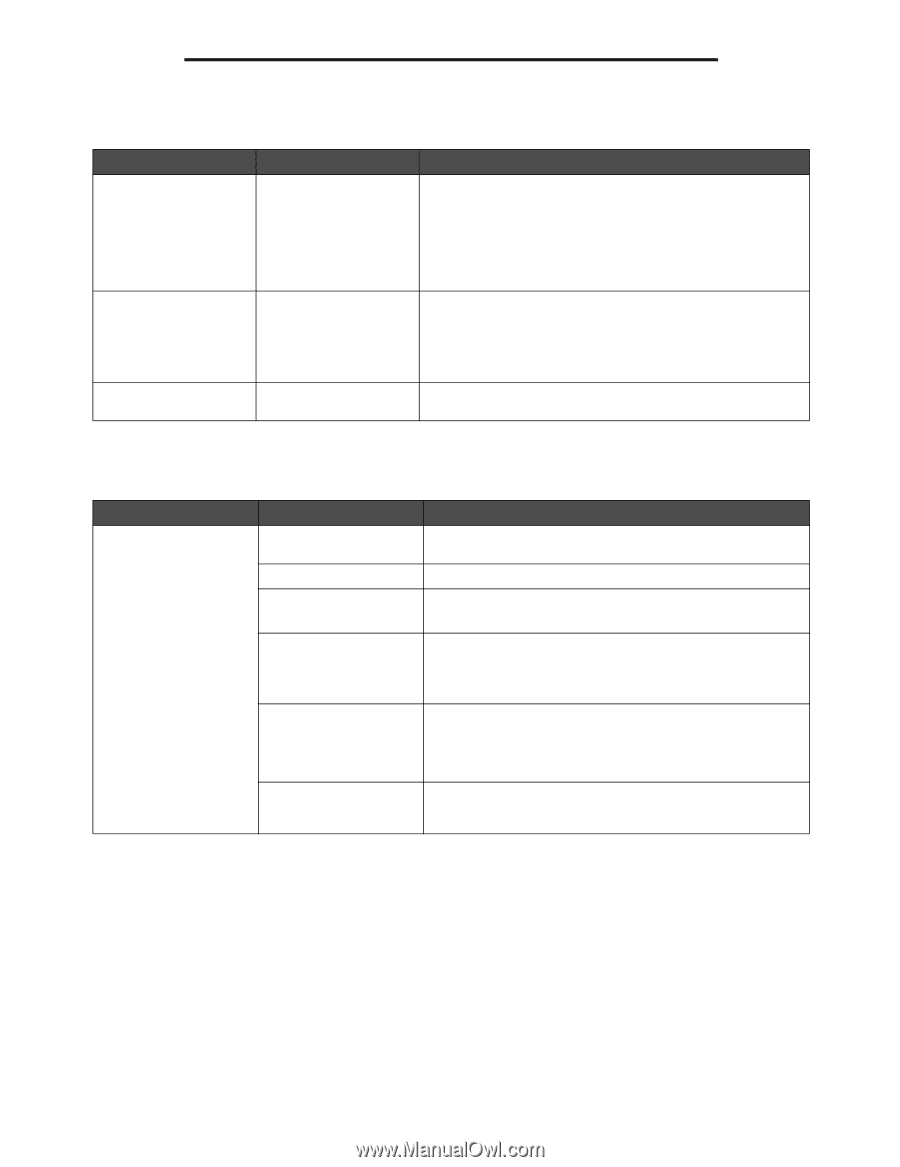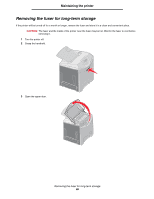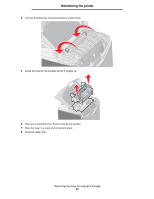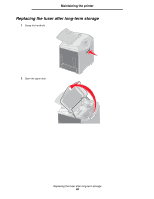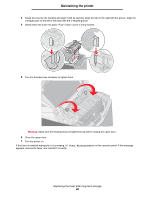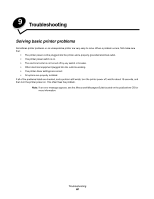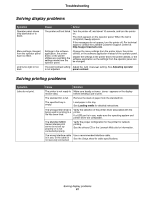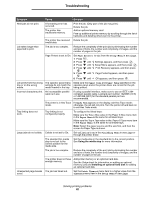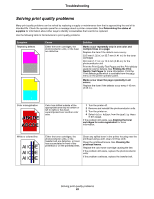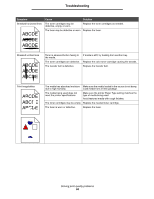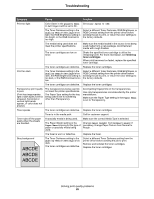Lexmark C524 User's Guide - Page 91
Solving display problems, Symptom, Cause, Action, Solution
 |
View all Lexmark C524 manuals
Add to My Manuals
Save this manual to your list of manuals |
Page 91 highlights
Troubleshooting Solving display problems Symptom Operator panel shows only diamonds or is blank. Menu settings changed from the operator panel have no effect. LCD is too light or too dark. Cause Action The printer self test failed. Turn the printer off, wait about 10 seconds, and turn the printer on. The clock appears on the operator panel. When the test is completed, Ready appears. If the messages do not appear, turn the printer off. For technical support, contact the Lexmark Customer Support Center at http://support.lexmark.com. Settings in the software application, the printer driver, or the printer utilities are overriding the settings made from the operator panel. Change the menu settings from the printer driver, the printer utilities, or the software application instead of the operator panel. Disable the settings in the printer driver, the printer utilities, or the software application so the settings from the operator panel can be changed. The LCD Contrast setting Adjust the LCD Contrast setting. See Adjusting operator is not adjusted. panel contrast. Solving printing problems Symptom Jobs do not print. Cause Solution The printer is not ready to Make sure Ready or Power Saver appears on the display receive data. before sending a job to print. The standard bin is full. Remove the stack of paper from the standard bin. The specified tray is empty. Load paper in the tray. See Loading media for detailed instructions. The wrong printer driver is being used or printing to a file has been tried. Verify the selection of the printer driver associated with the printer. If a USB port is in use, make sure the operating system and printer driver are compatible. The MarkNet N8000 Series internal print server is not set up properly or is not connected properly. Verify the proper configuration for the printer for network printing. See the drivers CD or the Lexmark Web site for information. The wrong interface cable Use a recommended interface cable. is in use, or the cable is not securely connected. See the Setup sheet for cable specifications. Solving display problems 91