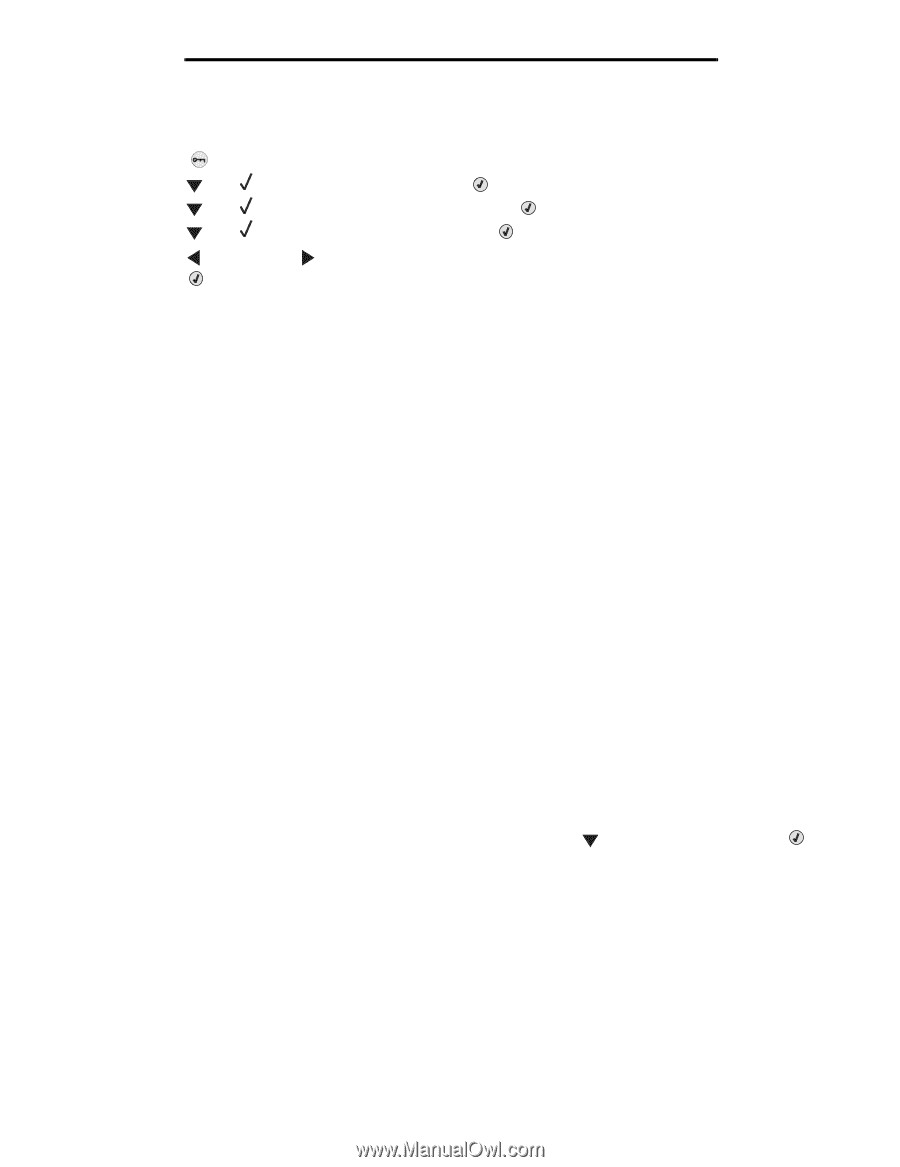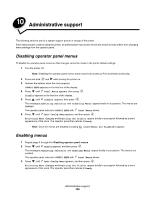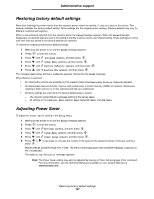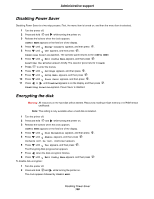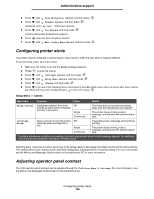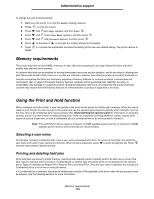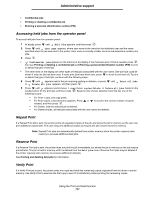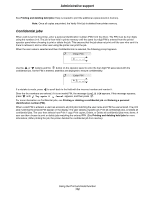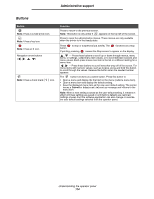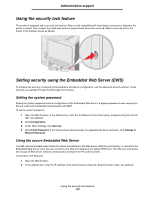Lexmark C524 User's Guide - Page 110
Memory requirements, Using the Print and Hold function, Selecting a user name
 |
View all Lexmark C524 manuals
Add to My Manuals
Save this manual to your list of manuals |
Page 110 highlights
Administrative support To change the LCD Contrast setting: 1 Make sure the printer is on and the Ready message appears. 2 Press to enter the menus. 3 Press until Settings appears, and then press . 4 Press until Utilities Menu appears, and then press . 5 Press until LCD Contrast appears, and then press . 6 Press to decrease or to increase the number shown for the setting. 7 Press to complete the adjustment and save the setting as the new user default setting. The printer returns to Ready. Memory requirements The printer ships with at least 64MB of memory for fast, efficient processing of color jobs. Network printers and other models may ship with more memory. An optional hard disk can be installed for storing downloaded resources and job statistics, and for spooling or collating print jobs. Resources stored in flash memory or on disk are retained in memory even after the printer is turned off and back on. Lexmark recognizes that there are third-party suppliers of memory features for Lexmark products. Lexmark does not recommend, test, or support third-party memory features. Lexmark cannot guarantee their reliability, accuracy, or compatibility. Any damage to a Lexmark product caused by third-party memory is not covered by the product warranty. Lexmark may require that all third-party features be removed before a product is supported or serviced. Using the Print and Hold function When sending a job to the printer, a user can specify in the driver for the printer to hold the job in memory. When the user is ready to print the job, the user must go to the printer and use the operator panel menus to identify which held job to print at this time. One or all confidential jobs may be printed. (See Understanding the operator panel for information on using the operator panel.) Use this function to delay printing a job, verify one copy before printing additional copies, request extra copies of a job at a later time, or print a confidential job at a convenient time to be at the printer to retrieve it. Note: Print and Hold functions require a minimum of 16MB available printer memory. A minimum of 32MB available printer memory and a hard disk are recommended. Selecting a user name All held jobs, including confidential jobs, have a user name associated with them. To access all held jobs, first select the user name from a list of user names for print jobs. When the list is presented, press to scroll through the list. Press once the user name for the job is found. Printing and deleting held jobs Once held jobs are stored in printer memory, use the printer operator panel to specify what to do with one or more of the jobs. Select a held job which could be a confidential job or another type of held job which is not specified on the operator panel. Types of held jobs are Repeat Print, Reserve Print, and Verify Print. Once the user name is selected, the choices are Confidential job or a list of one or more job names. If a Confidential job is selected, the personal identification number (PIN) specified in the driver when the job was sent must be entered. See the following sections for more information: Memory requirements 110