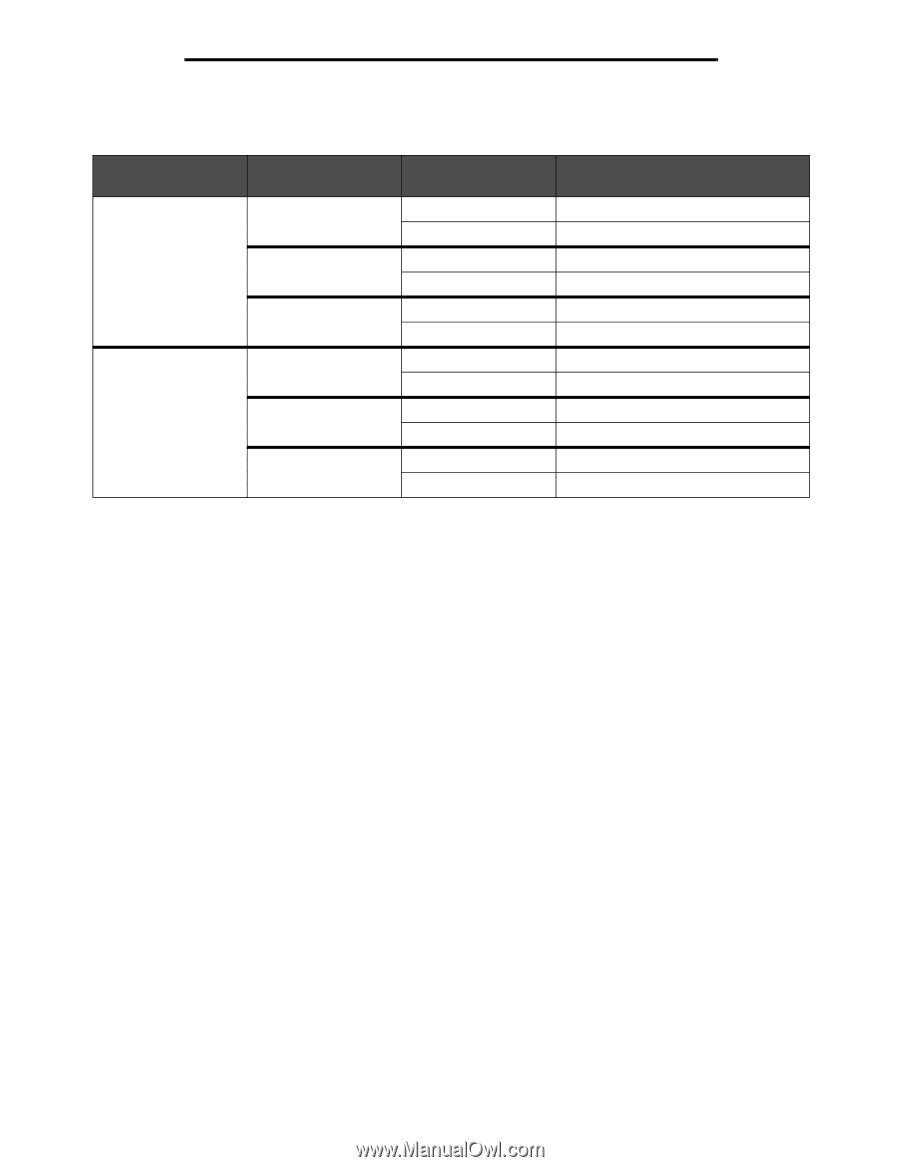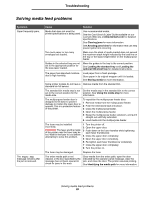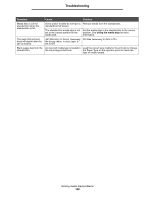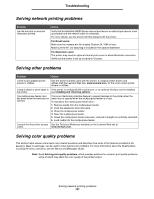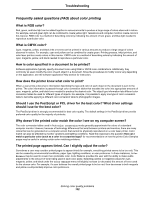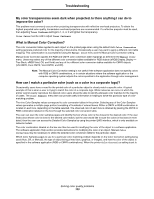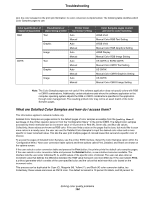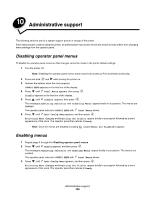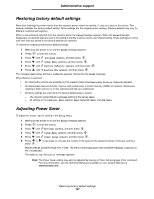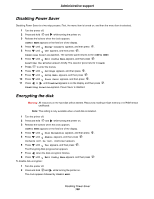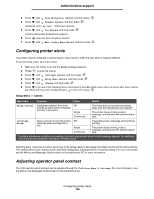Lexmark C524 User's Guide - Page 104
What are Detailed Color Samples and how do I access them?, Quality Menu, Settings
 |
View all Lexmark C524 manuals
Add to My Manuals
Save this manual to your list of manuals |
Page 104 highlights
Troubleshooting Off, the color is based on the print job information; no color conversion is implemented. The following table identifies which Color Samples pages to use: Color specification of Classification of object being printed object being printed RGB Text Graphic Image CMYK Text Graphic Image Printer Color Correction setting Auto Manual Auto Manual Auto Manual Auto Manual Auto Manual Auto Manual Color Samples pages to print and use for color matching sRGB Vivid Manual Color RGB Text Setting sRGB Vivid Manual Color RGB Graphics Setting sRGB Display Manual Color RGB Image Setting US CMYK or EURO CMYK Manual Color CMYK Text Setting US CMYK Manual Color CMYK Graphics Setting US CMYK Manual Color CMYK Image Setting Note: The Color Samples pages are not useful if the software application does not specify colors with RGB or CMYK combinations. Additionally, certain situations exist where the software application or the computer operating system adjusts the RGB or CMYK combinations specified in the application through color management. The resulting printed color may not be an exact match of the Color Samples pages. What are Detailed Color Samples and how do I access them? This information applies to network models only. Detailed Color Samples are pages similar to the default pages of color samples accessible from the Quality Menu in Settings on the printer operator panel or from the "Configuration Menu'" in the printer EWS. The default color samples accessed by these methods have an increment value of 10 percent for Red (R), Green (G), and Blue (B) values. Collectively, these values are known as RGB color. If the user finds a value on the pages that is close, but would like to scan more colors in a nearby area, the user can use the Detailed Color Samples to input the desired color value and a more specific or lower increment value. This lets the user print multiple pages of colored boxes that surround a specific color of interest. To access the pages of Detailed Color Samples, use the printer EWS interface. Select the Color Samples option within the "Configuration Menu." Nine color conversion table options and three buttons called Print, Detailed, and Reset are shown on the options screen. If the user selects a color conversion table and presses the Print button, the printer prints the default color samples pages. If the user selects a color conversion table and presses the Detailed button, a new interface becomes available. The interface lets the user enter individual R, G, and B values of the specific color of interest. The user can also enter an increment value that defines the difference between the RGB value that each color box differs by. If the user selects Print, a printout generates which consists of the user-specified color and the colors that exist near this color based on the increment value. This process can be duplicated for Cyan (C), Magenta (M), Yellow (Y), and Black (K) color conversion tables, too. Collectively, these values are known as CMYK color. The default increment is 10 percent for Black, and 20 percent for Solving color quality problems 104