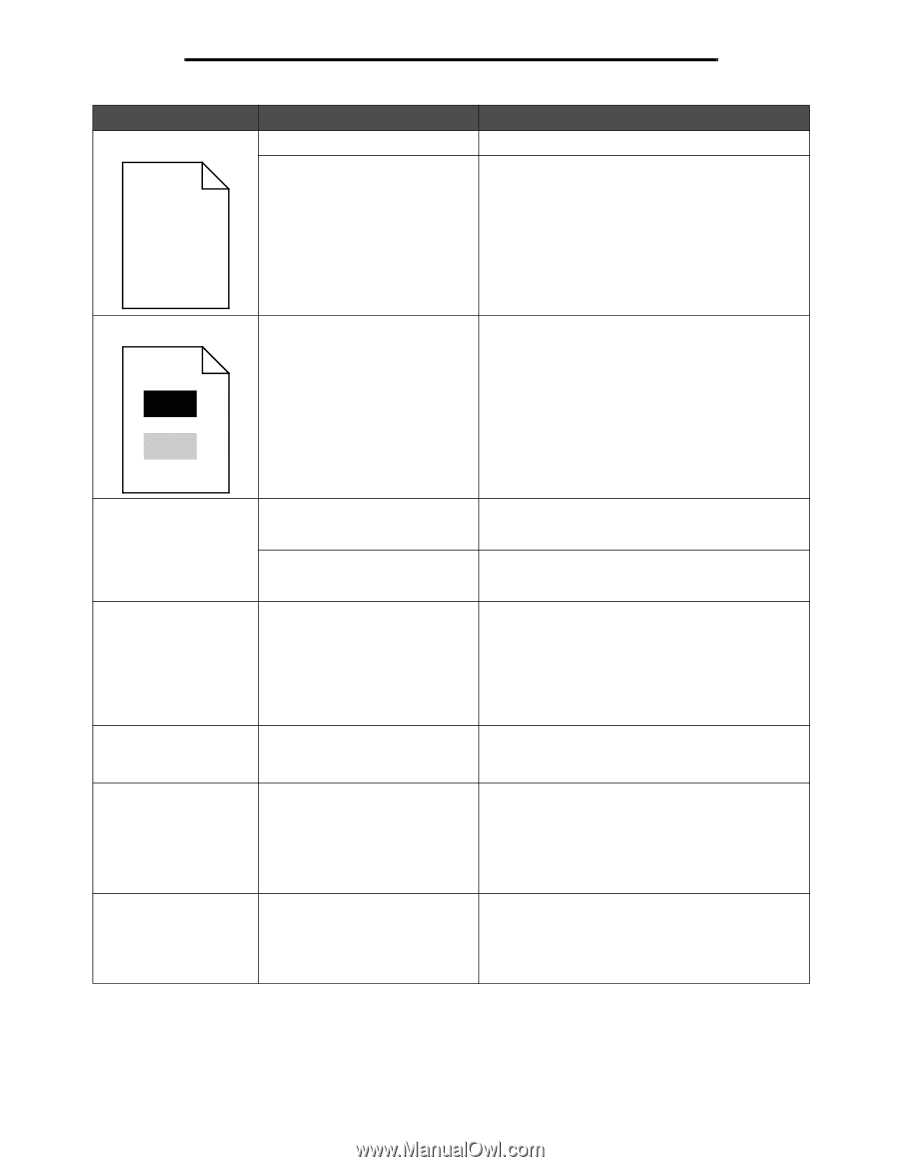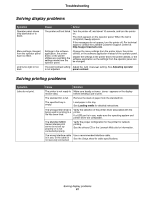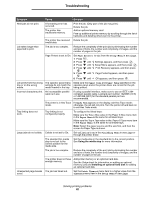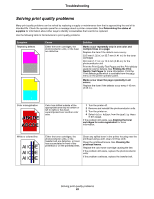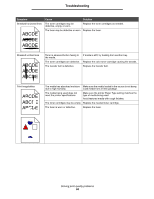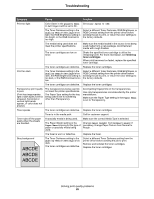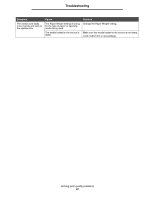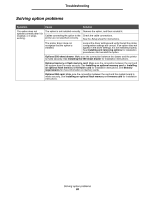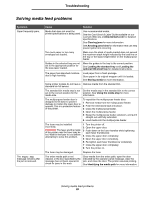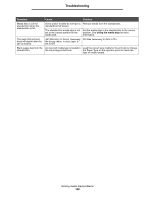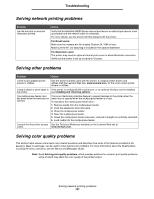Lexmark C524 User's Guide - Page 96
Symptom, Cause, Solution, Repeating defects
 |
View all Lexmark C524 manuals
Add to My Manuals
Save this manual to your list of manuals |
Page 96 highlights
Troubleshooting Symptom Uneven print density ABCDE ABCDE ABCDE Cause The toner cartridges are defective. The photoconductor units are defective. Solution Replace the toner cartridges. Replace the photoconductor units. Ghost images The photoconductor units are not functioning properly. Make sure the Paper Type setting is correct for the paper or specialty media being used. Replace the photoconductor units. See Repeating defects. Call for customer support. Clipped images (Some of the print is cut off on the sides, top, or bottom of the paper.) Incorrect margins Skewed print (Print is inappropriately slanted.) Blank pages Solid color pages There could be an incorrect page size selected in the driver or application. Specify the correct page size in the driver or application. Guides in the selected tray are set Move the guides in the tray to the proper positions for for a different size media than what the size loaded. is loaded in the tray. Guides in the selected tray are set for a different size media than what is loaded in the tray. Auto size sensing is set to Off, but a different size media is loaded in a tray. For example, if A4 size paper is inserted into the selected tray, but the Paper Size was not set to A4. Move the guides in the tray to the proper positions for the size loaded. Guides in the selected tray are not Move the guides in the tray to the proper positions for in the correct position for the media the size loaded. size loaded in the tray. An incorrect media type is loaded in the tray being printed from, or the Paper Type setting does not match the type of media loaded in the source. The toner cartridges are defective or empty. Load the correct type media for the print job, or make sure the Paper Type setting is correct for the paper or specialty media being used. Replace the toner cartridges. The photoconductor units are defective. The printer requires servicing. Make sure all packaging is removed from the photoconductor units. See the Setup sheet or Replacing a photoconductor unit. Replace the photoconductor units. Call for customer support. Solving print quality problems 96