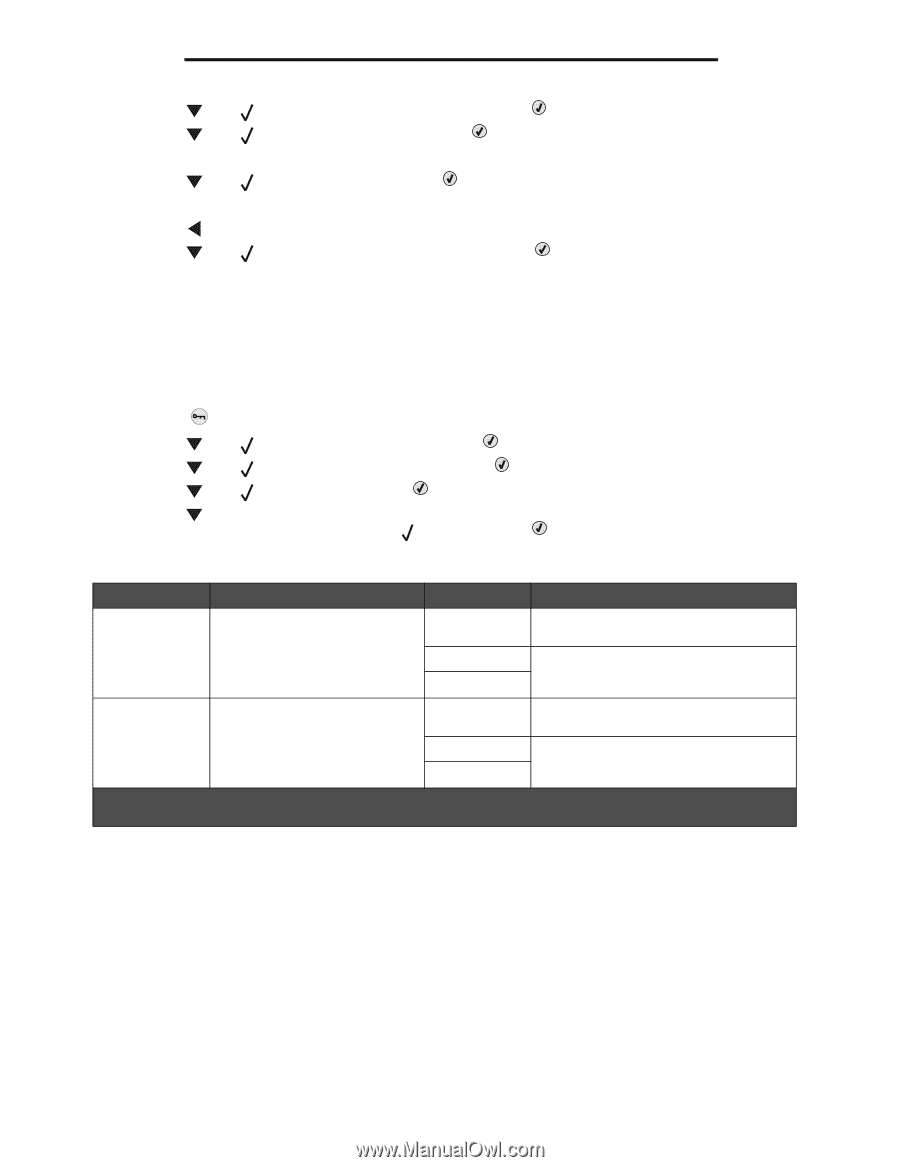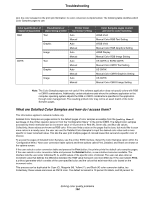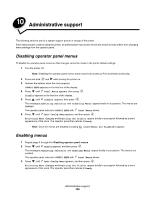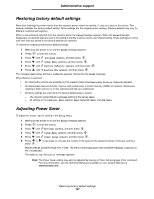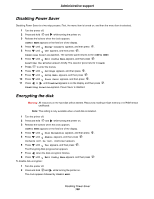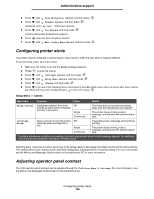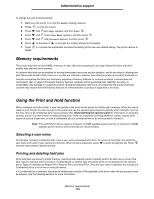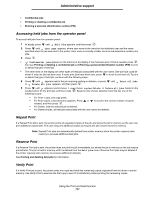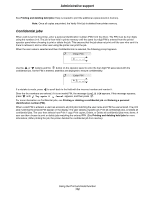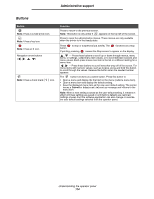Lexmark C524 User's Guide - Page 109
Configuring printer alerts, Adjusting operator panel contrast, Setup Menu, Alarms
 |
View all Lexmark C524 manuals
Add to My Manuals
Save this manual to your list of manuals |
Page 109 highlights
Administrative support 3 Press until Disk Encryption appears, and then press . 4 Press until Disable appears, and then press . Contents will be lost. Continue? appears. 5 Press until Yes appears, and then press . The Encrypting Disk progress bar appears. 6 Press when the disk encryption finishes. 7 Press until Exit Config Menu appears, and then press . Configuring printer alerts The printer may be configured in several ways to issue alerts to notify the user when it requires attention. To access these printer alert menu items: 1 Make sure the printer is on and the Ready message appears. 2 Press to enter the menus. 3 Press until Settings appears, and then press . 4 Press until Setup Menu appears, and then press . 5 Press until Alarms, and then press . 6 Press to go one of the following menu items listed in the table. Each menu item is a printer alert which can be set. When the menu item needed shows a in front of it, press . Setup Menu - Alarms Menu item Function Value Result Alarm Control Establishes whether the printer sounds an alarm when it requires operator intervention. Off Single Continuous The alarm does not sound, but printing stops until the interventions are cleared.* The printer stops printing, posts a message, and activates the selected alarm type. Cartridge Alarm Gives a choice on how the printer responds when cartridge life is low. Off Single Continuous The printer posts a message and continues printing. The printer stops printing, posts a message, and activates the selected alarm type. * If multiple attendance conditions are pending, the alarm only sounds when the first message appears. No additional alarms sound as subsequent attendance conditions arise. Selecting Auto Continue in Print Recovery in the Setup Menu in Settings may affect how the printer alerts execute. This setting defines how long the printer waits after displaying a message before it resumes printing. For more information, see the Menus and Messages Guide located on the publications CD for more information. Adjusting operator panel contrast The LCD operator panel contrast can be adjusted through the Utilities Menu in Settings. For more information, see the Menus and Messages Guide located on the publications CD. Configuring printer alerts 109