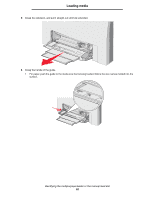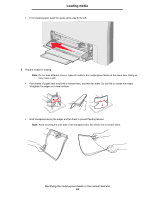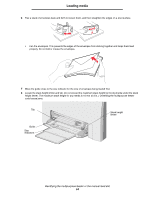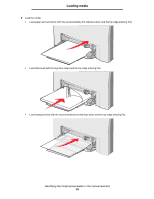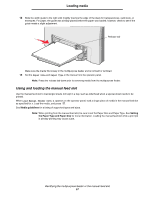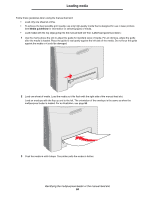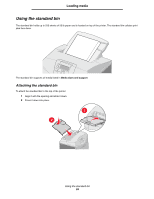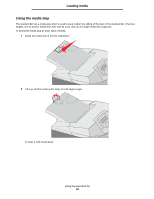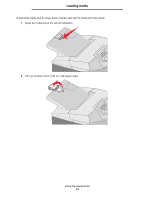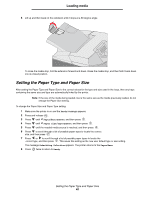Lexmark C524 User's Guide - Page 57
Using and loading the manual feed slot, Paper Size, Load Manual feeder with x
 |
View all Lexmark C524 manuals
Add to My Manuals
Save this manual to your list of manuals |
Page 57 highlights
Loading media 12 Slide the width guide to the right until it lightly touches the edge of the stack for transparencies, card stock, or envelopes. For paper, the guide was already placed before the paper was loaded; however, check to see if the guide needs a slight adjustment. Release tab Make sure the media fits loosely in the multipurpose feeder and is not bent or wrinkled. 13 Set the Paper Size and Paper Type in the menus from the operator panel. Note: Press the release tab down prior to removing media from the multipurpose feeder. Using and loading the manual feed slot Use the manual feed slot to load single sheets not kept in a tray, such as letterhead when a special sheet needs to be printed. When Load Manual feeder with x appears on the operator panel, load a single piece of media in the manual feed slot as specified for x. Load the media, and press . See Media guidelines for a listing of supported types and sizes. Note: When printing from the manual feed slot, be sure to set the Paper Size and Paper Type. See Setting the Paper Type and Paper Size for more information. Loading the manual feed slot while a print job is already printing may cause a jam. Identifying the multipurpose feeder or the manual feed slot 57