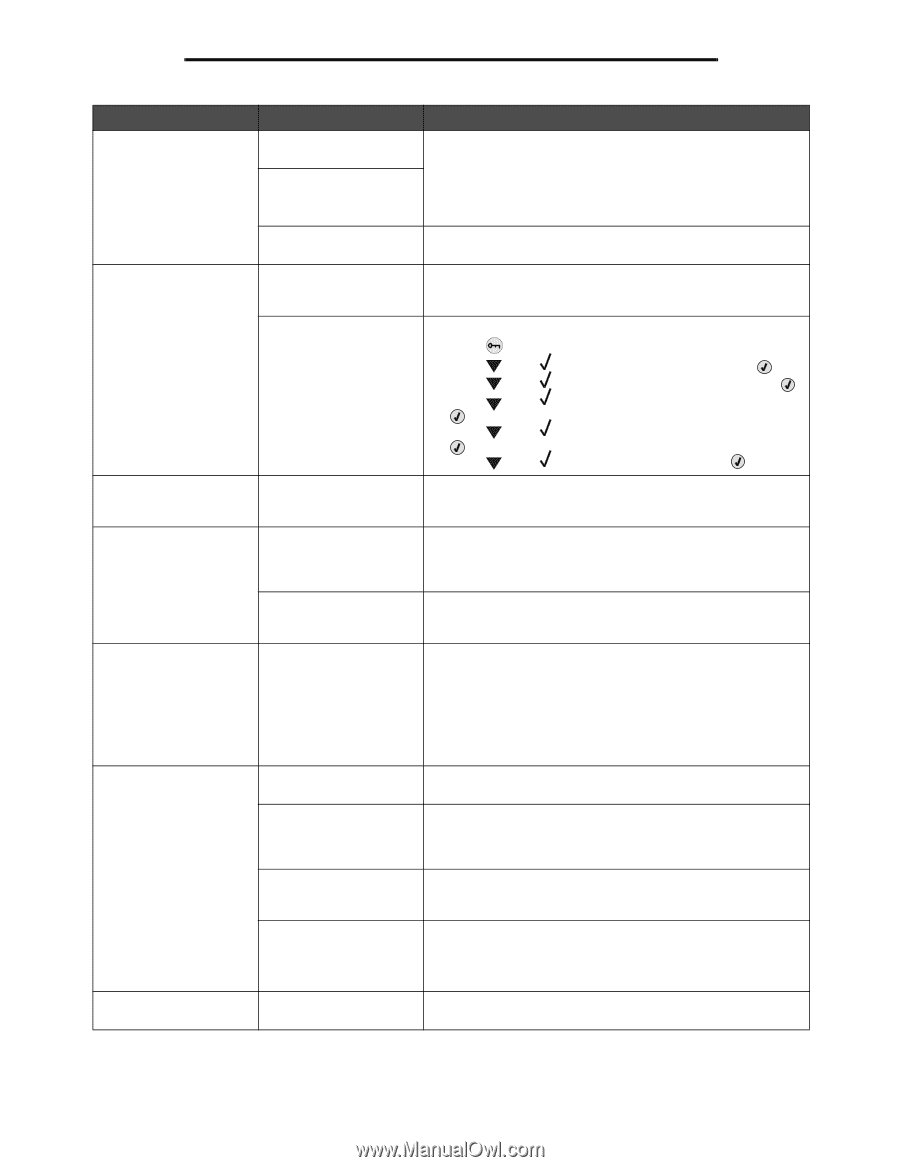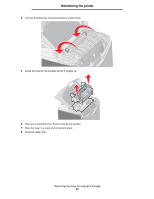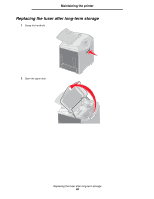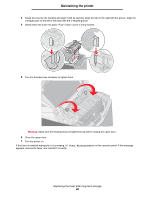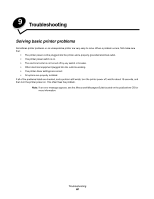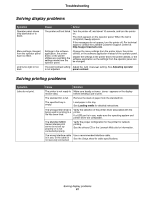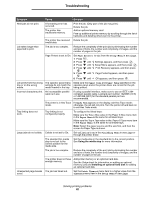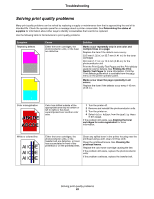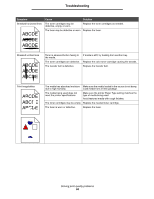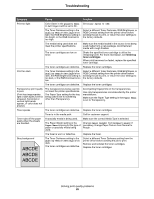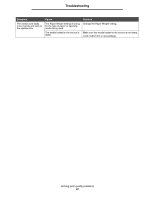Lexmark C524 User's Guide - Page 92
Protect, Setup Menu, Settings, Paper Size, Ready Hex, Paper Menu, Collation, Finishing Menu
 |
View all Lexmark C524 manuals
Add to My Manuals
Save this manual to your list of manuals |
Page 92 highlights
Troubleshooting Symptom Cause Solution Held jobs do not print. A formatting error has occurred. The printer has insufficient memory. Print the job. (Only part of the job may print.) Delete the job. Add an optional memory card. Free up additional printer memory by scrolling through the list of held jobs and deleting others sent to the printer. The printer has received Delete the job. invalid data. Job takes longer than expected to print. The job is too complex. Reduce the complexity of the print job by eliminating the number and size of fonts, the number and complexity of images, and the number of pages in the job. Page Protect is set to On. Set Page Protect to Off from the Setup Menu in Settings. 1 Press . 2 Press until Settings appears, and then press . 3 Press until Setup Menu appears, and then press . 4 Press . until Print Recovery appears, and then press 5 Press . until Page Protect appears, and then press 6 Press until Off appears, and then press . Job prints from the wrong The operator panel menu Make sure the Paper Size and Paper Type specified on the tray or on the wrong settings do not match the operator panel and in the printer driver are correct for the job media. media loaded in the tray. being printed. Incorrect characters print. An incompatible parallel cable is in use. If using a parallel interface, make sure to use an IEEE 1284compliant parallel cable. Lexmark part number 1329605 (10 ft) or 1427498 (20 ft) for the standard parallel port are recommended. The printer is in Hex Trace If Ready Hex appears on the display, exit Hex Trace mode; mode. otherwise, the job will not print. Turn the printer off and back on to exit Hex Trace mode. Tray linking does not work. Tray linking is not configured properly. To configure the linked trays: Make sure the Tray x Size value in the Paper X Size menu item in the Paper Menu is the same for all linked trays. Make sure the Tray x Type value in the Paper X Type menu item in the Paper Menu is the same for all linked trays. Note: Select the paper source and the size first, and then the screen for Paper Type is shown. Large jobs do not collate. Collate is not set to On. Set Collation to On in the Finishing Menu in Settings or through the printer driver. The standard bin media stop is not set to the correct position for the media size. Set the media stop in the standard bin to the correct position. See Using the media stop for more information. The job is too complex. Reduce the complexity of the print job by eliminating the number and size of fonts, the number and complexity of images, and the number of pages in the job. The printer does not have enough memory. Add printer memory or an optional hard disk. See the Setup sheet for information on adding an optional memory card and Installing an optional hard disk for adding an optional hard disk. Unexpected page breaks The job has timed out. occur. Set the Print Timeout menu item to a higher value from the Timeouts menu item in the Setup Menu in Settings. Solving printing problems 92