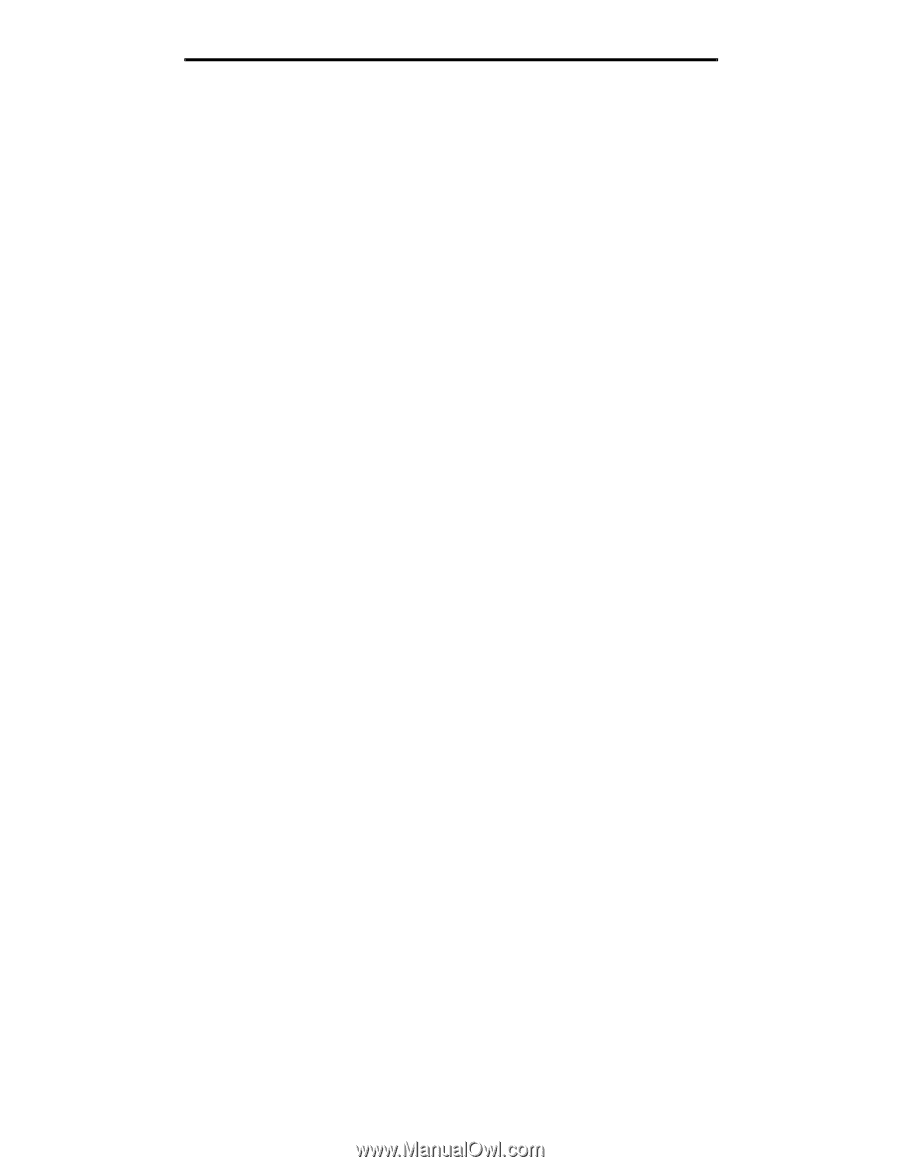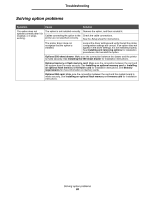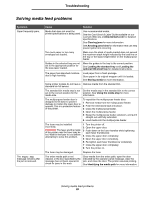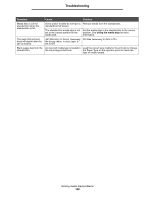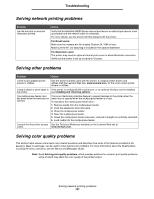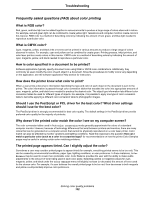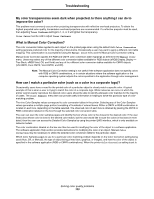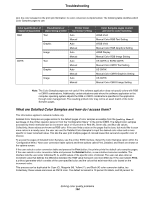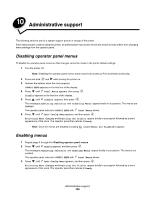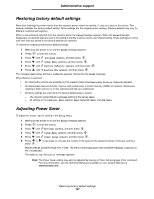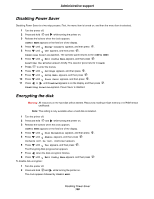Lexmark C524 User's Guide - Page 103
What is Manual Color Correction?, improve the color?
 |
View all Lexmark C524 manuals
Add to My Manuals
Save this manual to your list of manuals |
Page 103 highlights
Troubleshooting My color transparencies seem dark when projected. Is there anything I can do to improve the color? This problem most commonly occurs when projecting transparencies with reflective overhead projectors. To obtain the highest projected color quality, transmissive overhead projectors are recommended. If a reflective projector must be used, then adjusting Toner Darkness settings to 1, 2, or 3 will lighten the transparency. Color Saver must be Off to adjust Toner Darkness. What is Manual Color Correction? The color conversion tables applied to each object on the printed page when using the default Auto Color Correction setting generate preferred color for the majority of documents. Occasionally a user may want to apply a different color table mapping. This customization is accomplished using the Manual Color menu and the Manual Color Correction setting. Manual Color Correction applies the RGB and CMYK color conversion table mappings as defined in the Manual Color menu. Users may select any of five different color conversion tables available for RGB objects (sRGB Display, Display - True Black, sRGB Vivid, Off, and Vivid) and any of four different color conversion tables available for CMYK objects (US CMYK, Euro CMYK, Vivid CMYK, and Off). Note: The Manual Color Correction setting is not useful if the software application does not specify colors with RGB or CMYK combinations, or in certain situations where the software application or the computer operating system adjusts the colors specified in the application through color management. How can I match a particular color (such as a color in a corporate logo)? Occasionally, users have a need for the printed color of a particular object to closely match a specific color. A typical example of this is when a user is trying to match the color of a corporate logo. While instances can occur in which the printer cannot exactly reproduce the desired color, users should be able to identify adequate color matches for the majority of cases. The Color Samples menu item can provide useful information in helping to solve this particular type of colormatching problem. The nine Color Samples values correspond to color conversion tables in the printer. Selecting any of the Color Samples values generates a multiple-page printout consisting of hundreds of colored boxes. Either a CMYK or RGB combination is located on each box, depending on the table selected. The observed color of each box is obtained by passing the CMYK or RGB combination labeled on the box through the selected color conversion table. The user can scan the color samples pages and identify the box whose color is the closest to the desired color. If the user finds a box whose color is close to the desired color match, but the user would like to scan the colors in that area in more detail, then the user can access the Detailed Color Samples by using the printer EWS interface, which is only available on network models. The color combination labeled on the box can then be used for modifying the color of the object in a software application. The software application Help section provides instructions for modifying the color of an object. Manual Color Correction may be necessary to utilize the selected color conversion table for the particular object. Which Color Samples pages to use for a particular color-matching problem depends on the Color Correction setting being used (Auto, Off, or Manual), the type of object being printed (text, graphics, or images), and how the color of the object is specified in the software application (RGB or CMYK combinations). When the printer Color Correction setting is set to Solving color quality problems 103