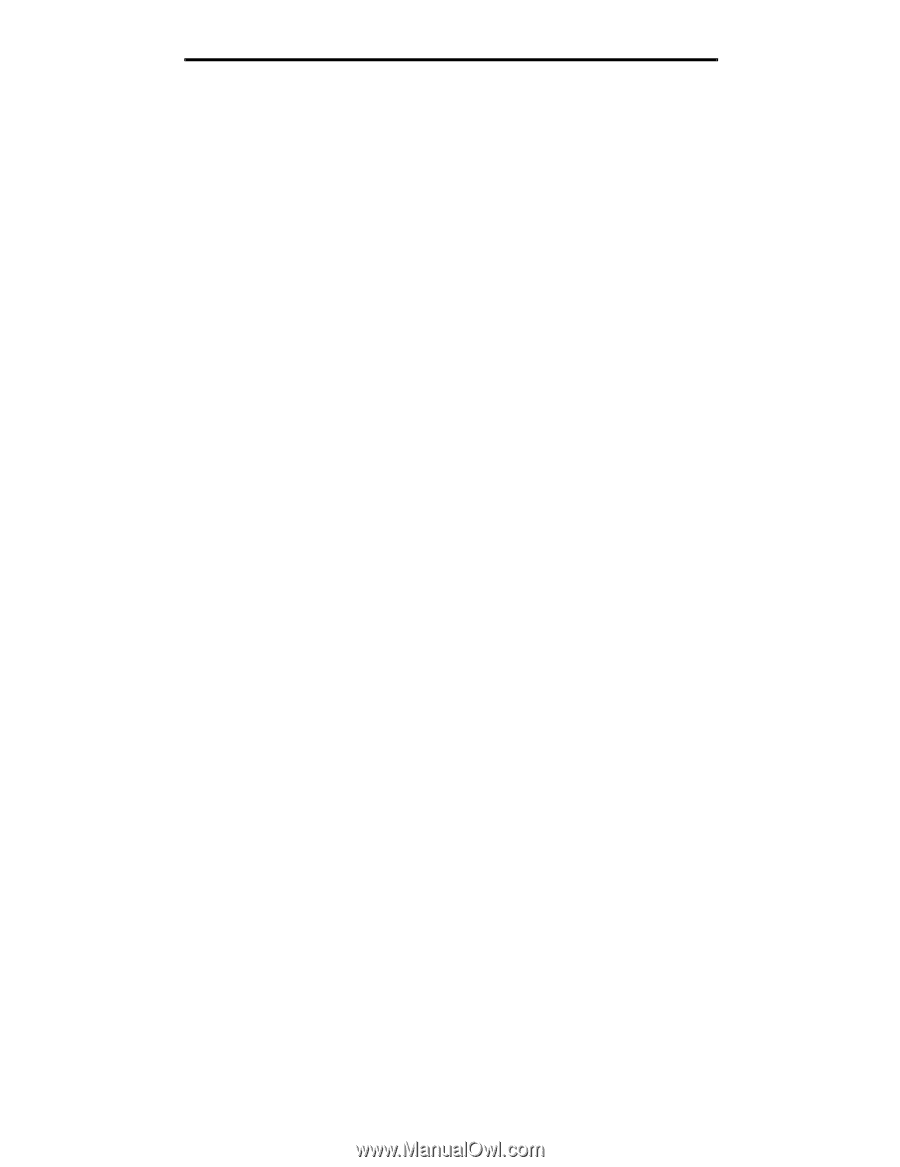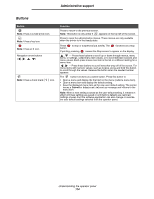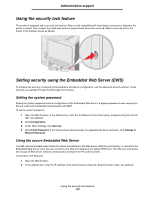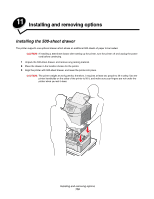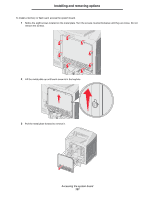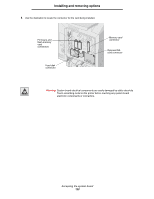Lexmark C524 User's Guide - Page 118
Printing Lockout, Confidential Print Setup, Setting security using the Embedded Web Server EWS
 |
View all Lexmark C524 manuals
Add to My Manuals
Save this manual to your list of manuals |
Page 118 highlights
Administrative support Printing Lockout Printing Lockout allows locking or unlocking of a printer using an assigned PIN. When locked, every job the printer receives will buffer to the hard disk. A user can print jobs only by entering the correct PIN on the operator panel. A PIN can be assigned through the Web page of the device. Note: This setting is only available when a hard disk is installed. Note: Back channel data will be processed while the printer is locked. Reports such as user or event logs can be retrieved from a locked printer. To set Printing Lockout: 1 Open the Web browser. In the address line, enter the IP address of the printer being configured using the format: http://ip_address/. 2 Click Configuration. 3 Under Other Settings, click Security. 4 Click Printer Lockout PIN. Confidential Print Setup Confidential Print Setup allows the designation of a maximum number of PIN entry attempts and allows setting an expiration time for print jobs. When a user exceeds a specific number of PIN entry attempts, all of that user's print jobs are deleted. When a user has not printed their jobs within a designated time period, the print jobs are deleted. To activate Confidential Print Setup: Note: This feature is only available on network models. 1 Open the Web browser. In the address line, enter the IP address of the printer being configured using the format: http://ip_address/. 2 Click Configuration. 3 Under Other Settings, click Security. 4 Click Confidential Print Setup. Setting security using the Embedded Web Server (EWS) 118