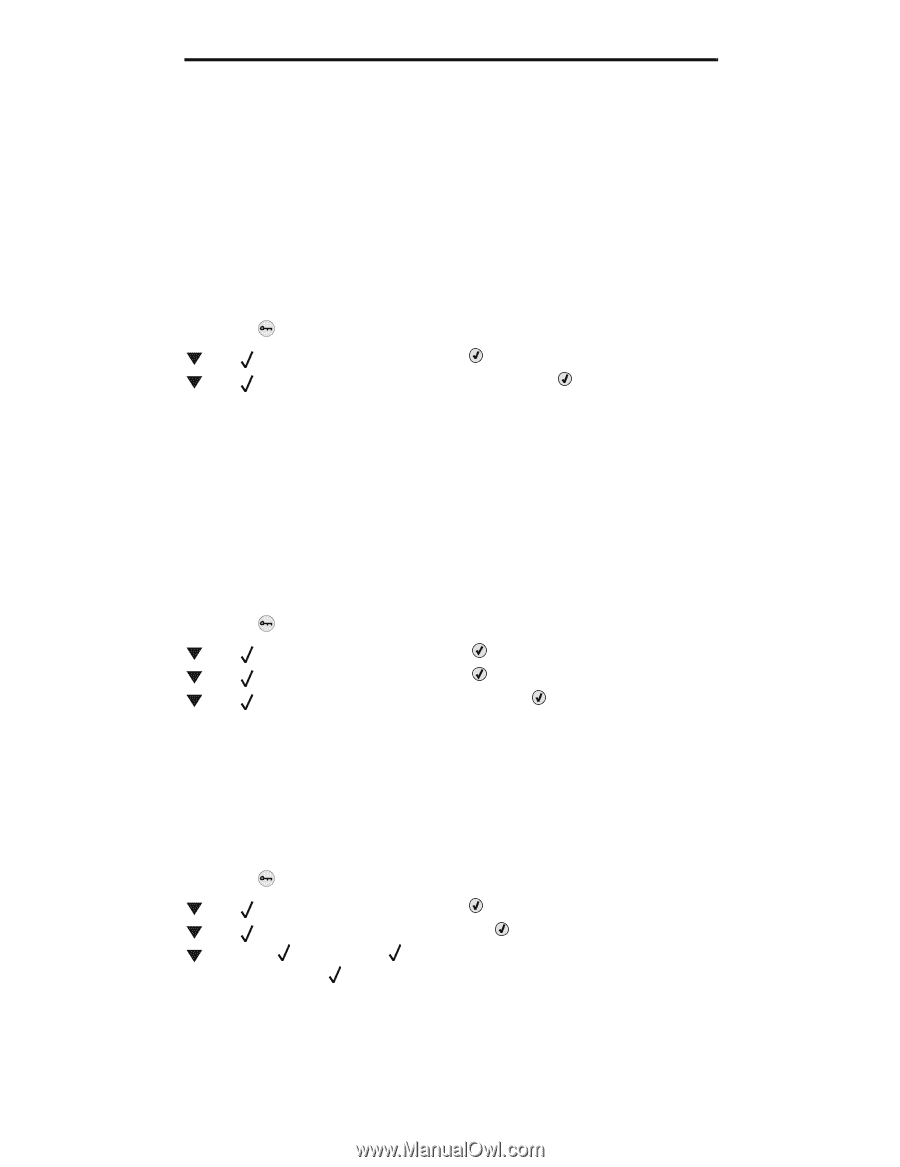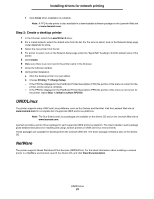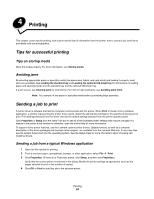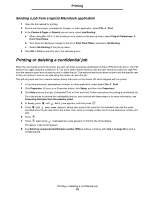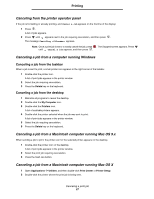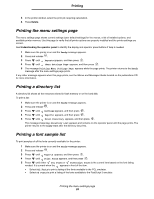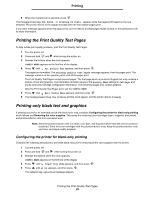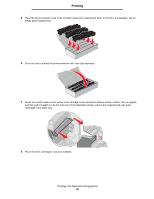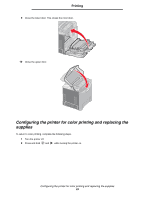Lexmark C524 User's Guide - Page 28
Printing the menu settings Printing a directory list, Printing a font sample list
 |
View all Lexmark C524 manuals
Add to My Manuals
Save this manual to your list of manuals |
Page 28 highlights
Printing 3 In the printer window, select the print job requiring cancelation. 4 Press Delete. Printing the menu settings page The menu settings page shows current settings (user default settings) for the menus, a list of installed options, and available printer memory. Use this page to verify that all printer options are properly installed and the printer settings are correct. See Understanding the operator panel to identify the display and operator panel buttons if help is needed. 1 Make sure the printer is on and the Ready message appears. 2 Press and release . 3 Press until Reports appears, and then press . 4 Press until Menu Settings Page appears, and then press . 5 The message Printing Menu Settings Page appears while the page prints. The printer returns to the Ready message after the menu settings page prints. If any other message appears when this page prints, see the Menus and Messages Guide located on the publications CD for more information. Printing a directory list A directory list shows all the resources stored in flash memory or on the hard disk. To print a list: 1 Make sure the printer is on and the Ready message appears. 2 Press and release . 3 Press until Settings appears, and then press . 4 Press until Reports appears, and then press . 5 Press until Print Directory appears, and then press . The message Printing Directory List appears and remains on the operator panel until the page prints. The printer returns to the Ready state after the directory list prints. Printing a font sample list To print samples of all the fonts currently available for the printer: 1 Make sure the printer is on and the Ready message appears. 2 Press and release . 3 Press until Reports appears, and then press . 4 Press until Print Fonts appears, and then press . 5 Press until either PCL Fonts or PostScript Fonts is the current item based on the font listing needed. It is current when the appears in front of the item. • Select PCL Fonts to print a listing of the fonts available to the PCL emulator. • Select PS Fonts to print a listing of the fonts available to the PostScript 3 emulator. Printing the menu settings page 28