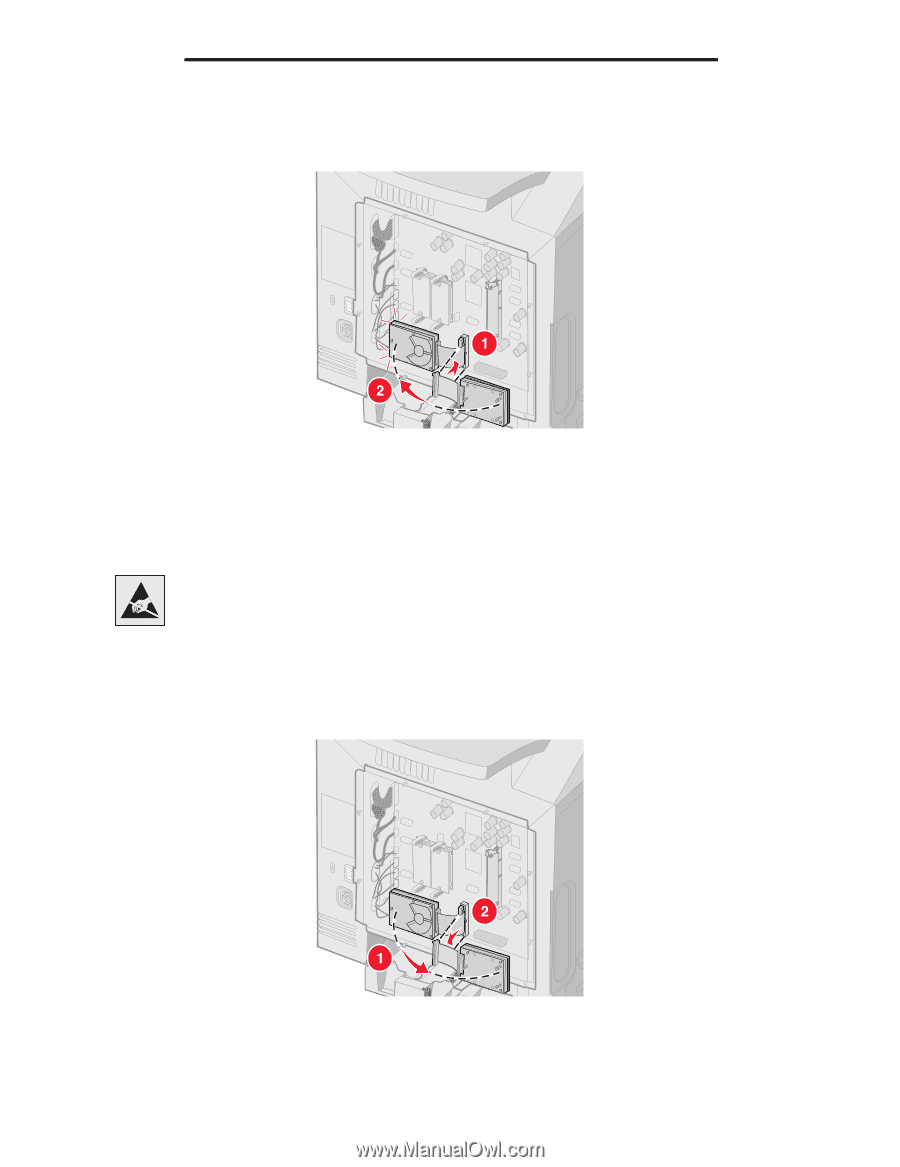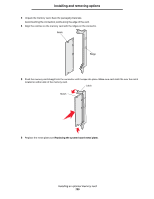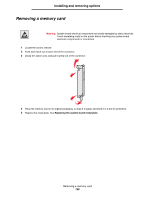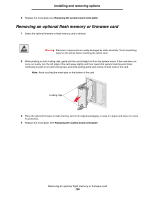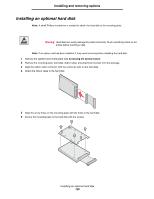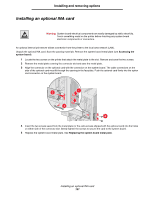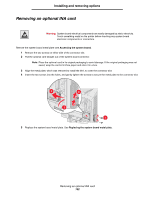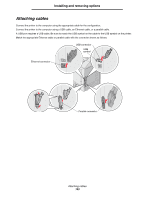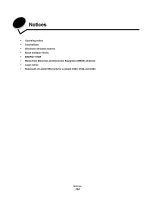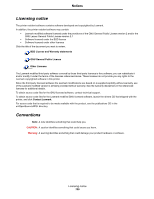Lexmark C524 User's Guide - Page 130
Removing an optional hard disk, Replacing the system board metal plate, Accessing the system board
 |
View all Lexmark C524 manuals
Add to My Manuals
Save this manual to your list of manuals |
Page 130 highlights
Installing and removing options 7 Press the ribbon cable connector into the connector on the system board. 8 Flip the hard disk over, and then press the three posts on the mounting plate into the holes on the system board. The hard disk snaps into place. 9 Replace the metal plate. See Replacing the system board metal plate. Removing an optional hard disk Warning: Hard disks are easily damaged by static electricity. Touch something metal on the printer before touching a disk. 1 Remove the system board metal plate (see Accessing the system board). 2 Pull the three posts on the mounting plate from the holes on the system board, and flip the hard disk over. Pull the ribbon cable connector from the connector on the system board. 3 Replace the metal plate. See Replacing the system board metal plate. Removing an optional hard disk 130