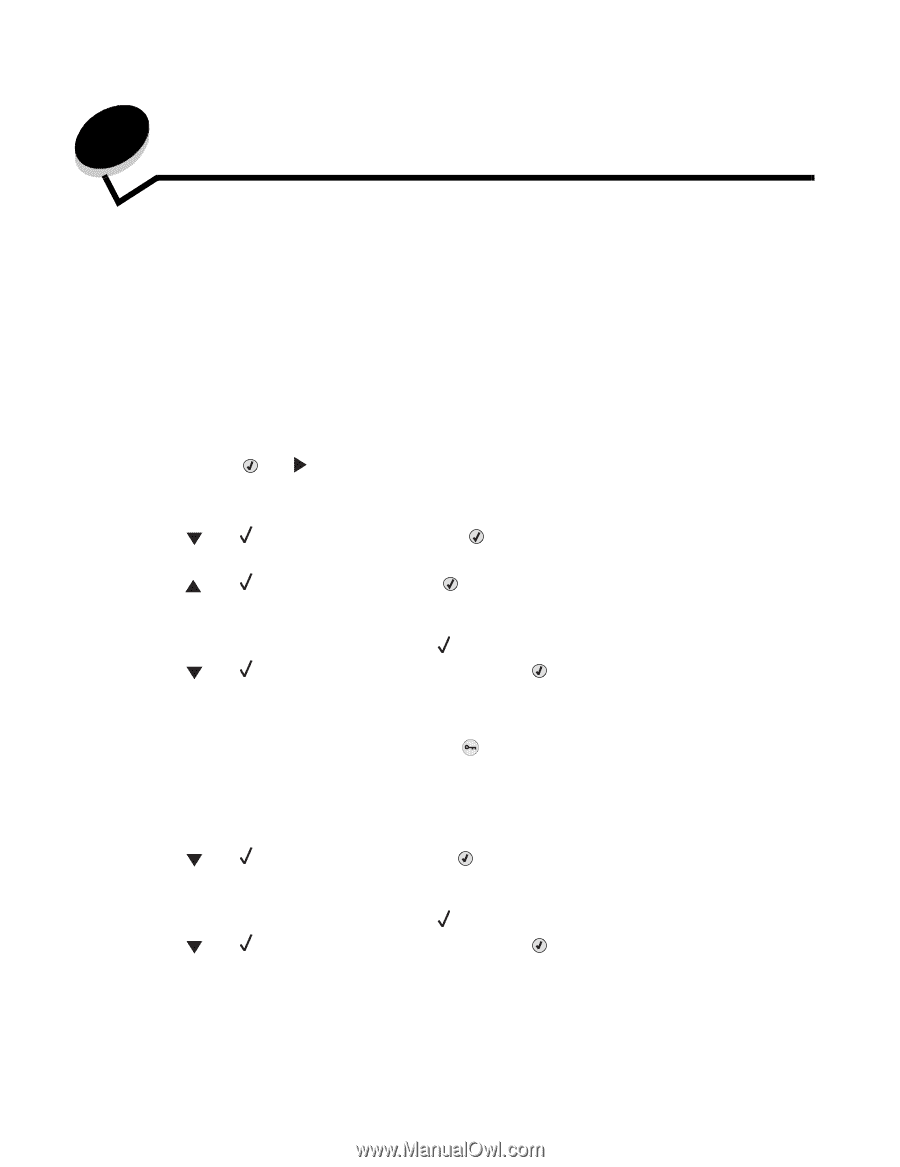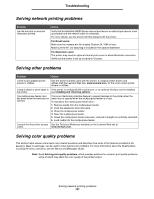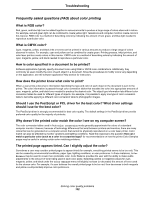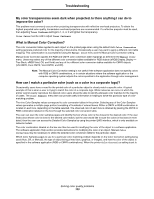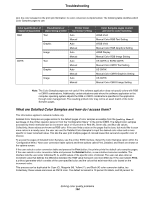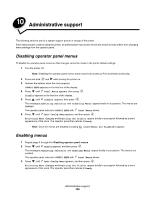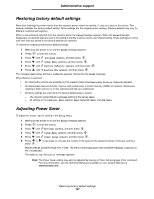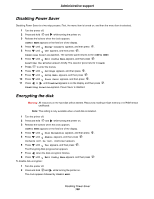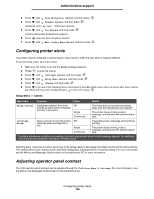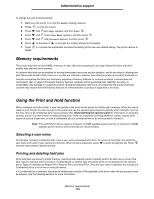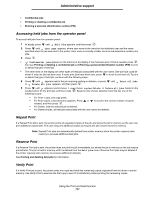Lexmark C524 User's Guide - Page 106
Administrative support, Disabling operator panel menus, Enabling menus
 |
View all Lexmark C524 manuals
Add to My Manuals
Save this manual to your list of manuals |
Page 106 highlights
10 Administrative support The following sections are for a system support person in charge of the printer. Since many people could be using the printer, an administrator may choose to lock the menus to keep others from changing menu settings from the operator panel. Disabling operator panel menus To disable the operator panel menus so that changes cannot be made to the printer default settings: 1 Turn the printer off. Note: Disabling the operator panel menus does not prevent access to Print and Hold functionality. 2 Press and hold and while turning the printer on. 3 Release the buttons when the clock appears. CONFIG MENU appears on the first line of the display. 4 Press until Panel Menus appears, then press . Disable appears on the first line of the display. 5 Press until Disable appears, then press . The messages Submitting Selection and Disabling Menus appear briefly in succession. The menus are disabled. The operator panel returns to CONFIG MENU with Panel Menus shown. 6 Press until Exit Config Menu appears, and then press . Activating Menu Changes and Resetting the Printer appear briefly in succession followed by a short appearance of the clock. The operator panel then returns to Ready. Note: Once the menus are disabled, pressing causes Menus are Disabled to appear. Enabling menus 1 Repeat steps 1 through 4 in Disabling operator panel menus. 2 Press until Enable appears, and then press . The messages Submitting Selection and Enabling Menus appear briefly in succession. The menus are enabled. The operator panel returns to CONFIG MENU with Panel Menus shown. 3 Press until Exit Config Menu appears, and then press . Activating Menu Changes and Resetting the Printer appear briefly in succession followed by a short appearance of the clock. The operator panel then returns to Ready. Administrative support 106