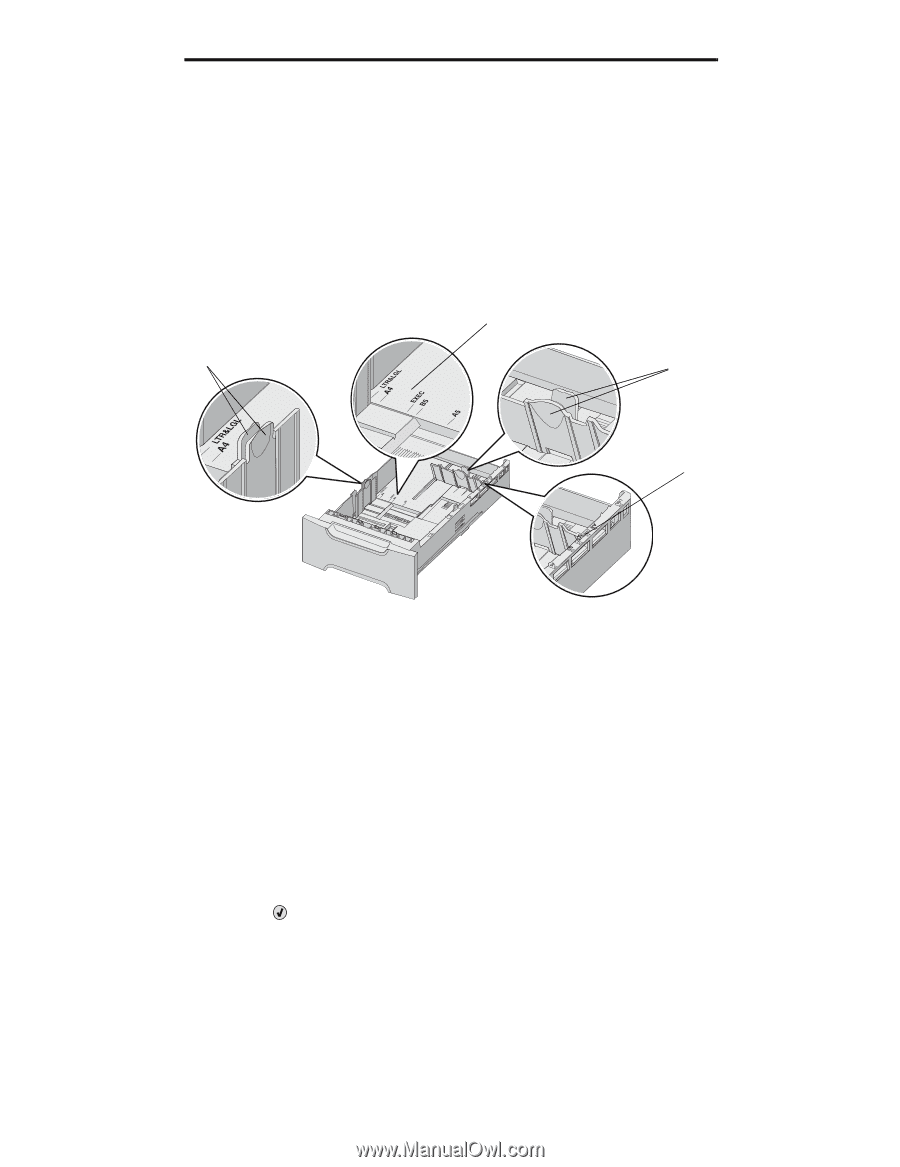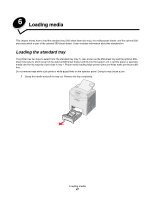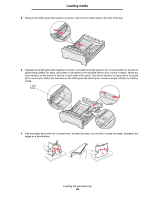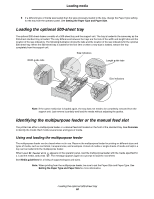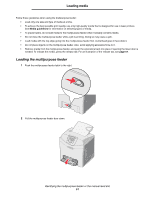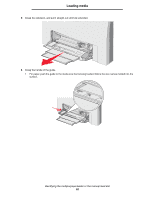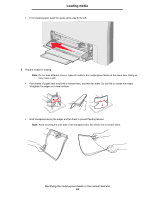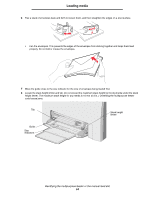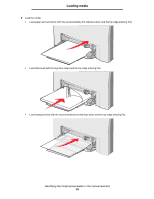Lexmark C524 User's Guide - Page 50
Loading the optional 500-sheet tray, Identifying the multipurpose feeder or the manual feed slot
 |
View all Lexmark C524 manuals
Add to My Manuals
Save this manual to your list of manuals |
Page 50 highlights
Loading media 8 If a different type of media was loaded than the type previously loaded in the tray, change the Paper Type setting for the tray from the operator panel. See Setting the Paper Type and Paper Size. Loading the optional 500-sheet tray The optional 500-sheet drawer consists of a 500-sheet tray and the support unit. The tray is loaded in the same way as the 250-sheet standard tray is loaded. The only differences between the trays are the look of the width and length tabs and the location of the size indicators. The following illustration shows the tabs and the location of the size indicators for the optional 500-sheet tray. When the 500-sheet tray is loaded for the first time or when a new size is loaded, remove the tray completely from the support unit. Size indicators Width guide tabs Length guide tabs Size indicators Note: If the same media size is loaded again, the tray does not need to be completely removed from the support unit. Just remove it partially and load the media without adjusting the guides. Identifying the multipurpose feeder or the manual feed slot The printer has either a multipurpose feeder or a manual feed slot located on the front of the standard tray. See Overview to identify the model. Each holds several sizes and types of media. Using and loading the multipurpose feeder The multipurpose feeder can be closed when not in use. Reserve the multipurpose feeder for printing on different sizes and types of media, such as card stock, transparencies, and envelopes. A stack of media or single sheets of media not kept in a tray can be loaded into the multipurpose feeder. When Load MP Feeder with x appears on the operator panel, load the multipurpose feeder with the media specified for x. Load the media, and press . The message appears again as a prompt to load the next sheet. See Media guidelines for a listing of supported types and sizes. Note: When printing from the multipurpose feeder, be sure to set the Paper Size and Paper Type. See Setting the Paper Type and Paper Size for more information. Loading the optional 500-sheet tray 50