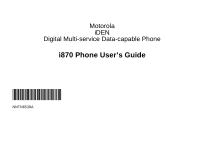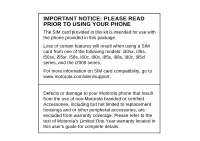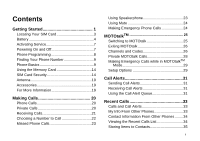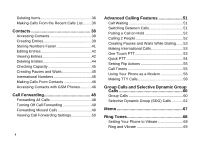Motorola i870 User Guide
Motorola i870 - Cell Phone - Sprint Nextel Manual
 |
View all Motorola i870 manuals
Add to My Manuals
Save this manual to your list of manuals |
Motorola i870 manual content summary:
- Motorola i870 | User Guide - Page 1
Motorola iDEN Digital Multi-service Data-capable Phone i870 Phone User's Guide @NNTN6539A@ NNTN6539A - Motorola i870 | User Guide - Page 2
- Motorola i870 | User Guide - Page 3
For more information on SIM card compatibility, go to www.motorola.com/iden/support. Defects or damage to your Motorola phone that result from the use of non-Motorola branded or certified Accessories, including but not limited to replacement housings and or other peripheral accessories, are excluded - Motorola i870 | User Guide - Page 4
- Motorola i870 | User Guide - Page 5
Started 1 Locating Your SIM Card 3 Battery 4 Activating Service 7 Powering On and Off 7 Phone Programming 8 Finding Your Phone Number 9 Phone Basics 9 Using the Memory Card 14 SIM Card Security 14 Antenna 19 Accessories 19 For More Information 19 Making Calls 20 Phone Calls 20 Private - Motorola i870 | User Guide - Page 6
Numbers 45 Making Calls From Contacts 46 Accessing Contacts with GSM Phones ...........46 Call Forwarding 48 Forwarding All Calls 48 Turning Off Calls 53 One Touch PTT 53 Quick PTT 54 Setting Flip Actions 55 Call Timers 55 Using Your Phone as a Modem 56 Making TTY Calls 58 Group Calls - Motorola i870 | User Guide - Page 7
79 Sorting Messages 82 Managing Memory 82 Memory Card 83 Ensuring Files on the Memory Card Are Compatible With Your Phone 83 Using the Memory Card With Your Phone ......85 Using the Memory Card With Your Computer.87 Other Memory Cards Compatible with Your Phone 89 Camera 90 Accessing the - Motorola i870 | User Guide - Page 8
Items 102 Locking Items 103 Deleting Items 103 Copying and Moving Items 104 Changing Storage Preference 104 Accessing the Camera 104 Accessing the Audio Player 105 Managing Memory 105 Audio Player 106 Playing Audio Files with the Flip Closed .......106 Playing Audio Files with the Flip Open - Motorola i870 | User Guide - Page 9
Updating Satellite Almanac Data 152 Setting Privacy Options 153 Using GPS with Map Software 154 Voice Records 157 Viewing Voice Records 157 Creating Voice Records 157 Playing Voice Records 158 Labeling Voice Records 158 Locking Voice Records 158 Deleting Voice Records 159 Managing Memory - Motorola i870 | User Guide - Page 10
160 Setting Your Phone to Vibrate 160 Changing the Look of Your Phone 160 Temporarily Turning Deleting Shortcuts 173 Using a Headset 174 Using a Bluetooth Headset 174 Attaching a Headset 174 Using a Remote Warnings 182 Operational Cautions 183 Accessory Safety Information 184 Hearing Aid - Motorola i870 | User Guide - Page 11
MOTOROLA LIMITED WARRANTY ...... 189 Limited Warranty Motorola Communication Products (International 193 Patent and Trademark Information ...... 197 Index 198 Driving Safety Tips 206 vii - Motorola i870 | User Guide - Page 12
Part 2 Section 2.1077(a) Responsible Party Name: Motorola, Inc. Address: 8000 West Sunrise Boulevard Plantation, FL 33322 USA Phone Number: 1 (800) 453-0920 Hereby declares that the product: Product Name: i870 with the instructions, may cause equipment off and on, the user is encouraged to try to - Motorola i870 | User Guide - Page 13
Getting Started camera lens spotlight volume controls Push-To-Talk (PTT) button audio jack retractable antenna quick flip button mirror external display audio player keys speaker (in back) memory card slot power button light sensor camera key microphone accessory connector 1 - Motorola i870 | User Guide - Page 14
-sensitive menus. A Option key - selects the option appearing above it on the display. s Send key - places phone calls. e End key - ends phone calls; returns to idle screen. t Acts like s when the flip is closed; turns speaker on; used with voice names and voice records. . Acts like e when the - Motorola i870 | User Guide - Page 15
the previous audio file. To start using your i870 phone: • Make sure your SIM card is in place. • Charge the battery. • Activate your service. • Enable over-the-air security if you are prompted to. Locating Your SIM Card Locating Your SIM Card Your SIM (Subscriber Identity Module) card is a small - Motorola i870 | User Guide - Page 16
it releases the battery door. . 3 Allow the battery door to pop up, slide it forward, and remove it from the back of your phone. release button Inserting the Battery Your phone comes with a High Performance Lithium Ion Battery. 1 Remove the battery door. 2 Insert the battery into the battery area - Motorola i870 | User Guide - Page 17
the battery door and press it gently until you hear a click. 2 Open the connector cover. Battery Charging the Battery Your phone comes with a rapid travel charger. 1 Plug the charger into an electrical outlet. connector cover 3 Plug the other end of the charger into the accessory connector - Motorola i870 | User Guide - Page 18
recommended. Removing the Battery 1 With the phone powered off, remove the battery door. 2 Remove the battery by pushing it toward the antenna and lifting it out. Battery Use and Maintenance • The Motorola iDEN Approved Lithium Ion chargers provide optimum performance. Other chargers may not fully - Motorola i870 | User Guide - Page 19
: 1 Open the flip. 2 Press and hold p. When You Power On For the First Time If the Enter SIM PIN Code screen appears, enter your SIM PIN. See "Entering the PIN" on page 14. Press A under Ok. When you receive your phone, the SIM PIN is 0000. Change your PIN to prevent fraudulent use of the SIM card - Motorola i870 | User Guide - Page 20
from your service provider, you must enable security the first time you power on your phone or within 10 days of first activation of your phone: 1 When you power on your phone for the first time, after the idle screen appears, you will be prompted to select Ok to update your browser information - Motorola i870 | User Guide - Page 21
use to contact you using Private service. These numbers appear when you receive your alert notification after enabling security on your phone. See "My Info" on page 124 for more information about this feature. Phone Basics Flip Open Button The flip open button located on the upper right corner - Motorola i870 | User Guide - Page 22
phone's features are arranged in menus, submenus, and lists. To access the items in a menu or list, scroll using the navigation key at the top of your keypad. This key lets you scroll up, down, left, or right. Holding down the appropriate part of the navigation key speeds up scrolling. In this guide - Motorola i870 | User Guide - Page 23
settings you apply together. See page 167. Lists call alerts. See page 31. Phone Basics B Bluetooth l GPS m Ring Tones M MOTOtalk C Camera m Media Center * Audio Player Q Quick PTT Connect to a device with Bluetooth. See page 139. Find your approximate geographical location. See page 147. Assign - Motorola i870 | User Guide - Page 24
(SDGC) may not be offered by your service provider. Active Phone Line - 1 indicates phone line 1 is ready to make calls; 2 indicates phone line 2 is ready to make calls. Bluetooth In Use - Your phone is using Bluetooth. If this icon is blinking, then your phone is in discoverable mode. If this icon - Motorola i870 | User Guide - Page 25
. See page 75. Internet - You are ready to browse the internet. Transmitters - Your phone is set not to receive calls and other transmissions. See "Temporarily Turning Off Transmissions" on page 162. Audio Player - The audio player is active. Voice Record - You have one or more voice records stored - Motorola i870 | User Guide - Page 26
Memory Card Your i870 phone comes with a MB memory card, memory card reader, and memory card adaptor. For complete instructions on using the memory card with your phone and with your computer, see "Memory Card" on page 83. * Depending on your service provider, the memory card, memory card adaptor - Motorola i870 | User Guide - Page 27
Press * # m 1. 2 At your service provider representative's request, provide the information needed to give you a PUK code. 3 Select Unblock PIN. 4 Enter the PUK code. 5 Enter a new 4- to 8-digit SIM PIN. 6 Re-enter your SIM PIN. If you entered the codes properly, SIM Unlocked appears on the display - Motorola i870 | User Guide - Page 28
are forward locked. (No items saved to the memory card are erased.) • 3 most recent GPS Enabled locations • Voice records • Voice names 16 • Datebook events • Options set using the Personalize menu Inserting Your SIM Card 1 With your phone powered off, remove the battery door and battery. 2 Slide - Motorola i870 | User Guide - Page 29
slide your SIM card into the SIM card holder. 6 Slide the latch toward the SIM card holder. Removing Your SIM Card Important: To avoid loss or damage, do not remove your SIM card from your phone unless absolutely necessary. 1 With your phone powered off, remove the battery door and battery. 17 - Motorola i870 | User Guide - Page 30
Started 2 Slide the latch away from the SIM card holder. 4 Carefully slide your SIM card out of the SIM card holder. latch 3 Open the SIM card holder. 5 Close the SIM card holder. 6 Slide the latch toward the SIM card holder. Note: Protect your SIM card as you would any delicate object. Store - Motorola i870 | User Guide - Page 31
, dropped calls, or garbled audio. Accessories To order accessories, log on to our Web site at www.motorola.com/store/iden or contact your Motorola Authorized Retailer. For More Information If you have questions about your i870 phone, contact your sales representative or your service provider. 19 - Motorola i870 | User Guide - Page 32
Making Calls Your i870 phone makes two types of calls: digital cellular phone calls and Private calls. With Private calls, you use your phone as a long-range, digital walkie-talkie. Phone Calls With the Flip Open 1 Enter the number you want to call. 2 To place the call: Press s. -orIf you entered - Motorola i870 | User Guide - Page 33
send a call alert. See "Call Alerts" on page 31. Receiving Calls Phone Calls When you receive a phone call, your phone rings, vibrates, or lights up its backlight. Answering If the flip is closed, press t. -or- Open the flip. -or- Press s. -orPress O. -orPress A under Yes. -or- Press any number key - Motorola i870 | User Guide - Page 34
keypad. See "Entering Numbers From the Keypad" on page 13. • Say a voice name into your phone. See "Using a Voice Name". • Use Speed Dial or Turbo Dial® to make a phone phone to enter the number. See page 41 for information on voice names. You can use a voice name to enter a number with the flip open - Motorola i870 | User Guide - Page 35
From the idle screen, use the keypad to enter the Speed Dial number assigned to the phone number you want to call. 2 phone number you called. Missed Phone Calls When you miss a call, this icon V and the number of phone calls you have missed appear briefly. Missed Phone Calls With the Flip Open - Motorola i870 | User Guide - Page 36
When you make a call with the flip closed, speakerphone is always on. Opening the flip turns speakerphone off. Using Mute Muting cannot be placed while the keypad is locked. Important: If you have not registered on the network, emergency calls cannot be placed while your SIM card is in your phone. - Motorola i870 | User Guide - Page 37
you: • Use code or private mode Services products. The following features and main menu items are unavailable while in MOTOtalk: • On-network phone calls • On-network Private calls Switching to MOTOtalk • Data transmission • Incoming message notification • Musical ring tones • Datebook • Audio - Motorola i870 | User Guide - Page 38
interference from other parties when you are sharing the same channel. 26 MOTOtalk opens to the last code and channel used on your phone. You can view the code and channel your phone is currently set to on the MOTOtalk idle screen. For code calls, all parties must be on the same channel and - Motorola i870 | User Guide - Page 39
the MOTOtalk idle screen or the channel and code edit screen, press and hold the PTT button. Transmit appears on the first line of display. Begin speaking after your phone emits the MOTOtalk tone. Note: The MOTOtalk tone consists of 4 rapid beeps. 2 Release the PTT button to listen. If you receive - Motorola i870 | User Guide - Page 40
calls, set your code to Pvt Only. To set the code to Pvt Only: 1 From the MOTOtalk idle screen, press A under Edit. 2 Scroll to Code. 3 Press A Press and hold the PTT button. Begin speaking after your phone emits the MOTOtalk tone. 3 Release the PTT button to listen. The number or name of the - Motorola i870 | User Guide - Page 41
call can be interrupted during the 6 second idle time by another code call or private call. Making Emergency Calls while in MOTOtalkTM Mode have used MOTOtalk for a specified interval. Using Direct Launch To set your phone to launch MOTOtalk when you select MOTOtalk from the main menu: 1 From the - Motorola i870 | User Guide - Page 42
Direct Launch and press O. 2 Select Off. MT Options will now display when you select MOTOtalk from the main menu. Using State Tone To set your phone to alert after you have used MOTOtalk for a specified interval: 1 From the Setup screen, scroll to State Tone and press O. 2 Select the interval after - Motorola i870 | User Guide - Page 43
or her on a Private call. When you send a call alert, the recipient's phone emits a series of beeps, or vibrates, and displays your name or Private ID. a call alert: Press O. -or- Press A under Clear. -or- If the flip is closed, press .. Note: The recent calls list also stores call alerts you have - Motorola i870 | User Guide - Page 44
Call Alerts Viewing Call Alerts 1 From the main menu, select Call Alert. 2 Scroll through the list. Viewing Date and Time To view the date and time a call alert was received: 1 From the main menu, select Call Alert. 2 Select the call alert you want information on. Responding to Call Alerts - Motorola i870 | User Guide - Page 45
such as the name associated with the call, the number, date, time, and duration of the call. My Info From Other Phones Note: This feature may not be offered by your service provider. The recent calls list displays My Info from other phones. See "Sending My Info and Contact Information" on page 121 - Motorola i870 | User Guide - Page 46
in the item. If you receive contact information with the same name from the same phone more than once, only the most recently sent version appears in the recent calls list. Viewing the Recent Calls List With the Flip Open 1 From the main menu, select Recent Calls. 2 Scroll through the list. 34 - Motorola i870 | User Guide - Page 47
more items, keep scrolling. With the Flip Closed 1 Press .. 2 If you your options: Press m. Select Store or Update Contacts. Tip: If the item you My Info or contact information from another phone to a Contacts entry that has a instructions in "Creating Entries" on page 39. 6 Press A under Save. 35 - Motorola i870 | User Guide - Page 48
or press A under Yes to confirm. Making Calls From the Recent Calls List With the Flip Open 1 From the main menu, select Recent Calls. 2 Scroll to the item containing the the Contacts type for the number you want to call. 4 To make a phone call, press s. -or- To make a Private call, press the PTT - Motorola i870 | User Guide - Page 49
you can make a call to the Private ID of the phone that sent the information. • If you scroll to contact information from another phone, you can make a call to the number currently displayed. 3 To make a phone call, press t on the top of your phone. -or- To make a Private call, press the PTT button - Motorola i870 | User Guide - Page 50
can store several numbers or addresses. Information stored in Contacts is saved on your SIM card. A Contacts entry contains: • A name - A name is required if the entry. • A ring tone - This is the sound your phone makes when you receive phone calls or call alerts from any of the numbers stored in the - Motorola i870 | User Guide - Page 51
, but every 20 digits must be separated by a pause or wait. See "Creating Pauses and Waits" on page 45. • A Speed Dial number - When you store a phone number, it is assigned a Speed Dial number. You can accept the default Speed Dial number or change it. • A voice name - If you create a voice name - Motorola i870 | User Guide - Page 52
Save. Assigning a Ring Tone or Picture Note: If you choose a picture or ring tone that is stored on the memory card, that picture or ring tone file is automatically moved to your phone's memory. 1 If you have not already, select [Ring Tone/Picture]. 2 If you want to assign a ring tone: With Ringer - Motorola i870 | User Guide - Page 53
A under Delete to delete the current Speed Dial number. Enter the new Speed Dial number using the keypad. When you are finished, press O. Storing Numbers Faster 3 If you want to create a voice name for a phone number, select Voice Name. As directed by the screen prompts, say and repeat the name you - Motorola i870 | User Guide - Page 54
m. Select Edit. The entry details screen displays. 3 Follow the applicable instructions in "Creating Entries" on page 39 to edit the various fields. Viewing 2 Scroll to view entries. Tip: To find Contacts entries faster, use the keypad to enter the first letter of the name. 3 If an entry has more - Motorola i870 | User Guide - Page 55
the entry. Viewing Details of a Number or Address 1 Select the entry. 2 Select the number or address you want to view details of. If you select a phone number, you can view its Speed Dial number and see whether it has a voice name. To return to the entry, press A under Back or press - Motorola i870 | User Guide - Page 56
Search is not one of your options: Press m. Select Search. 2 Enter the name you want to see. See "Entering Text" on page 72. 3 Press O. Your phone finds the name you entered or the nearest match. Showing Only Private IDs, SDG Lists, and Talkgroups To set Contacts to show only entries that - Motorola i870 | User Guide - Page 57
keypad. See "Creating Pauses and Waits While Dialing" on page 53. International Numbers Note: This feature may not be offered by your service provider "+" into the appropriate international access code needed to place the call. 2 Enter the country code, city code or area code, and phone number. 45 - Motorola i870 | User Guide - Page 58
to call. Tip: To find Contacts entries faster, use the keypad to enter the first letter of the name. 3 To GSM Phones If you plan to use the information stored in Contacts with an i2000, i2000plus, or any other GSM phone, download iDEN Phonebook Manager. Go to idenphones.motorola.com/iden/support - Motorola i870 | User Guide - Page 59
You can use iDEN Phonebook Manager to make the Contacts information saved to your i870 phone's SIM card accessible in this type of phone. Accessing Contacts with GSM Phones 47 - Motorola i870 | User Guide - Page 60
phone line 1 are being forwarded. I Phone line 1 is active; calls to phone line 2 are being forwarded. H Phone line 1 is active; calls to phone lines 1 and 2 are being forwarded. J Phone line 2 is active; calls to phone line 1 are being forwarded. L Phone the number using your keypad. -or- Press A - Motorola i870 | User Guide - Page 61
with your service provider. Forwarding Missed Calls You can specify a forwarding number for each type of missed call: • If Busy - Your phone is on you want to forward this type of call to: Enter the number using your keypad. -or- Press A under Search. Select Contacts, Recent Calls, or Memo. Select - Motorola i870 | User Guide - Page 62
Call Forwarding Viewing Call Forwarding Settings 1 From the main menu, select Call Forward > Forward > All Calls. 2 With To highlighted, press A under Status. 50 - Motorola i870 | User Guide - Page 63
active call. Call Waiting is always available, unless you turn it off for a specific call. If you are on a call and receive a second call, your phone emits a tone and displays a message saying you are receiving a second call. To accept the second call and put the active call on hold: Press A under - Motorola i870 | User Guide - Page 64
Hold. If you want to make the call active again, press A under Resume. Calling 2 People Putting a Call on Hold, Making a Second Call 1 Place or receive a phone call. 2 While the call is active, press m. 3 Select 2nd Call. This puts the call on hold. 4 Enter the second - Motorola i870 | User Guide - Page 65
want to occur after the pause. To create a wait while dialing a phone number: 1 From the keypad, enter the digits you want to occur before the wait. 2 Press your service provider. Plus Dialing lets you place an international call to most countries without entering the local international access code. - Motorola i870 | User Guide - Page 66
enter the Private ID you want your phone to call every time you press the PTT button: Enter the number using your keypad. -or- Press A under Search. feature may not be offered by your service provider. Quick PTT lets you quickly access any Private IDs on your phone so that you can make a Private - Motorola i870 | User Guide - Page 67
For Answering Calls To set your phone to answer calls when you open the flip: 1 From the main menu, select Settings > Phone Calls > Flip Activation > Flip to Ans. 2 Set this option to On. To set your phone not to answer calls when you open the flip: Set Flip to Ans to Off in step 2. For Ending - Motorola i870 | User Guide - Page 68
, or desktop computer. In order to use your phone as a modem, you must create either a wired or wireless connection between your phone and the other device.To connect your phone wirelessly, you must have a Bluetooth adapter for the other device. To create a wired connection, use a data cable. 56 - Motorola i870 | User Guide - Page 69
with Bluetooth To use your phone as a modem via Bluetooth, the laptop, handheld device, or desktop computer you want to connect to must have a Bluetooth adapter installed. Check that the adapter is properly installed, and then follow the specific instructions outlined in the device's user guide to - Motorola i870 | User Guide - Page 70
to the Wireless Data Services User's Guide or contact your service provider. Making TTY Calls Note: This feature may not be offered by your service provider. To use your phone to make phone calls using a teletypewriter (TTY) device: 1 Connect one end of a 2.5mm cable into the audio jack on your - Motorola i870 | User Guide - Page 71
mode you want. When you make a TTY call, the call begins in the TTY mode you last selected. To change mode during a call using your phone: 1 Press m. 2 Select In Call Setup > TTY > Type. 3 Select the mode you want. To change mode during a call using your TTY device, issue one of the - Motorola i870 | User Guide - Page 72
In order to store SDG lists to your i870, you must use a SDG-capable SIM card. For more information about SDG-capable SIM cards, contact your service provider. SDG lists created with your i870 phone are not readable by an older iDEN SIM-based phone. Group Calls Set-up Group Names Predefined, via - Motorola i870 | User Guide - Page 73
sales representative or your service Group Calls 1 Press #. Then enter the Talkgroup number using the keypad. -or- Choose the Talkgroup name from Contacts or recent calls below the Talkgroup number. Turning off Group Calls To set your phone to prevent you from hearing group calls to your Talkgroup: 1 - Motorola i870 | User Guide - Page 74
time. You can use Send via PTT* to send SDG lists to other phones that have this capability. * Send via PTT may not be offered by your service provider. Creating SDG Lists in Contacts 1 From the main menu, select Contacts selected item and press O. You can also enter Private IDs from the keypad. 62 - Motorola i870 | User Guide - Page 75
a member, scroll to a selected member and press O. 4 Press A under Done. To add members manually from the keypad: 1 While creating a SDG list, select [Add Number]. 2 Enter the Private number using the keypad. 3 Press O. Removing Members or SDG Lists To remove a member from a SDG list: 1 From - Motorola i870 | User Guide - Page 76
name during an active call. 4 Press A under Save. Making SDG Calls With the Flip Open 1 From Contacts or the recent calls list, scroll to or select the SDG list you you want. -or- From the idle screen, press the number on your keypad for the shortcut you assigned to the SDG list you want. -or- Enter - Motorola i870 | User Guide - Page 77
. Sending SDG Lists Using Send via PTT Note: Send via PTT may not be offered by your service provider. You can send a SDG list using Send via PTT so that the person who receives the . -orFrom the idle screen, press the number on your keypad for the shortcut you assigned to the SDG list you want. 65 - Motorola i870 | User Guide - Page 78
choose to include yourself and the list already contains 20 members, you will be prompted that the list is full. You will be excluded from the list. 5 Enter the Private ID of the person you want to . The SDG list will display in the recent calls list on the phone that you send the SDG list to. 66 - Motorola i870 | User Guide - Page 79
memo: 1 From the main menu, select Memo. 2 Enter the number using your keypad. 3 Press O. To view the memo later: From the main menu, select Memo. call to the memo number: 1 From the main menu, select Memo. 2 To make a phone call, press s. -or- To make a Private call, press the PTT button. To - Motorola i870 | User Guide - Page 80
possible sets VibeAll to On. Note: You must press the volume up key twice from VibeAll in order to restore ring tone. To set your phone to vibrate instead of making a sound for some features but not others: 1 From the main menu, select Ring Tones. 2 Make sure VibeAll is set to - Motorola i870 | User Guide - Page 81
or call alerts from someone you have stored in Contacts. Note: If you choose a ring tone that is stored on the memory card, that ring tone file is automatically moved to your phone's memory. 1 From the main menu, select Ring Tones. 2 Make sure VibeAll is set to Off. 3 Scroll through the list of ring - Motorola i870 | User Guide - Page 82
, videos, audio recordings, and Java application data that are stored in your phone's memory. Deleting or moving some of these other items frees memory for ring tones. Deleting Custom Ring Tones Deleting a ring tone from the list of ring tones deletes it from all parts of your phone, including the - Motorola i870 | User Guide - Page 83
3 Scroll to the ring tone you want to delete. 4 Press m. 5 Select Delete. 6 Press A under Yes to confirm. Deleting Custom Ring Tones 71 - Motorola i870 | User Guide - Page 84
Entering Text You can enter text, numbers, and symbols into your phone using Alpha, Word, Numeric, or Symbol text input modes. l Alpha mode. Using Word Mode In Word mode, T9 Text Input analyzes the letters on the keypad button you press and arranges them to create words. As you type, T9 Text Input - Motorola i870 | User Guide - Page 85
database. Special Function Keys Some of the phone's keys assume different functions while in Alpha or Word mode. Spaces Press # for a space. Special Function Keys typed uppercase (caps lock), or to go back to lowercase letters. These icons appear: m or X Shift is on. n or W Caps lock is on. When - Motorola i870 | User Guide - Page 86
Entering Text Note: Additional punctuation symbols are available in Symbols mode. 74 - Motorola i870 | User Guide - Page 87
Messages You can receive the following types of messages on your phone: • Voice mail messages • Depending on your service provider, you may have the option to receive Short Message Service (SMS) text messages, fax mail, and Net alerts. You have 2 ways to access the messages you receive: • Respond to - Motorola i870 | User Guide - Page 88
Messages Message Center The message center manages your messages. All your messages are stored in the message center. The message center shows how many messages you have of each type. To access your messages through the message center: 1 From the main menu, select Messages. 2 Scroll to the type of - Motorola i870 | User Guide - Page 89
on the display. To call your service provider's voice mail system and listen to the message: Press A under Call. To dismiss the message notification: If the flip is closed, press .. -or- If the flip is open, press O or press A under Back, or close the flip. If the caller leaves a message, this - Motorola i870 | User Guide - Page 90
press O. 6 Select Srvc Cntr No. Enter the phone number of your service center. If you do not know this number, contact your service provider. 78 When you are finished, press O. the message notification: If the flip is closed, press .. -or- If the flip is open, press A under Back or close the - Motorola i870 | User Guide - Page 91
press A under Create. Tip: This option is available from many context-sensitive menus in the message center. 2 To address the message: Use the keypad to enter the phone number of the person you want to send the message to. -orPress A under Browse. Select Contacts, Recent Calls, or Memo. Select the - Motorola i870 | User Guide - Page 92
Messages" on page 79. Beginning Messages From the Idle Screen 1 Using the keypad, enter the number you want to send a message to. 2 Press m. 3 Select Compose SMS. The message is automatically addressed to the phone number you chose. 4 Follow step 3 through step 4 of "Creating and Sending Messages - Motorola i870 | User Guide - Page 93
, select Messages > Text Outbox. 2 Press m. 3 Select Delete All. 4 Press A under Yes to confirm. Locking and Unlocking Sent Messages When you lock a message, it cannot be deleted until you unlock it. Locking a Message 1 From the main menu, select Messages > Text Outbox. 2 Scroll to the message you - Motorola i870 | User Guide - Page 94
> Text Outbox. 2 Scroll to the message you want to lock or unlock. 3 Press A under Unlock. Sorting Messages You can sort messages in your inbox by sender, time and date, and status. You can sort messages in your outbox by recipient, time and date, and status. 1 From the main menu, select Messages - Motorola i870 | User Guide - Page 95
Memory Card Your i870 phone comes with a memory card, memory card adaptor, and memory card reader*. A memory card is a removable flash memory card that you can use to store pictures, videos, and audio files. The memory card can be inserted in your phone or connected to your computer using the memory - Motorola i870 | User Guide - Page 96
files stored on the memory card, the following rules apply: • The filename can only contain ASCII characters. • The filename can be up to 32 characters long, including the file extension. File Formats Audio Player These MP3 file formats are compatible with you phone's audio player: MP3 version MPEG - Motorola i870 | User Guide - Page 97
Card 1 Open the memory card slot cover. 2 Slide in the memory card. Push the memory card into the slot until it clicks into place. Using the Memory Card With Your Phone 3 Close the memory card slot cover. 4 Your phone may prompt you to use the memory card to store new media items, go to the audio - Motorola i870 | User Guide - Page 98
using your phone's audio player. Saving Files to the Memory Card When the memory card is in your phone, you can save these media items to it: • Pictures received in InstantLINC Mobile to Mobile calls • Pictures and videos taken with your phone's camera • Pictures sent via Bluetooth Setting Your - Motorola i870 | User Guide - Page 99
with your i870 phone. If you are using a different memory card reader, following the instructions provided with that memory card reader. What Is Your Computer's Operating System? If you have any of these operating systems running on your computer, you do not need any additional software to install - Motorola i870 | User Guide - Page 100
green light on the memory card reader turns on when the memory card reader is connected. 2 Insert the memory card into the memory card adaptor until it does not go in any further. You can also use the USB cable provided with the memory card reader to connect the memory card reader to the USB port - Motorola i870 | User Guide - Page 101
the memory card reader flashes rapidly to show that it is in use. Do not remove the card while the green light is flashing. Other Memory Cards Compatible with Your Phone If you want to purchase and use additional memory cards, Transflash and MicroSD memory cards are compatible with your i870 phone - Motorola i870 | User Guide - Page 102
save these pictures and videos to your phone's memory or the memory card, depending on the storage preference you chose. You can access these saved pictures and videos through the media center. You can send the pictures you take either in Private calls or with Bluetooth. You can also assign them to - Motorola i870 | User Guide - Page 103
choose the sharpness the picture will have after it is captured. The values are: • Normal - no change • Fine - higher resolution When you receive your phone, Normal is the default. You can choose a new default for this option. See "Customizing the Camera" on page 95. Pictures taken with this option - Motorola i870 | User Guide - Page 104
See "Customizing the Camera" on page 95. Larger pictures use more memory space. Self-Timer The Self-Timer option lets you delay capturing the can send it in a Private call or with Bluetooth, assign it to a Contacts entry, or set it as your phone's wallpaper. You can also access the media center - Motorola i870 | User Guide - Page 105
to taking a picture. If you store videos you record in phone memory, you can record videos up to 30 seconds long. If you record video onto the memory card, the video length is limited by how much memory is available on the card. 1 Access the camera. 2 Press m. 3 Select Record Video. 4 If you want - Motorola i870 | User Guide - Page 106
to the memory card. 1 Access the camera. 2 Press m. 3 Select Memory Card > Store Media. 4 Select On Phone to set your phone to save media items to the phone's memory. -or- Select Prefer On Card to set your phone to save media items to the memory card if it is in the phone. If the memory card is not - Motorola i870 | User Guide - Page 107
Otherwise, pictures are automatically saved with the date and a number as their names. If Memory While you are taking pictures, the percentage of free memory in the default storage location appears on the screen. To view details about memory on either the memory card or your phone, access the Memory - Motorola i870 | User Guide - Page 108
To view your used memory, free memory, and memory capacity on your phone and the memory card: 1 Access the camera. 2 Press m. 3 Select Memory Usage. Tip: This option is available from many context-sensitive menus when you are using the camera. To free memory on your phone, delete items from the - Motorola i870 | User Guide - Page 109
center lets you access pictures, videos, and audio recordings stored in your phone's memory or on the memory card inserted in your phone. All pictures and videos stored in your phone's memory can be accessed through the media center. The following audio recordings can be accessed through the media - Motorola i870 | User Guide - Page 110
: Pictures - all pictures in your phone's memory. • Phone: Audio - all audio recordings in your phone's memory that are accessible through the media center. • Phone: Video - all videos in your phone's memory. • Card: All - all items on the memory card that are accessible through the media center - Motorola i870 | User Guide - Page 111
calls or by uploading them from your phone. You cannot remove forward locking from an item. When you view items in the media center, one of these icons appears next to each forward locked item: f Forward locked. c Forward lock and locked. When an item is locked, it cannot be deleted from the media - Motorola i870 | User Guide - Page 112
memory card inserted in your phone. Depending on how a given third-party vendor has set rights for an item, the item may include the following status icons. c The item is a DRM item. e The DRM item has expired. All DRM items are forward locked. As with other items in the media center, you can lock - Motorola i870 | User Guide - Page 113
the picture to a new entry, select [New Contact]. -or- To store the picture to an existing entry, select the entry. Only entries that include phone numbers are displayed. This icon g appears next to entries that have pictures assigned. 5 If you selected an entry with a picture assigned, press O or - Motorola i870 | User Guide - Page 114
right, or press * or #, to change the type of media that is displayed in the list. To stop the audio recording before it has finished playing, press O or scroll down. To restart the audio recording, press O. To to fast forward, scroll right. To rewind, scroll left. The longer you hold the scroll - Motorola i870 | User Guide - Page 115
. -or- Select Unlock to unlock the item. When you view items in the media center, one of these icons appears next to each locked item: R Locked. c Forward lock and locked. Deleting Items Deleting items from the media center means they can no longer be accessed anywhere in your phone, including the - Motorola i870 | User Guide - Page 116
pictures and ring tones cannot be moved, depending on their rights settings. • Forward locked pictures and ring tones cannot be copied or moved to the memory card. • Videos over 30 seconds long cannot be copied or moved to your phone's memory. If you try to copy or move an item that cannot be copied - Motorola i870 | User Guide - Page 117
center. 2 To view the audio recordings on your memory card, press m. Select Filter > Card: Audio. 3 Select [Audio Player] Play Audio Files. -or- Press A under Player. Managing Memory To view your used memory, free memory, and memory capacity of your phone and the memory card: 1 Access the media - Motorola i870 | User Guide - Page 118
, press and hold z. • To rewind, press and hold x. • To adjust the volume, use the volume keys. • To exit the audio player, press .. Playing Audio Files with the Flip Open When your phone's flip is open, you have more ways to access the audio player and play the MP3 audio files on the memory card. - Motorola i870 | User Guide - Page 119
audio recordings on your memory card, press m. Select Filter > Card: Audio. 3 Select [Audio Player] Play Audio Files. -or- Press A under Player. Playing Audio Files 1 Access the audio audio file in it, Playing Audio Files with the Flip Open Any time you are viewing a list of folders with the audio - Motorola i870 | User Guide - Page 120
. You can also create your own groupings of audio files, called playlists. When you access the audio player, you see that the audio files are grouped into these folders: • Songs - All MP3 audio files on the memory card inserted in your phone, listed alphabetically by title. • Playlist - Folders and - Motorola i870 | User Guide - Page 121
can go the items starting with any letter by using your phone's keypad to enter that letter. Playing a List, Repeat, and Shuffle When you select an audio file to play, the audio player plays this audio file and then plays the other audio files grouped with it. The repeat and shuffle features help - Motorola i870 | User Guide - Page 122
create without naming is automatically named "Playlist1". 5 Select [Add Songs]. A list of all MP3 audio files on the memory card appears. Tip: For options to help you sort through this list, press m. 6 Select each audio file you want to put on the playlist. A checkmark appears next to each selected - Motorola i870 | User Guide - Page 123
want to edit. 4 Press m. 5 Select Edit Playlist. 6 Make the changes you want. 7 Select Save. Reordering a Playlist You can change the order of the audio files on a playlist before you save a new playlist or later, while editing the playlist. 1 Before you have saved a new playlist or while editing - Motorola i870 | User Guide - Page 124
to the playlist you want to delete. 4 Press m. 5 Select Delete Playlist. 6 Press O or A under Yes to confirm. Deleting All Playlists 1 Access the audio player. 2 Select Playlists. 3 Press m. 4 Select Delete All Playlist. 5 Press O or A under Yes to confirm. 112 This deletes all playlists except the - Motorola i870 | User Guide - Page 125
one at a time, by album, by artist, by or genre. You can also delete all MP3 audio files from the memory card by deleting everything in the Songs, Albums, Artists, or Genres folder. Deleting an audio file removes it from all playlists it appears on. Deleting all the songs that appear on a playlist - Motorola i870 | User Guide - Page 126
mode that is in use. 3 Select the equalizer mode you want. Choosing a Theme The theme you choose controls the appearance of the audio player screens. 1 Access the audio player. 2 Press m. 3 Select Themes. A checkmark appears next to the theme that is in use. 4 Select the theme you want. 114 Viewing - Motorola i870 | User Guide - Page 127
such as audio, images, number of days from the date of purchase, a specified number of days from the date that the item is first locked. See "Forward Locked Items" on page 99. Sharing Items Note: These features may not be offered by your service provider. You can gift a DRM item to a friend's phone - Motorola i870 | User Guide - Page 128
the vendor's instructions for purchasing an additional license. 116 Tell-A-Friend 1 Go to the location on your phone that contains the item you want. 2 Highlight the DRM item you want to tell your friend about. 3 Press m. 4 Select Tell-A-Friend. The Create Message screen opens - Motorola i870 | User Guide - Page 129
link to the page where you purchased the item. 5 Follow the vendor's instructions for purchasing an additional license. Managing DRM Items Deleting Items If you delete a DRM item that you purchased from your service provider from your phone, you will have to purchase it again to download it. Under - Motorola i870 | User Guide - Page 130
lists. For expired items that continue to display in their respective lists, you can either choose to renew the license for the item or else manually delete the item. Note: You cannot delete locked items. 118 - Motorola i870 | User Guide - Page 131
via PTT cannot be used during group calls. Sending a Picture Note: This feature may not be offered by your service provider. When you send a picture using Send via PTT, the picture you sent appears on the display of the phone you are engaged in the Private call with, is saved by that - Motorola i870 | User Guide - Page 132
appears on the display asking you if you want to accept the picture. Pictures you receive are saved to your phone's memory or to the memory card inserted in your phone, depending on the storage preference you chose, and are then accessible through the media center. When you receive a picture, it - Motorola i870 | User Guide - Page 133
to accept the picture, press A under No. The picture is not transmitted. Clearing a Picture From The Display If you want to remove a picture from your phone's display while still in the Private call in which you received it or while in a subsequent Private call with the person who sent it: 1 Press - Motorola i870 | User Guide - Page 134
. 2 Press m. 3 With Send via PTT highlighted, press O. 4 Use the keypad to enter the Private ID you want to send the information to. -or- Press the recent calls list can be sent: • Contact information sent from other phones • Calls to or from numbers stored in your Contacts list Sending Information - Motorola i870 | User Guide - Page 135
entry you want to send. 2 Press m. 3 Select Send via PTT. 4 Use the keypad to enter the Private ID you want to send. -or- Press A under Browse. Select or Contact Information When you receive My Info or contact information from another phone, an icon appears on the display: j My Info. d Contact - Motorola i870 | User Guide - Page 136
. By pressing m anytime while in My Info, a submenu will appear that includes your phone's service status, unit information, and phone identification numbers including IMEI, SIM ID, and Serial Number (SN). Please be prepared to supply the representative with this information when requesting these - Motorola i870 | User Guide - Page 137
circuit data number appear again in My Info. Setting Sending Options Note: This feature may not be offered by your service provider. Your phone can send information in My Info to other phones that have this capability. You can control what portion of the information in My Info is sent and whether it - Motorola i870 | User Guide - Page 138
. You can store events over a 13 month period - 12 months after and 1 month before the current date. A Datebook event contains: • A subject - A name you assign to the event. You can also enter a phone number, Private ID, or Talkgroup number here. After the event is stored, you can call this number - Motorola i870 | User Guide - Page 139
date using the keypad. To go to today's date: 1 While viewing Datebook, press m. 2 Select Go To Today. To go to any date in Datebook: 1 While viewing Datebook, press m. 2 Select Go To Date. 3 Select the date from common event names. -or- Enter a phone number, Private ID, or Talkgroup number. After - Motorola i870 | User Guide - Page 140
to the event: Select Location. Enter the location. -orEnter a phone number, Private ID, or Talkgroup number. After the event is stored Multiple Day. Select the days you want. Press A under Done. Select End. Select the date you want this event to stop recurring. 8 If you want to create a reminder for - Motorola i870 | User Guide - Page 141
for this event, your phone prompts you to start the Java application when you get the reminder. Editing Events Editing Events To change the details of an event: 1 Select the day the event occurs. 2 Select the event. 3 Press A under Edit. 4 Follow the applicable instructions in "Creating Events" on - Motorola i870 | User Guide - Page 142
, when the reminder time occurs, your phone notifies you with text on the display and a reminder tone. To view more details about the event: Open the flip. -orPress A under View. To dismiss the reminder: If the flip is closed, press .. -orIf the flip is open, press O, press A under Dismiss, or close - Motorola i870 | User Guide - Page 143
Talkgroup call: 1 Highlight or select the event containing the number you want to call. 2 Press and hold the PTT button on the side of your phone. -or- If you did not include a # before the Talkgroup you want to call: Press m. Select Talkgroup. Press the PTT button. To send a call alert: 1 Highlight - Motorola i870 | User Guide - Page 144
a different time zone. • Alert Timeout - sets the amount of time a tone continues to sound when you receive a Datebook reminder. • Clock - controls whether the time and date appear on the idle screen; sets time and - Motorola i870 | User Guide - Page 145
open them. You can download and install more Java applications. Note: Using Java applications may cause your phone to use up more battery power than other uses of your phone and check the volumes of Java Speaker and Java Earpiece. Suspending Applications When you suspend an application, it does - Motorola i870 | User Guide - Page 146
you want to end is part of a suite of applications, phone. For a selection of Java applications and downloading instructions, please contact your service provider. About DRM Java Applications Your phone supports gifting and Tell-A-Friend services for DRM Java applications. However, these services - Motorola i870 | User Guide - Page 147
space used to store messages, voice records, and items accessible through the media center that are stored in your phone's memory. Deleting or moving some of these other items frees memory for Java applications. Shortcuts on the Main Menu When you install an application, you can create a shortcut to - Motorola i870 | User Guide - Page 148
These options control the privacy of all Java applications on your phone: • Restricted - No Java or similar software applications may access the location of your phone. However, location information may still be available to the phone's owner, fleet manager, or account administrator. 136 - Motorola i870 | User Guide - Page 149
grant or deny each Java application access to the location of your phone when the application requests access for the first time. You may be page 138). When a Java application requests access to the location of your phone, a screen appears informing you. Java Applications and GPS Enabled To deny - Motorola i870 | User Guide - Page 150
are prompted to grant or deny permission. Setting Privacy for Each Java Application After a given Java application requests access to the location of your phone for the first time, you have the opportunity to set the GPS privacy options for that Java application. 1 From the main menu, select Java - Motorola i870 | User Guide - Page 151
Bluetooth® Your i870 phone is a Bluetooth device. Bluetooth devices create seamless voice and data connections with other Bluetooth devices, such as another Bluetooth phone, a Bluetooth pen, headset, or desktop adapter. These connections are made wirelessly. You can use your i870 phone to send - Motorola i870 | User Guide - Page 152
> Setup > Power. 2 Select the setting you want. Renaming Your Phone Bluetooth devices are listed by their Bluetooth addresses unless you name them. Your i870 phone comes with a default device name of "Motorola Phone". Renaming your i870 phone with a unique device name makes it easier for you to - Motorola i870 | User Guide - Page 153
. To start discoverable mode, from the main menu, select Bluetooth > Find Me. Discovering Bluetooth® Devices To have your phone search for Bluetooth devices: From the main menu, select Bluetooth > Hands Free > [Find Devices]. A list of hands free devices displays. Devices that do not have a name are - Motorola i870 | User Guide - Page 154
the bond. Your i870 requires that you Bluetooth PINs. Please refer to your Bluetooth device's user guide to locate this information. If a device ships without a Bluetooth PIN, then you can enter any PIN for that device. To establish a connection to that device, enter the same PIN for both your phone - Motorola i870 | User Guide - Page 155
Connecting to a Stored Device If you have previously connected to a device, the device will be stored on your phone so you can connect with it easily. 1 From the main menu, select Bluetooth > Hands Free. 2 Select the device you want to connect to. 3 If prompted whether you want to bond with the - Motorola i870 | User Guide - Page 156
1 From the main menu, select Bluetooth > Device History. 2 Scroll to 1 From the main menu, select Bluetooth > Device History. 2 Scroll to From the main menu, select Bluetooth > Device History. 144 2 Scroll and Pictures Bluetooth lets you Select Transfer. 5 Select Bluetooth. 6 Select the device - Motorola i870 | User Guide - Page 157
Find Devices]. 8 If prompted, bond with the device. Your phone connects to the device and transfers the event. Receiving Items Sending Pictures Note forward locked. 1 From the main menu, select Media Center. 2 Highlight the picture you want to send. 3 Press m. 4 Select Transfer. 5 Select Bluetooth. 6 - Motorola i870 | User Guide - Page 158
continue with the transfer. Tip: If you close the flip while transferring an item, you will end the transfer. Viewing and Storing Received Items After an incoming transfer is complete, your phone translates the item. The item appears on your phone's display. You can choose to either store or discard - Motorola i870 | User Guide - Page 159
GPS feature of your phone while driving, please give full attention to driving and to the road. Where adequate signals from multiple satellites are not available (usually because your GPS antenna cannot establish a view of a wide area of open sky), the GPS feature of your phone WILL NOT WORK. Such - Motorola i870 | User Guide - Page 160
, always report the location to the emergency response center if you can and if you cannot, remain on your phone for as long as the emergency response center instructs you. Even where adequate signals from multiple satellites are available, your GPS feature will only provide an approximate location - Motorola i870 | User Guide - Page 161
and are subject to changes implemented in accordance with the Department of Defense GPS user policy and the Federal Radionavigation Plan. These changes may affect the performance of the GPS feature of your phone. Making an Emergency Call Dial 911 to be connected to an emergency response center - Motorola i870 | User Guide - Page 162
• The time (as Greenwich Mean Time) and date that the location was last calculated • The approximate phone's display saying your phone is scanning for satellites. For tips on getting the best location calculation, see "Enhancing GPS Performance" on page 151. The Position screen displays the updated - Motorola i870 | User Guide - Page 163
between your phone and a large amount of open sky. If possible, go outside, away from tall buildings and foliage. While performance in a building is improved by moving closer to windows, glass with certain sun shielding films may block satellite signals. • Extend your phone antenna. Enhancing - Motorola i870 | User Guide - Page 164
your location more quickly and accurately. Updating Satellite Almanac Data Note: This feature may not be offered by your service provider. Another way to keep the GPS feature of your phone working well is to keep your satellite almanac data up to date. The United States government maintains an - Motorola i870 | User Guide - Page 165
of date, your phone may prompt you to update it. Follow the instructions that appear on the phone's display. You may be asked to go to a web site or call a customer care number. Setting Privacy Options Your phone's GPS privacy options control whether Java applications on your phone or other software - Motorola i870 | User Guide - Page 166
device) with a serial data cable and set your phone to transmit data (see "Getting Started" on page 155). Your phone then provides your approximate location to the device running the map 154 software, which displays your location on a map. Your phone provides an updated location every second and - Motorola i870 | User Guide - Page 167
to your laptop or other device with a data cable: 1 Open the connector cover. Using GPS with Map Software 2 With the phone's display facing up, insert the serial data cable's connector into the accessory connector, until you hear a click. connector cover 3 Insert the data plug into the COM port - Motorola i870 | User Guide - Page 168
your laptop or other device: 1 From the main menu, select GPS > Interface. 2 Set NMEA OUT to On. Your phone is now sending location data to your laptop or other device. To stop your phone from sending location data to your laptop or other device: Set NMEA OUT to Off. Each time you - Motorola i870 | User Guide - Page 169
Select the option you want: • All - show all voice records. • In Call - show only voice records created when your phone was in a call. • Standard - show only voice records created when your phone was not in a call. Tip: You can also press * or # to scroll through these options while viewing the list - Motorola i870 | User Guide - Page 170
record, it cannot be deleted until you unlock it. 1 From the main menu, select VoiceRecord. 2 Scroll to the voice record you want to lock or unlock. 3 Press m. 4 Select Lock to lock the message. -or- Select Unlock to unlock the message. When a voice record is locked, this icon R appears next to it - Motorola i870 | User Guide - Page 171
voice record highlighted, press m. Select Memory. To free memory by deleting all unlocked voice records: 1 From the voice records memory screen, press A under Delete. 2 Press O or A under Yes to confirm. Note: Voice records are stored in your phone using the same memory space used to store messages - Motorola i870 | User Guide - Page 172
Wallpaper A wallpaper is an image that appears on the idle screen. Note: If you choose a wallpaper that is stored on the memory card, that picture file is automatically moved to your phone's memory. Choosing a Wallpaper 1 From the main menu, select Settings > Display/Info > Wallpaper > Wallpaper. - Motorola i870 | User Guide - Page 173
This feature may not be offered by your service provider. 1 From the main menu, select Settings the Look of Your Phone • Compressed - 18 characters per line To set your phone to briefly display very lights the display and keypad when you make or receive a call, open or close the flip, or press keys - Motorola i870 | User Guide - Page 174
you want the backlight to stay on for Java applications. To set the keypad backlight to light up only in low light conditions: 1 From the main menu your phone's Bluetooth capability is disabled, and all active Bluetooth connections are dropped. Using Settings Note: Because your phone's audio player - Motorola i870 | User Guide - Page 175
date appear on the idle screen; sets time and date key on the keypad. • Auto Redial - sets your phone to automatically redial phone answers by connecting you to the caller; it does not send the call to voice mail, unless you are out of coverage or on the line. • Flip Activation - See "Setting Flip - Motorola i870 | User Guide - Page 176
whether you can hear keypad presses during a call. 2-Way Radio Features The 2-Way Radio menu controls how your phone handles Private calls, group area. • One Touch PTT - See "Setting Flip Actions" on page 55. • Alert Type - controls how your phone notifies you when you receive Private calls, group - Motorola i870 | User Guide - Page 177
this feature, to unlock the phone, and to set a new unlock code. Contact your service provider for your default unlock code. • Keypad Lock - locks the phone's keypad, either immediately or automatically after a set period of inactivity. • SIM PIN - enables and disables your phone's SIM PIN security - Motorola i870 | User Guide - Page 178
format the memory card. • Connectivity - Network ID sets the phone's network IDs and their roaming options under the direction of your service provider; Master Reset lets your service provider reset your service in the event of a security or provisioning problem. • Reset Defaults - Reset Settings - Motorola i870 | User Guide - Page 179
page 163. • Volume - sets all options described in "Volume Features" on page 165. • Call Filter - controls which calls, call alerts, and message notifications your phone responds to. See "Setting Call Filtering" on page 170. • Advanced - sets headset option. See "Using a Headset" on page 174. Your - Motorola i870 | User Guide - Page 180
4 Set this option to On. To set your phone to update the profile in effect to reflect any changes you make to settings: Set Temp Profile to Off in step 4. If your service provider does not offer the Temp Profile option, your phone always updates the profile in effect to reflect the changes you make - Motorola i870 | User Guide - Page 181
Storing a Temporary Profile To store a temporary profile as a new profile: 1 From the main menu, select Profiles. 2 Scroll to the temporary profile. 3 Press m. 4 Select Store As New. 5 Enter the name you want to give the profile. When you are finished, press O. To overwrite the profile the temporary - Motorola i870 | User Guide - Page 182
to confirm. Setting Call Filtering The call filtering setting in each profile lets you control which calls, call alerts, and message notifications your phone notifies you of, and which it ignores. To set call filtering: 1 While setting options for a profile, select Call Filter. 2 To set filtering - Motorola i870 | User Guide - Page 183
not to sound a tone or vibrate when you receive voice messages. • Text Messages sets your phone not to sound a tone or vibrate when you receive text messages. • All sets your phone not to sound a tone or vibrate when you receive any message. Note: When you receive a type of message you have set - Motorola i870 | User Guide - Page 184
most menu options by pressing a number on your keypad (1 through 9) or saying the voice name of the shortcut. You create the shortcut and then use it to take you to that screen any time. Creating a Shortcut Note: When you receive your phone, all number keys may already be assigned to shortcuts - Motorola i870 | User Guide - Page 185
If you assigned a voice name to the shortcut: Press and hold t. Say the voice name into your phone. The shortcut with that voice name is then highlighted. 3 Press O. Editing a Shortcut To change the number assigned to a shortcut: 1 From the main menu, select Shortcuts. 2 - Motorola i870 | User Guide - Page 186
Bluetooth headset's user guide. Attaching a Headset 1 Lift the audio jack cover. 2 Insert the headset connector firmly into the audio jack. You may have to rotate the headset connector until it fits securely into the audio jack. Using a Remote PTT Button If you are using a headset or other accessory - Motorola i870 | User Guide - Page 187
For Private calls, group calls, and SDG calls, use the remote PTT button as you would the PTT button on your phone. Note: When using a headset, the PTT button on your phone works the same way as when you are not using a headset. Sounds associated with Private calls, group calls, and SDG calls - Motorola i870 | User Guide - Page 188
an incorrect PIN number. Please Enter Special Code You have inserted a SIM card that will not work with your service provider's phone. Contact Customer Care if you believe this is a valid SIM card. Self Check Error A fault was detected with your phone. + Number Code If this error recurs, note - Motorola i870 | User Guide - Page 189
Please check to ensure that you have inserted the SIM card correctly into your phone. Please enter your 4- to 8- digit SIM PIN code. Auto Phone Lock is activated. Enter your unlock code. Warns of low memory for Net Alerts. A problem occurred in your phone's camera. If this error occurs, contact your - Motorola i870 | User Guide - Page 190
BEFORE USING YOUR INTEGRATED MULTI-SERVICE PORTABLE RADIO. RF Operational Characteristics Product Operation and EME Exposure Your Motorola radio product is designed to comply ) 1998. • Ministry of Health (Canada). Safety Code 6. Limits of Human Exposure to Radiofrequency Electromagnetic Fields - Motorola i870 | User Guide - Page 191
using an audio accessory) at usage To receive calls, release the PTT button Motorola-approved accessories may exceed FCC RF exposure guidelines. If you do not use a Motorola approved body-worn accessory and are not using the radio product in the intended use positions along side the head in the phone - Motorola i870 | User Guide - Page 192
part reviewed by the FCC with the phone Before a phone model is available for sale to the user guide, is 1.32 W/kg during packet data transmission. (Body-worn measurements differ among phone models, depending upon available accessories Motorola testing protocol, assessment procedure, and - Motorola i870 | User Guide - Page 193
needed. Approved Accessories For a list of approved Motorola accessories call 1-800-453-0920, or visit our website at www.motorola.com/iden. may be using equipment that is sensitive to external RF energy. Aircraft When instructed to do so, turn off your radio product when on board an aircraft. - Motorola i870 | User Guide - Page 194
the radio product while driving, please: • Give full attention to driving and to the road. • Use hands-free operation, if available. • Pull off the road , CSA, or UL approved). Do not remove, install, or charge batteries in such areas. Sparks in a potentially explosive atmosphere can cause an - Motorola i870 | User Guide - Page 195
off two-way radio". Obey all signs and instructions. Operational Cautions Batteries ! All batteries can cause property damage and/or bodily injury, such 1 Immediately power off the radio product. 2 Remove Battery and SIM card (if so equipped) from radio product. 3 Shake excess liquid from radio - Motorola i870 | User Guide - Page 196
above, contact your dealer for servicing information. Clean the external Accessory Safety Information Important: Save these accessory safety instructions. • Before using any battery or battery charger, read all the instructions for and cautionary markings on (1) the battery, (2) the battery charger - Motorola i870 | User Guide - Page 197
service technician. • Do not disassemble a battery charger; take it to a qualified service technician when service battery charger should not exceed 40°C (104°F). • The output power from the power supply or transformer must not exceed the rating given on the Desktop Dual-Pocket Charger. Accessory - Motorola i870 | User Guide - Page 198
for both. Ratings have been developed for mobile phones to assist hearing device users find phones that may be compatible with their particular hearing device. Not all mobile phones are rated for compatibility with hearing devices, but mobile phones that are rated should have the rating available - Motorola i870 | User Guide - Page 199
your personal needs by trying out this mobile phone with your specific hearing device, using both antenna positions if equipped with a retractable antenna. More information about hearing aid compatibility may be found at: http://commerce.motorola.com/consumer/QWhtml/ accessibility/default.html, www - Motorola i870 | User Guide - Page 200
more details. If no suitable scheme exists, you may return unwanted mobile telephones and electrical accessories to any Motorola Approved Service Centre in your region. This symbol on a Motorola product means the product should not be disposed of with household waste. Disposal of your Mobile - Motorola i870 | User Guide - Page 201
Digital Mobile and Portable Handsets ("Products"), Motorola-branded or certified accessories sold for use with these Products ("Accessories") and Motorola software contained on CD-Roms or other tangible media and sold for use with these Products ("Software") to be free from defects in materials and - Motorola i870 | User Guide - Page 202
mismatched board serial numbers; or (d) nonconforming or non-Motorola housings, antennas, or parts, are excluded from coverage. Communication Services. Defects, damages, or the failure of Products, Accessories or Software due to any communication service or signal you may subscribe to or use with - Motorola i870 | User Guide - Page 203
us online at http://www.motorola.com/iden/support You will receive instructions on how to ship the Products, Accessories or Software, at your expense, to a Motorola Authorized Repair Center. To obtain service, you must include: (a) a copy of your receipt, bill of sale or other comparable proof of - Motorola i870 | User Guide - Page 204
OTHER WARRANTIES, EXPRESS OF IMPLIED. IN NO EVENT SHALL MOTOROLA BE LIABLE, WHETHER IN CONTRACT OR TORT (INCLUDING NEGLIGENCE) FOR DAMAGES IN EXCESS OF THE PURCHASE PRICE OF THE PRODUCT, ACCESSORY OR SOFTWARE, OR FOR ANY INDIRECT, INCIDENTAL, SPECIAL OR CONSEQUENTIAL DAMAGES OF ANY KIND, OR LOSS OF - Motorola i870 | User Guide - Page 205
normal use and service for a period of time from the date of purchase as scheduled below: iDEN Subscriber Digital Mobile and One (1) Year Portable Units Product Accessories One (1) Year (manufactured by or under license from MOTOROLA) Batteries One (1) Year Rechargeable Batteries will be - Motorola i870 | User Guide - Page 206
OR SAVINGS OR OTHER INCIDENTAL, SPECIAL OR CONSEQUENTIAL DAMAGES ARISING OUT OF THE USE OR INABILITY TO USE SUCH PRODUCT, TO THE FULL EXTENT SUCH MAY BE DISCLAIMED BY LAW. III. How to Get Warranty Service: You must provide proof of purchase (bearing the date of purchase and Product item serial - Motorola i870 | User Guide - Page 207
or using the battery in equipment or service other than the Product for which it is specified. h. Freight costs to the repair depot. i. A Product which, due to illegal or unauthorized alteration of the software/firmware in the Product, does not function in accordance with MOTOROLA'S published - Motorola i870 | User Guide - Page 208
have any liability for the use of ancillary equipment or software not furnished by MOTOROLA which is attached to or sued in connection with the Product or any parts thereof. In no event shall MOTOROLA be liable for any incidental, special or consequential damages arising from any claim of patent - Motorola i870 | User Guide - Page 209
other product names or services mentioned in this manual are the property of their respective trademark owners. Software Copyright Notice The Motorola products described in this manual may include copyrighted Motorola and third party software stored in semiconductor memories or other media. Laws - Motorola i870 | User Guide - Page 210
Accessories 19 safety 184 Antenna 19 Audio player 11 accessing from media center 105 deleting files 113 equalizer 114 folders and lists 108 playing 106 playlists 110 searching for songs 109 visuals 114 Audio recordings 102 playing 102 198 B Backlight 162, 163 Battery care 6 charging 5, 6 door phone - Motorola i870 | User Guide - Page 211
memo 67 from recent calls 36 group, see Group calls international 53 making 20 on hold 52 phone calls 20 Private calls 20, 54, 164 receiving 21 redialing 23, 163 remote PTT 174 SDG, 44 showing all entries 44 showing only Private IDs 44 SIM card 38 storing fast 41 storing from idle screen 41 199 - Motorola i870 | User Guide - Page 212
calls 35, 41 type 38 voice name 41 with non-i870 phones 47 D Data transfers 58 Datebook profiles 129 Digital rights management Faxes receiving 58 sending 58 Flip action 20, 21, 55 G GPS Enabled 147 almanac data 152 best results 151 emergency calls 24, 149 map software 154 privacy options 153 - Motorola i870 | User Guide - Page 213
storing 45 J Java applications deleting 135 DRM 134 memory 135 K Keypad 2 locking 165 L Language 163 Lists, see menus M Media center 97 accessing audio player 105 audio recordings 102 deleting 103 DRM items 100, 113 forward locked 99 locking 103 memory 105 pictures 100 renaming 102 viewing 97 Memo - Motorola i870 | User Guide - Page 214
75 Modem data transfer modes 58 with a data cable 57 with Bluetooth 57 MOSMS messages 78 creating 79 deleting 81, 82 drafts 81 memory 82 message center 79 quick notes 80 receiving 78 197 Pauses dialing 53 storing 45 Phone 1, 9 active line 163 flip action 20, 21, 55 locking 165 modem 56 off 7 on 7 - Motorola i870 | User Guide - Page 215
Touch 53 One Touch, setting 53 One Touch, turning off 54 Quick 54 PUK code 15 Q Quick notes 80 see also MOSMS messages, quick notes Quick PTT 54 memory 70 off 68 setting 68 setting in Contacts 69 vibrate 68 viewing assigned 69 Ringer 160 see also Ring tones off 160 S Safety 178 accessory 184 battery - Motorola i870 | User Guide - Page 216
121 pictures 119 SDG lists 65 setting for pictures 121 Service, activating 7 204 Settings 162 resetting 166 Shortcuts creating 172 deleting 173 editing 173 using 172 SIM card 3, 14, 16 Contacts 38 inserting 16 removing 17 with non-i870 phones 47 SIM PIN 14, 165 changing 14 default 14 entering 14 - Motorola i870 | User Guide - Page 217
calls to 21, 77 setting up 49, 77 Voice name 22, 39 creating 41 Voice records 157 creating 157 deleting 159 icons 157 labelling 158 locking 158 memory 159 playing 158 viewing 157 Volume, setting 160, 165 W Waits dialing 53 storing 45 Wallpaper 93, 101 Warranty 193 Word mode 72 205 - Motorola i870 | User Guide - Page 218
possible, add an additional layer of convenience to your wireless phone with one of the many Motorola Original hands-free accessories available today. 206 • Position your wireless phone within easy reach. Be able to access your wireless phone without removing your eyes from the road. If you receive - Motorola i870 | User Guide - Page 219
case of fire, traffic accident or medical emergencies. • Use your wireless phone to help others in emergencies. If you see an auto accident, crime would want others to do for you. • Call roadside assistance or a special non-emergency wireless assistance number when necessary. If you see a broken-
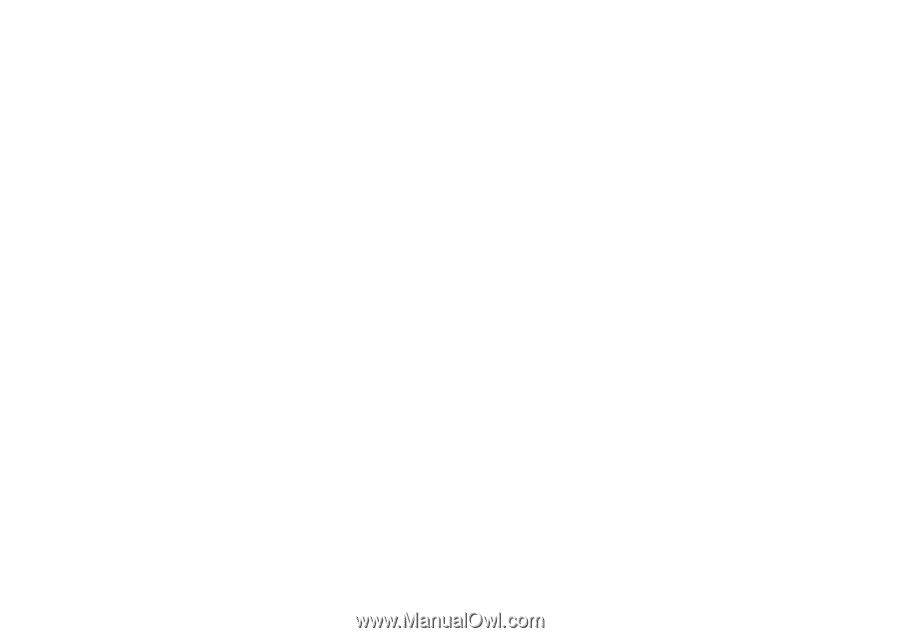
Motorola
iDEN
Digital Multi-service Data-capable Phone
i
870 Phone User’s Guide
@NNTN6539A@
NNTN6539A