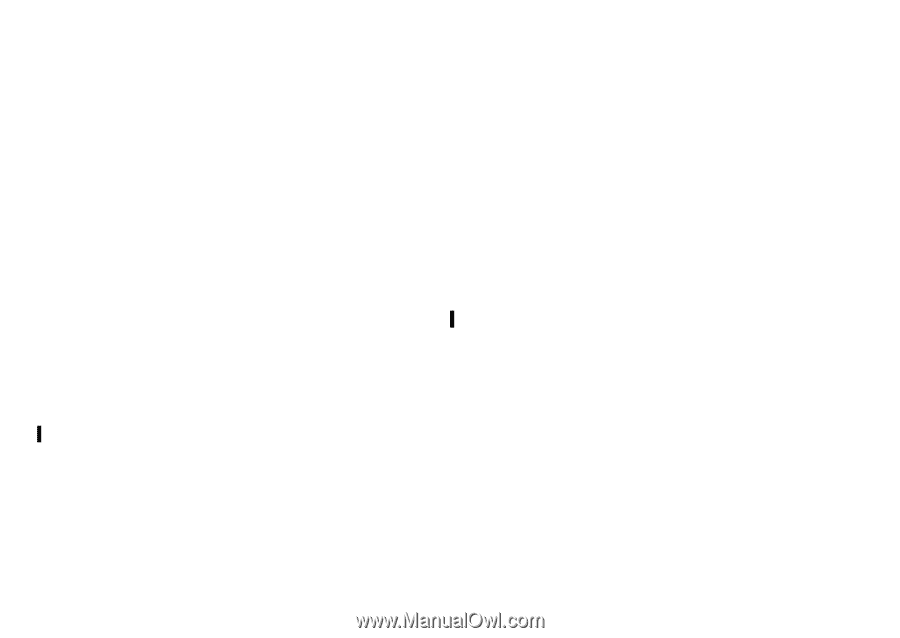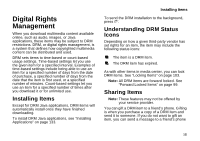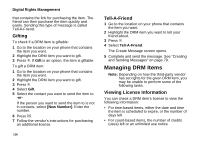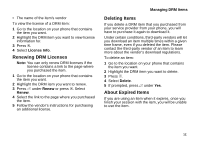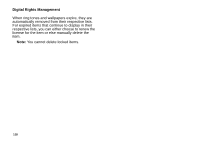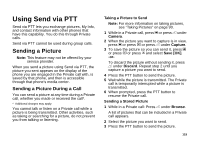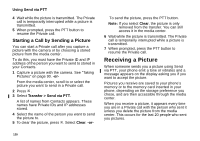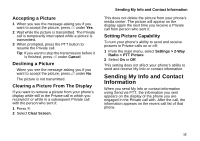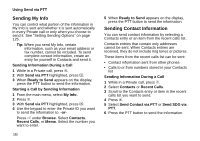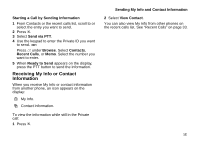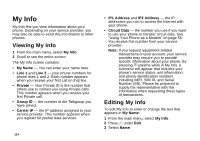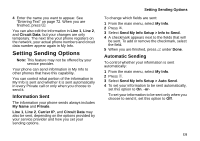Motorola i870 User Guide - Page 132
Starting a Call by Sending a Picture, Receiving a Picture
 |
View all Motorola i870 manuals
Add to My Manuals
Save this manual to your list of manuals |
Page 132 highlights
Using Send via PTT 4 Wait while the picture is transmitted. The Private call is temporarily interrupted while a picture is transmitted. 5 When prompted, press the PTT button to resume the Private call. Starting a Call by Sending a Picture You can start a Private call after you capture a picture with the camera or by choosing a stored picture from the media center. To do this, you must have the Private ID and IP address of the person you want to send to stored in your Contacts. 1 Capture a picture with the camera. See "Taking Pictures" on page 90. -or- From the media center, scroll to or select the picture you want to send in a Private call. 2 Press m . 3 Select Transfer > Send via PTT. A list of names from Contacts appears. These names have Private IDs and IP addresses stored. 4 Select the name of the person you want to send the picture to. 5 To clear the picture, press m. Select Clear. -or- To send the picture, press the PTT button. Note: If you select Clear, the picture is only removed from the transfer. You can still access it in the media center. 6 Wait while the picture is transmitted. The Private call is temporarily interrupted while a picture is transmitted. 7 When prompted, press the PTT button to resume the Private call. Receiving a Picture When someone sends you a picture using Send via PTT, your phone emit a tone or vibrates and a message appears on the display asking you if you want to accept the picture. Pictures you receive are saved to your phone's memory or to the memory card inserted in your phone, depending on the storage preference you chose, and are then accessible through the media center. When you receive a picture, it appears every time you are in a Private call with the person who sent it unless you delete the picture from the media center. This occurs for the last 20 people who sent you pictures. 120