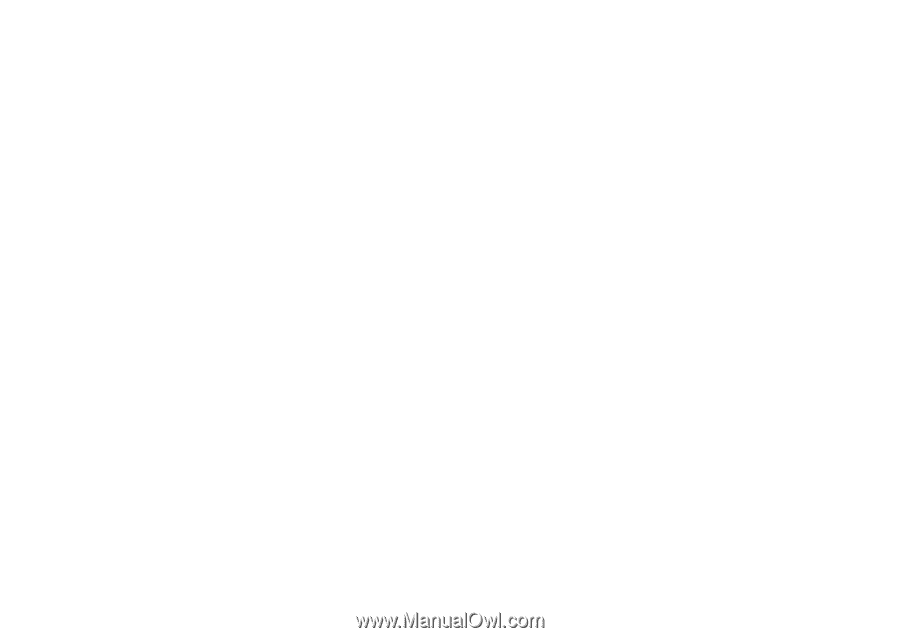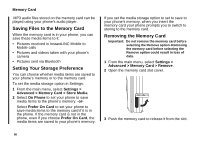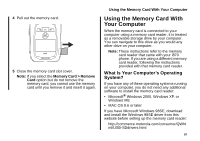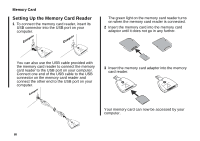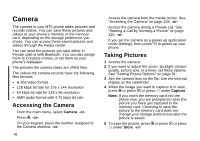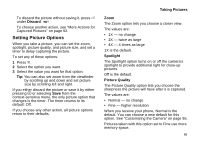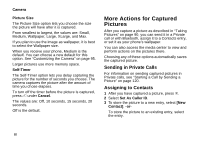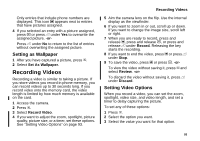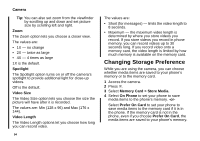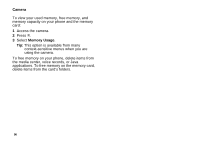Motorola i870 User Guide - Page 103
Setting Picture Options, Taking Pictures
 |
View all Motorola i870 manuals
Add to My Manuals
Save this manual to your list of manuals |
Page 103 highlights
To discard the picture without saving it, press A under Discard. -or- To choose another action, see "More Actions for Captured Pictures" on page 92. Setting Picture Options When you take a picture, you can set the zoom, spotlight, picture quality, and picture size, and set a timer to delay capturing the picture. To set any of these options: 1 Press m. 2 Select the option you want. 3 Select the value you want for that option. Tip: You can also set zoom from the viewfinder by scrolling up and down and set picture size by scrolling left and right. If you either discard the picture or save it by either pressing O or selecting Save from the context-sensitive menu, the only picture option that changes is the timer. The timer returns to its default: Off. If you choose any other action, all picture options return to their defaults. Taking Pictures Zoom The Zoom option lets you choose a closer view. The values are: • 1X - no change • 2X - twice as large • 4X - 4 times as large 1X is the default. Spotlight The Spotlight option turns on or off the camera's spotlight to provide additional light for close-up pictures. Off is the default. Picture Quality The Picture Quality option lets you choose the sharpness the picture will have after it is captured. The values are: • Normal - no change • Fine - higher resolution When you receive your phone, Normal is the default. You can choose a new default for this option. See "Customizing the Camera" on page 95. Pictures taken with this option set to Fine use more memory space. 91