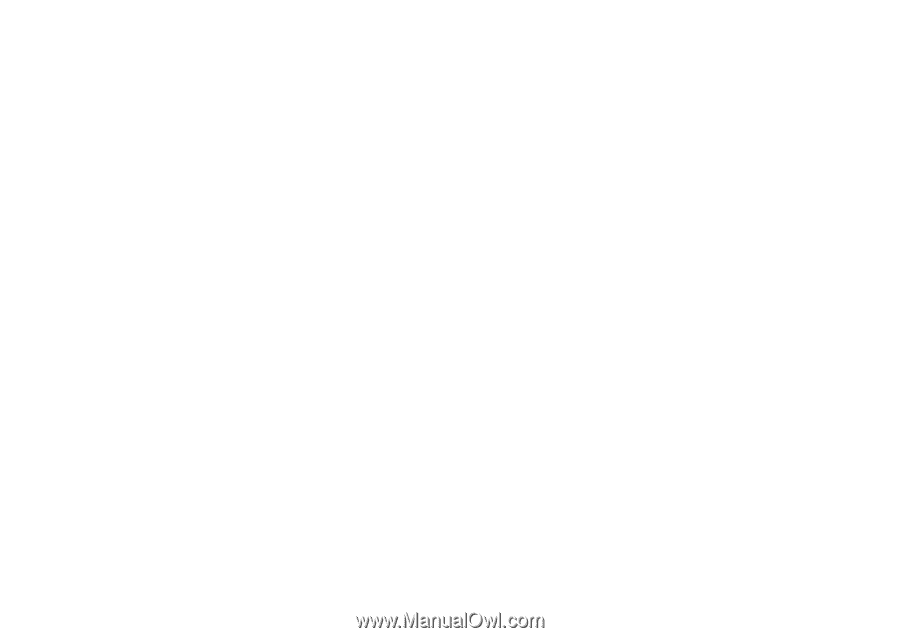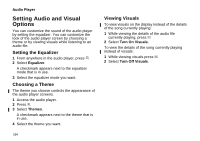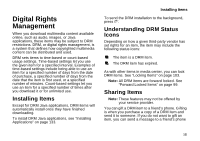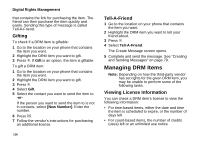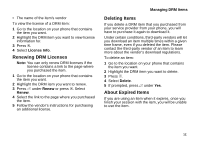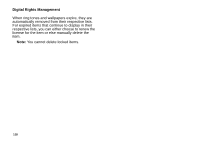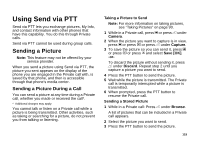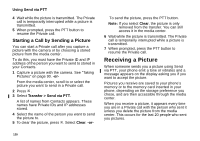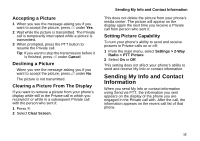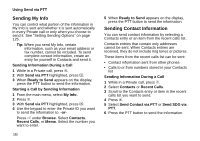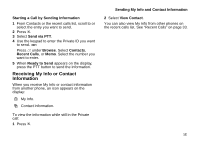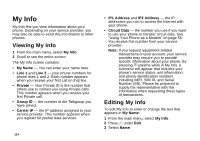Motorola i870 User Guide - Page 131
Using Send via PTT, Sending a Picture, Sending a Picture During a Call
 |
View all Motorola i870 manuals
Add to My Manuals
Save this manual to your list of manuals |
Page 131 highlights
Using Send via PTT Send via PTT lets you exchange pictures, My Info, and contact information with other phones that have this capability. You do this through Private calls. Send via PTT cannot be used during group calls. Sending a Picture Note: This feature may not be offered by your service provider. When you send a picture using Send via PTT, the picture you sent appears on the display of the phone you are engaged in the Private call with, is saved by that phone, and then is accessible through that phone's media center. Sending a Picture During a Call You can send a picture at any time during a Private call, whether you made or received the call*. * Additional charges may apply. You cannot talk or listen on a Private call while a picture is being transmitted. Other activities, such as taking or searching for a picture, do not prevent you from talking or listening. Taking a Picture to Send Note: For more information on taking pictures, see "Taking Pictures" on page 90. 1 While in a Private call, press c or press A under Camera. 2 When the picture you want to capture is in view, press c or press O or press A under Capture. 3 To save the picture so you can send it, press c or press O or press m and select Save [OK]. -or- To discard the picture without sending it, press A under Discard. Repeat step 2 until you capture a picture you want to send. 4 Press the PTT button to send the picture. 5 Wait while the picture is transmitted. The Private call is temporarily interrupted while a picture is transmitted. 6 When prompted, press the PTT button to resume the Private call. Sending a Stored Picture 1 While in a Private call: Press A under Browse. A list of pictures that can be included in a Private call appears. 2 Select the picture you want to send. 3 Press the PTT button to send the picture. 119