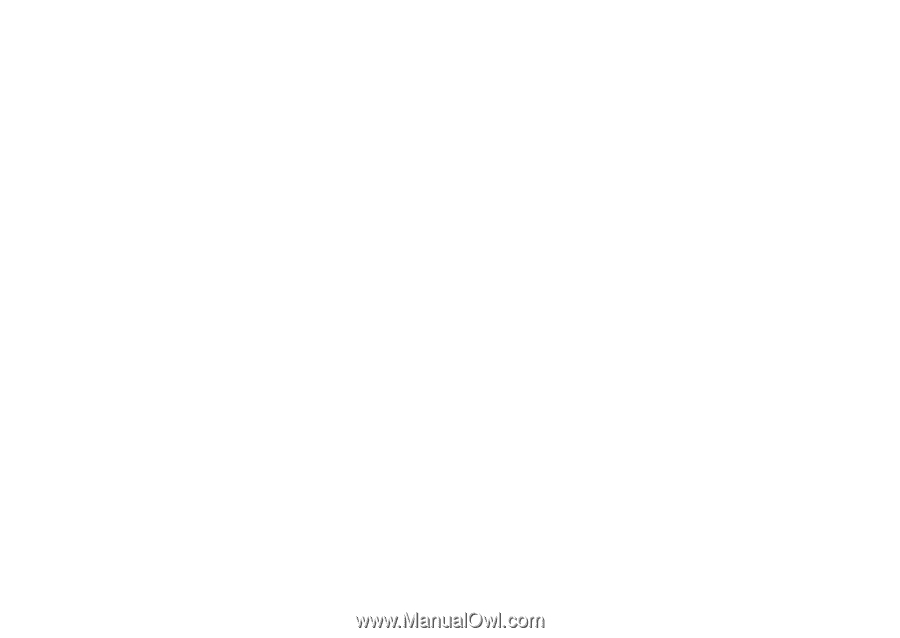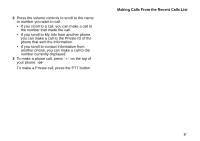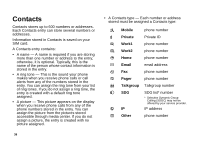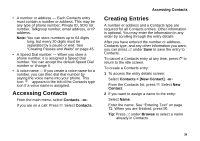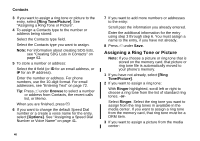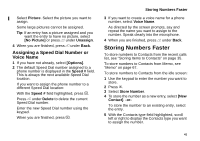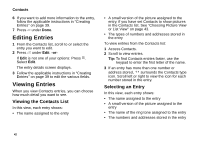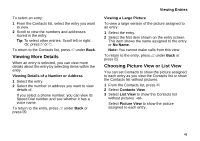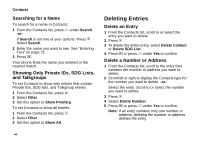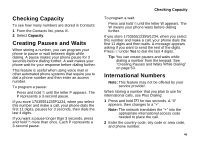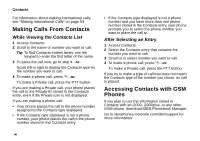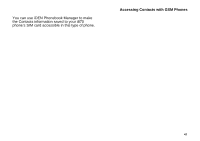Motorola i870 User Guide - Page 54
Editing Entries, Viewing the Contacts List, Selecting an Entry
 |
View all Motorola i870 manuals
Add to My Manuals
Save this manual to your list of manuals |
Page 54 highlights
Contacts 6 If you want to add more information to the entry, follow the applicable instructions in "Creating Entries" on page 39. 7 Press A under Done. Editing Entries 1 From the Contacts list, scroll to or select the entry you want to edit. 2 Press A under Edit. -orIf Edit is not one of your options: Press m. Select Edit. The entry details screen displays. 3 Follow the applicable instructions in "Creating Entries" on page 39 to edit the various fields. Viewing Entries When you view Contacts entries, you can choose how much detail you want to see. Viewing the Contacts List In this view, each entry shows: • The name assigned to the entry • A small version of the picture assigned to the entry, if you have set Contacts to show pictures in the Contacts list. See "Choosing Picture View or List View" on page 43. • The types of numbers and addresses stored in the entry To view entries from the Contacts list: 1 Access Contacts. 2 Scroll to view entries. Tip: To find Contacts entries faster, use the keypad to enter the first letter of the name. 3 If an entry has more than one number or address stored, surrounds the Contacts type icon. Scroll left or right to view the icon for each number stored in the entry. Selecting an Entry In this view, each entry shows: • The name assigned to the entry • A small version of the picture assigned to the entry • The name of the ring tone assigned to the entry • The numbers and addresses stored in the entry 42