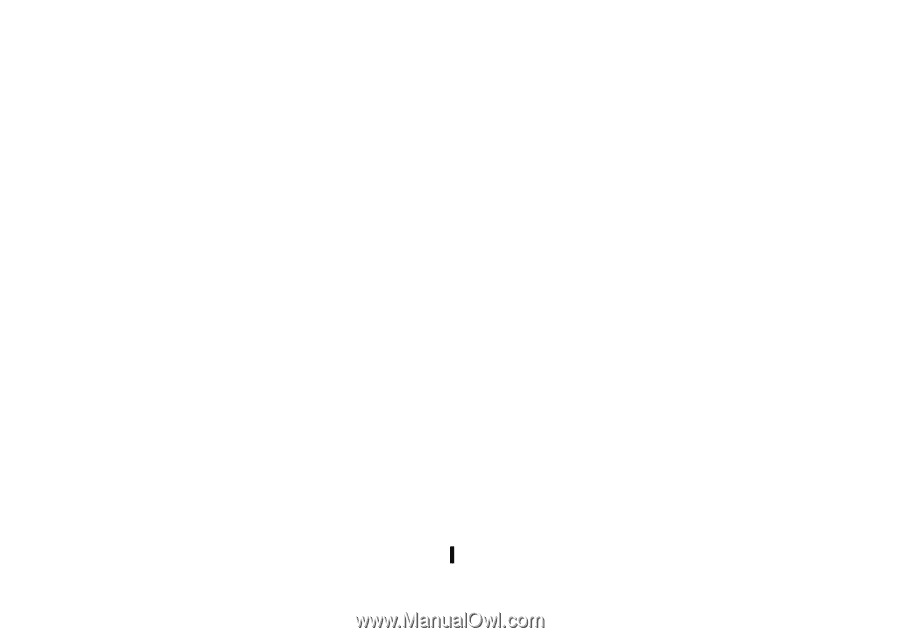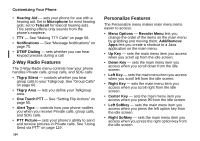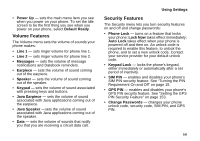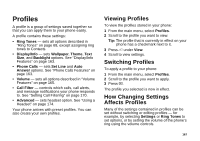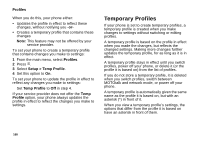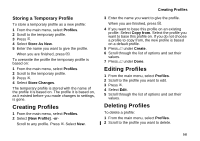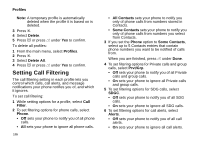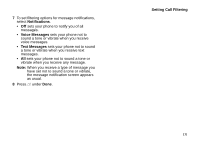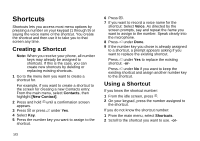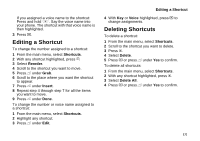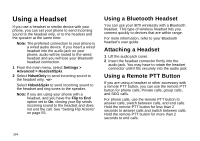Motorola i870 User Guide - Page 181
Storing a Temporary Profile, Creating Profiles
 |
View all Motorola i870 manuals
Add to My Manuals
Save this manual to your list of manuals |
Page 181 highlights
Storing a Temporary Profile To store a temporary profile as a new profile: 1 From the main menu, select Profiles. 2 Scroll to the temporary profile. 3 Press m. 4 Select Store As New. 5 Enter the name you want to give the profile. When you are finished, press O. To overwrite the profile the temporary profile is based on: 1 From the main menu, select Profiles. 2 Scroll to the temporary profile. 3 Press m. 4 Select Store Changes. The temporary profile is stored with the name of the profile it is based on. The profile it is based on, as it existed before you made changes to settings, is gone. Creating Profiles 1 From the main menu, select Profiles. 2 Select [New Profile]. -or- Scroll to any profile. Press m. Select New. Creating Profiles 3 Enter the name you want to give the profile. When you are finished, press O. 4 If you want to base this profile on an existing profile: Select Copy from. Select the profile you want to base this profile on. If you do not choose a profile to copy from, the new profile is based on a default profile. 5 Press A under Create. 6 Scroll through the list of options and set their values. 7 Press A under Done. Editing Profiles 1 From the main menu, select Profiles. 2 Scroll to the profile you want to edit. 3 Press m. 4 Select Edit. 5 Scroll through the list of options and set their values. Deleting Profiles To delete a profile: 1 From the main menu, select Profiles. 2 Scroll to the profile you want to delete. 169