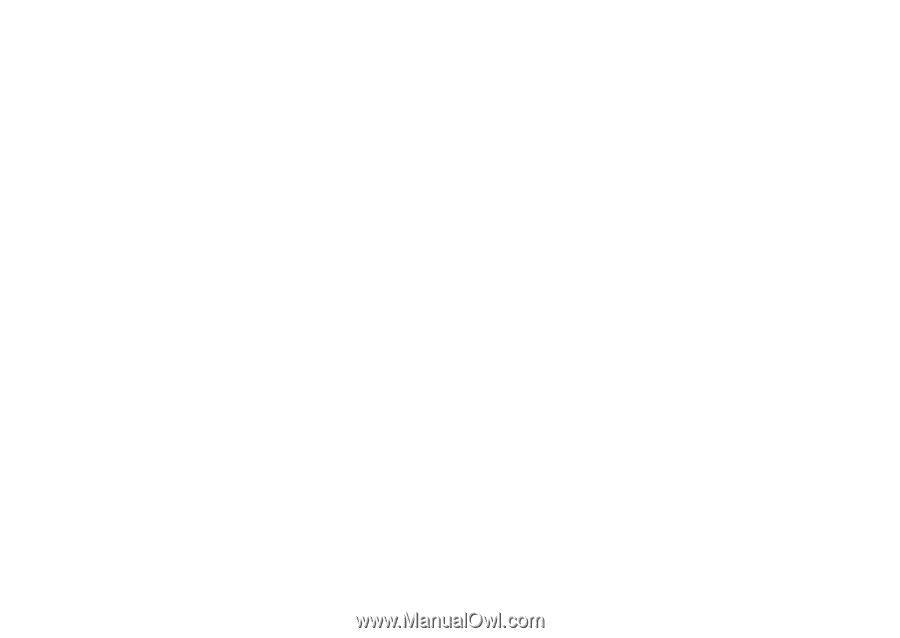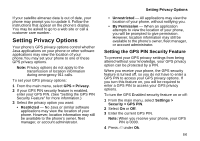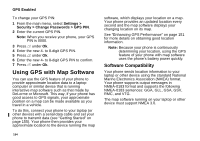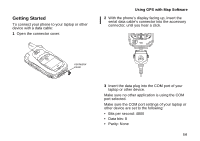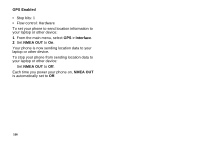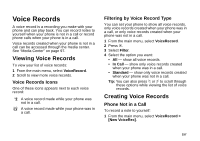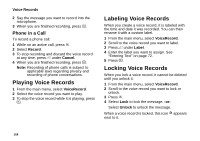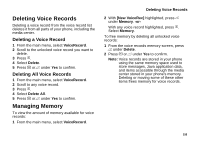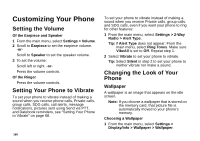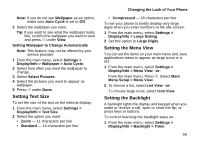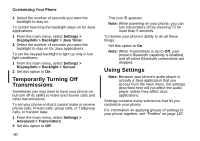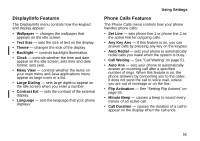Motorola i870 User Guide - Page 170
Phone in a Call, Playing Voice Records - unlocked
 |
View all Motorola i870 manuals
Add to My Manuals
Save this manual to your list of manuals |
Page 170 highlights
Voice Records 2 Say the message you want to record into the microphone. 3 When you are finished recording, press O. Phone in a Call To record a phone call: 1 While on an active call, press m. 2 Select Record. 3 To stop recording and discard the voice record at any time, press A under Cancel. 4 When you are finished recording, press O. Note: Recording of phone calls is subject to applicable laws regarding privacy and recording of phone conversations. Playing Voice Records 1 From the main menu, select VoiceRecord. 2 Select the voice record you want to play. 3 To stop the voice record while it is playing, press O. Labeling Voice Records When you create a voice record, it is labeled with the time and date it was recorded. You can then rename it with a custom label. 1 From the main menu, select VoiceRecord. 2 Scroll to the voice record you want to label. 3 Press A under Label. 4 Enter the label you want to assign. See "Entering Text" on page 72. 5 Press O. Locking Voice Records When you lock a voice record, it cannot be deleted until you unlock it. 1 From the main menu, select VoiceRecord. 2 Scroll to the voice record you want to lock or unlock. 3 Press m. 4 Select Lock to lock the message. -or- Select Unlock to unlock the message. When a voice record is locked, this icon R appears next to it. 158