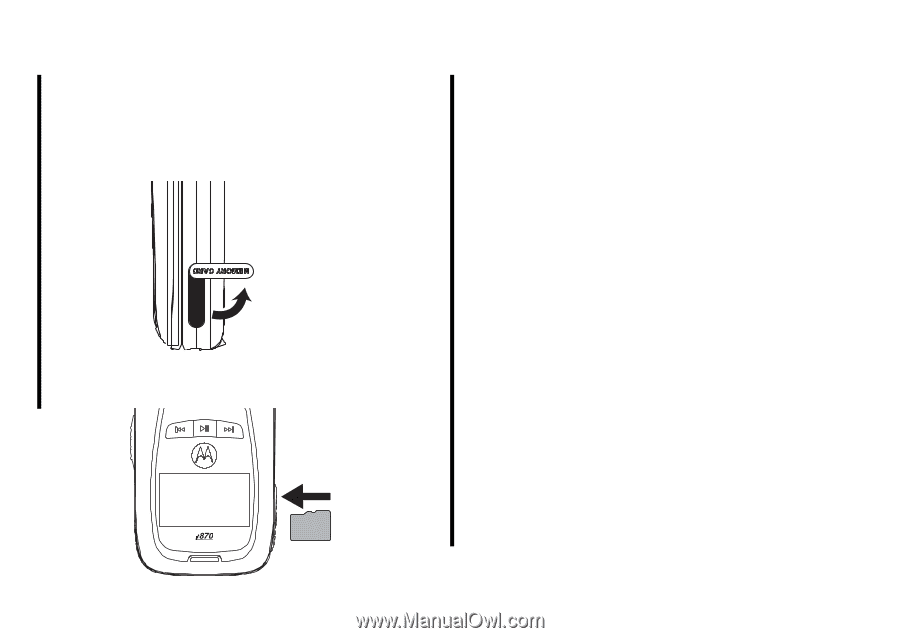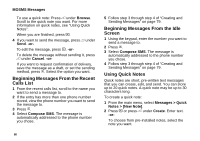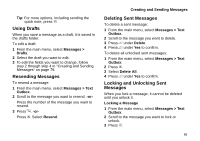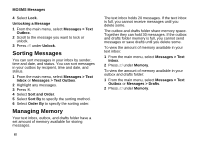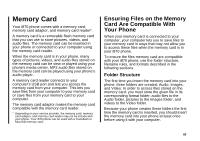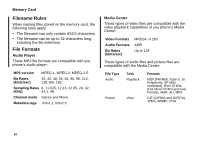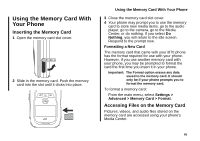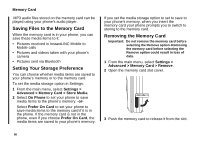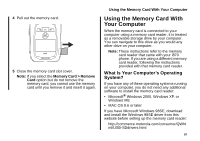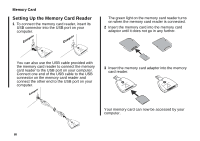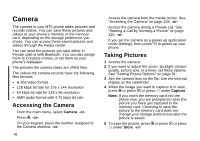Motorola i870 User Guide - Page 97
Using the Memory Card With Your Phone, Inserting the Memory Card, Accessing Files on the Memory Card
 |
View all Motorola i870 manuals
Add to My Manuals
Save this manual to your list of manuals |
Page 97 highlights
Using the Memory Card With Your Phone Inserting the Memory Card 1 Open the memory card slot cover. 2 Slide in the memory card. Push the memory card into the slot until it clicks into place. Using the Memory Card With Your Phone 3 Close the memory card slot cover. 4 Your phone may prompt you to use the memory card to store new media items, go to the audio player, go to the camera, go to the Media Center, or do nothing. If you select Do Nothing, you will return to the idle screen. Respond to the prompt now. Formatting a New Card The memory card that came with your i870 phone has the format required for use with your phone. However, if you use another memory card with your phone, you may be prompted to format the card the first time you insert it in your phone. Important: The Format option erases any data saved to the memory card. It should only be if your phone prompts you to format the memory card. To format a memory card: From the main menu, select Settings > Advanced > Memory Card > Format. Accessing Files on the Memory Card Pictures, videos, and audio files stored on the memory card are accessed using your phone's Media Center. 85