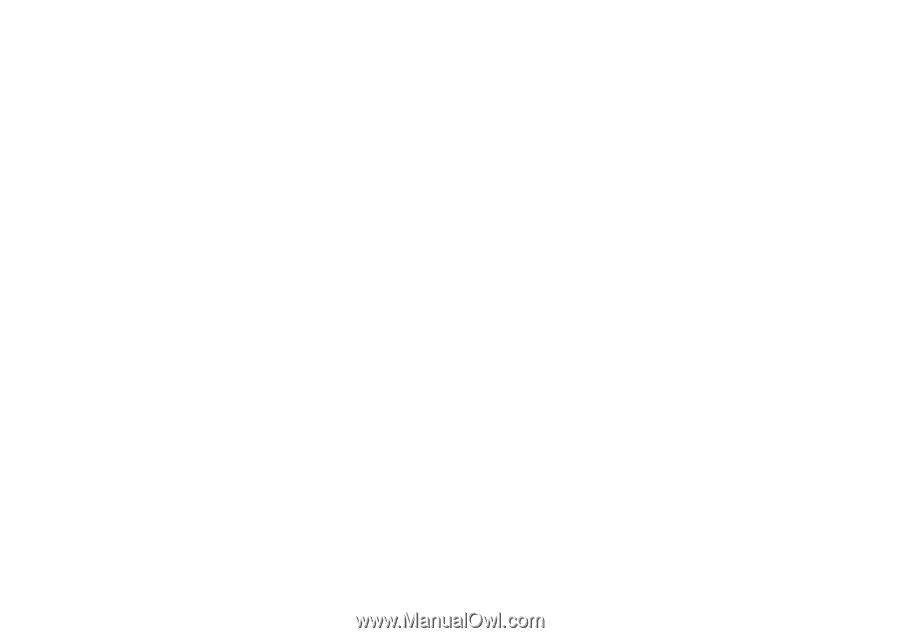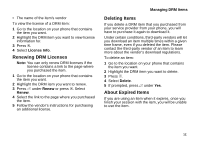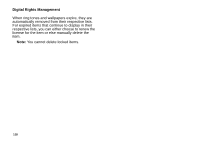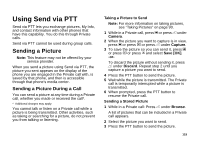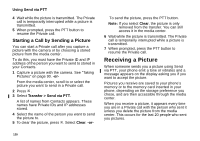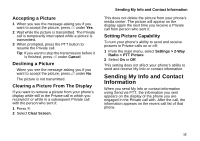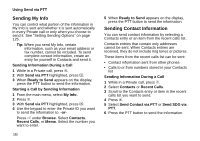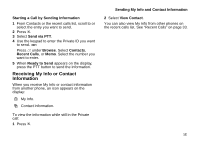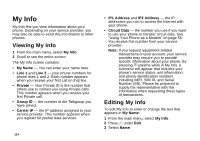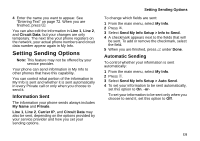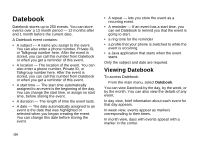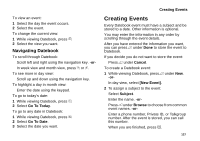Motorola i870 User Guide - Page 134
Sending My Info, Sending Contact Information, Starting a Call by Sending Information
 |
View all Motorola i870 manuals
Add to My Manuals
Save this manual to your list of manuals |
Page 134 highlights
Using Send via PTT Sending My Info You can control what portion of the information in My Info is sent and whether it is sent automatically in every Private call or only when you choose to send it. See "Setting Sending Options" on page 125. Tip: When you send My Info, certain information, such as your email address or fax number, cannot be included. To send complete contact information, create an entry for yourself in Contacts and send it. Sending Information During a Call 1 While in a Private call, press m. 2 With Send via PTT highlighted, press O. 3 When Ready to Send appears on the display, press the PTT button to send the information. Starting a Call by Sending Information 1 From the main menu, select My Info. 2 Press m. 3 With Send via PTT highlighted, press O. 4 Use the keypad to enter the Private ID you want to send the information to. -or- Press A under Browse. Select Contacts, Recent Calls, or Memo. Select the number you want to enter. 122 5 When Ready to Send appears on the display, press the PTT button to send the information. Sending Contact Information You can send contact information by selecting a Contacts entry or an item from the recent calls list. Contacts entries that contain only addresses cannot be sent. When Contacts entries are received, they do not include ring tones or pictures. These items from the recent calls list can be sent: • Contact information sent from other phones • Calls to or from numbers stored in your Contacts list Sending Information During a Call 1 While in a Private call, press m. 2 Select Contacts or Recent Calls. 3 Scroll to the Contacts entry or item in the recent calls list you want to send. 4 Press m. 5 Select Send Contact via PTT or Send SDG via PTT. 6 Press the PTT button to send the information.