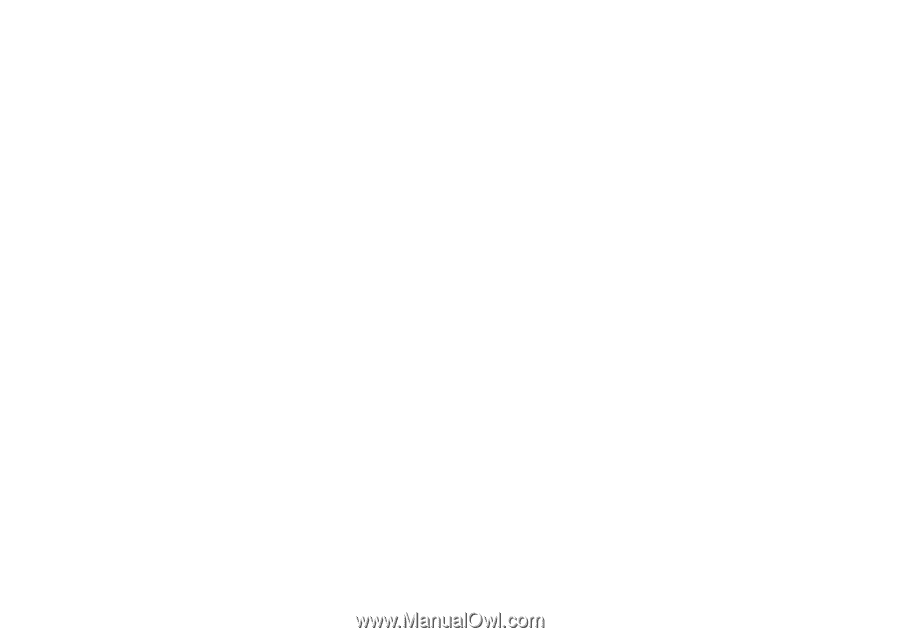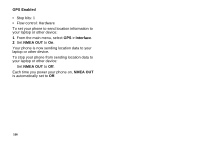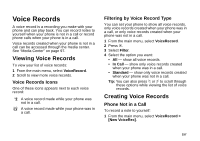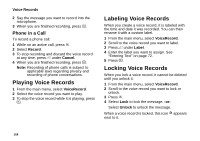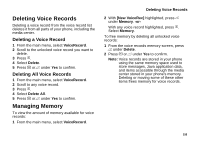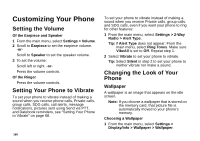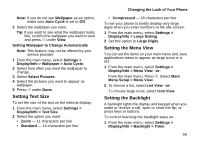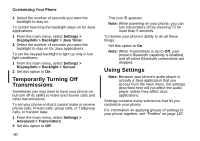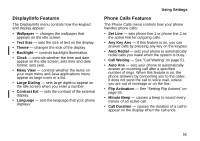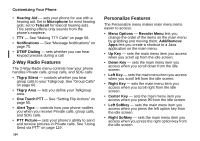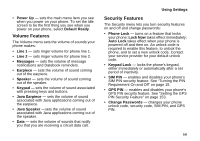Motorola i870 User Guide - Page 173
Setting Text Size, Setting the Menu View, Setting the Backlight, Changing the Look of Your Phone
 |
View all Motorola i870 manuals
Add to My Manuals
Save this manual to your list of manuals |
Page 173 highlights
Note: If you do not see Wallpaper as an option, make sure Auto Cycle is set to Off. 2 Select the wallpaper you want. Tip: If you want to see what the wallpaper looks like, scroll to the wallpaper you want to view and press A under View. Setting Wallpaper to Change Automatically Note: This feature may not be offered by your service provider. 1 From the main menu, select Settings > Display/Info > Wallpaper > Auto Cycle. 2 Select how often you want the wallpaper to change. 3 Select Select Pictures. 4 Select the pictures you want to appear as wallpaper. 5 Press A under Done. Setting Text Size To set the size of the text on the internal display: 1 From the main menu, select Settings > Display/Info > Text Size. 2 Select the option you want: • Zoom - 11 characters per line • Standard - 14 characters per line Changing the Look of Your Phone • Compressed - 18 characters per line To set your phone to briefly display very large digits when you enter numbers at the idle screen: 1 From the main menu, select Settings > Display/Info > Large Dialing. 2 Set this option to Large Digits. Setting the Menu View You can set the items on your main menu and Java applications menu to appear as large icons or a list: 1 From the main menu, select Settings > Display/Info > Menu View. -orFrom the main menu: Press m. Select Main Menu Setup > Menu View. 2 To choose a list, select List View. -orTo choose large icons, select Icon View. Setting the Backlight A backlight lights the display and keypad when you make or receive a call, open or close the flip, or press keys or buttons. To control how long the backlight stays on: 1 From the main menu, select Settings > Display/Info > Backlight > Timer. 161