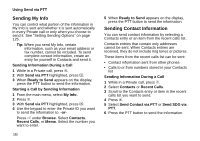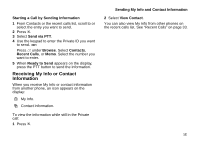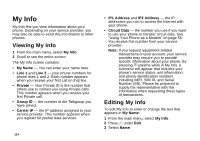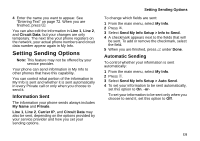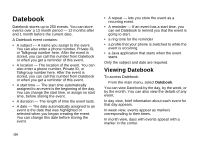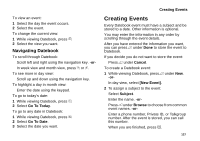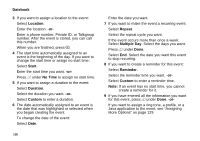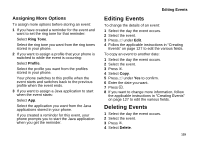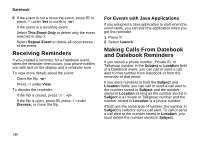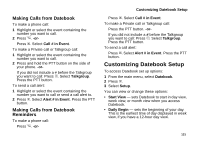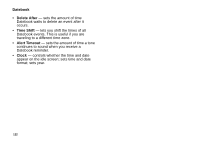Motorola i870 User Guide - Page 139
Navigating Datebook, Creating Events
 |
View all Motorola i870 manuals
Add to My Manuals
Save this manual to your list of manuals |
Page 139 highlights
To view an event: 1 Select the day the event occurs. 2 Select the event. To change the current view: 1 While viewing Datebook, press m. 2 Select the view you want. Navigating Datebook To scroll through Datebook: Scroll left and right using the navigation key. -orIn week view and month view, press * or #. To see more in day view: Scroll up and down using the navigation key. To highlight a day in month view: Enter the date using the keypad. To go to today's date: 1 While viewing Datebook, press m. 2 Select Go To Today. To go to any date in Datebook: 1 While viewing Datebook, press m. 2 Select Go To Date. 3 Select the date you want. Creating Events Creating Events Every Datebook event must have a subject and be stored to a date. Other information is optional. You may enter the information in any order by scrolling through the event details. After you have entered the information you want, you can press A under Done to store the event to Datebook. If you decide you do not want to store the event: Press A under Cancel. To create a Datebook event: 1 While viewing Datebook, press A under New. -or- In day view, select [New Event]. 2 To assign a subject to the event: Select Subject. Enter the name. -orPress A under Browse to choose from common event names. -or- Enter a phone number, Private ID, or Talkgroup number. After the event is stored, you can call this number. When you are finished, press O. 127