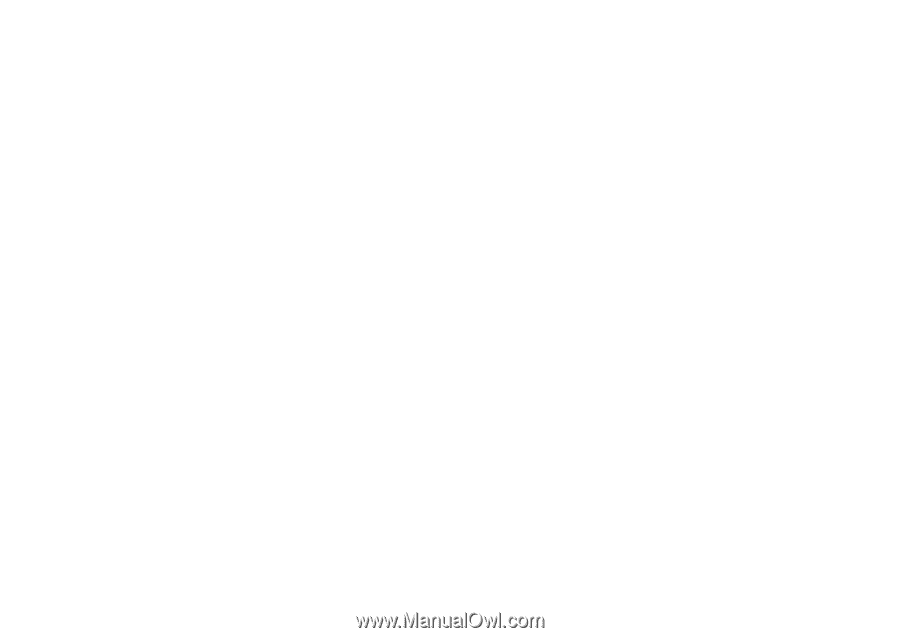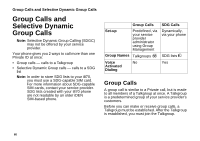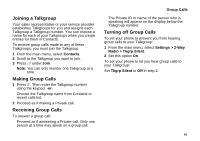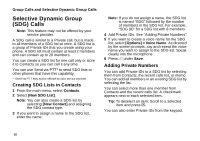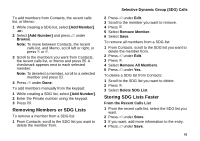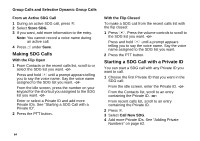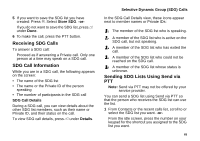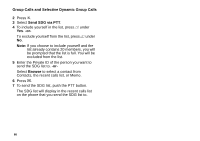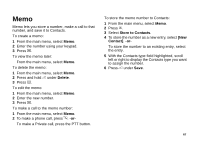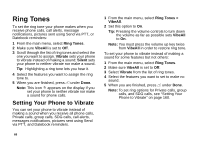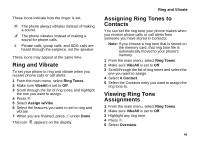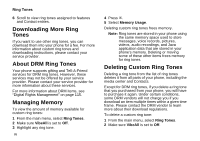Motorola i870 User Guide - Page 77
Receiving SDG Calls, SDG Call Information, Sending SDG Lists Using Send via PTT
 |
View all Motorola i870 manuals
Add to My Manuals
Save this manual to your list of manuals |
Page 77 highlights
5 If you want to save the SDG list you have created: Press m. Select Store SDG. -orIf you do not want to save the SDG list, press A under Done. 6 To make the call, press the PTT button. Receiving SDG Calls To answer a SDG call: Proceed as if answering a Private call. Only one person at a time may speak on a SDG call. SDG Call Information While you are in a SDG call, the following appears on the screen: • The name of the SDG list • The name or the Private ID of the person speaking • The number of participants in the SDG call SDG Call Details During a SDG call, you can view details about the other SDG list members, such as their name or Private ID, and their status on the call. To view SDG call details, press A under Details. Selective Dynamic Group (SDG) Calls In the SDG Call Details view, these icons appear next to member names or Private IDs: T The member of the SDG list who is speaking. A A member of the SDG list who is active on the SDG call, but not speaking. O A member of the SDG list who has exited the call. U A member of the SDG list who could not be reached on the SDG call. u A member of the SDG list whose status is unknown. Sending SDG Lists Using Send via PTT Note: Send via PTT may not be offered by your service provider. You can send a SDG list using Send via PTT so that the person who receives the SDG list can use the list. 1 From Contacts or the recent calls list, scroll to or select the SDG list you want. -orFrom the idle screen, press the number on your keypad for the shortcut you assigned to the SDG list you want. 65