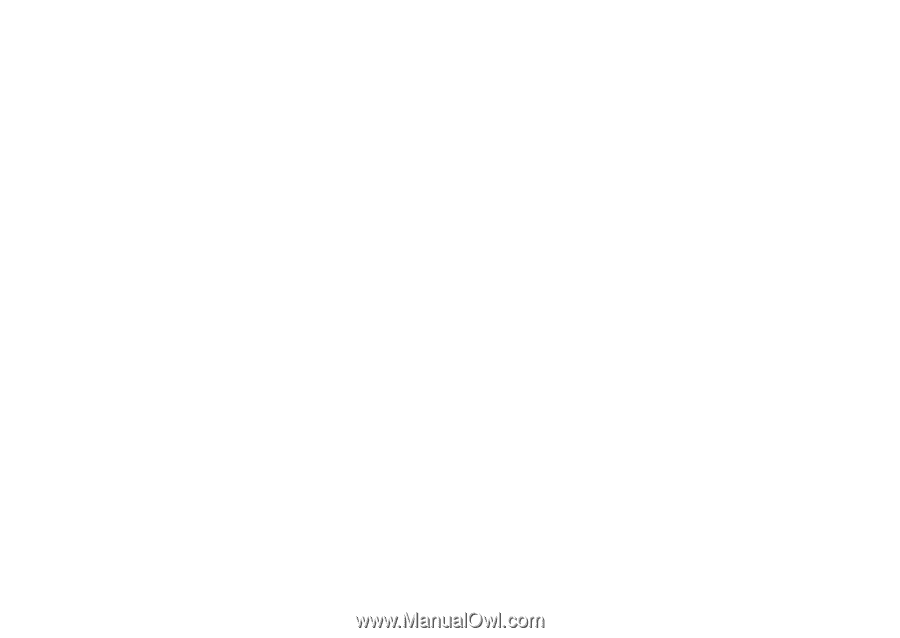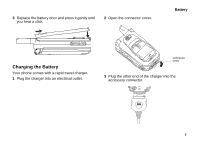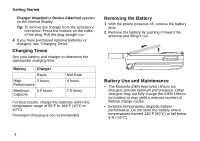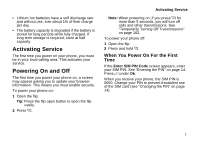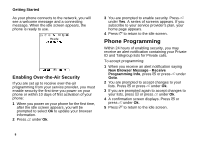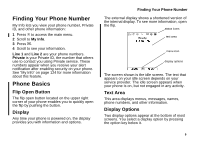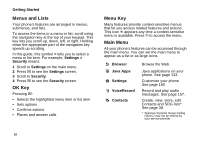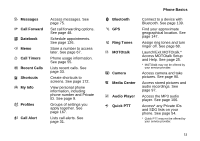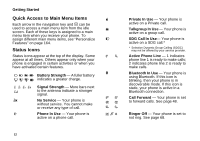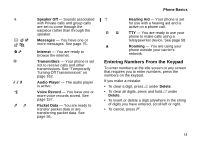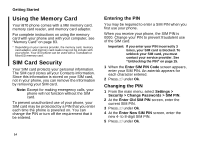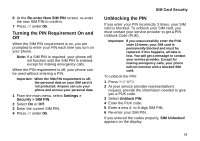Motorola i870 User Guide - Page 22
Menus and Lists, OK Key, Menu Key, Main Menu, Settings, Security, Browser, Java Apps, VoiceRecord
 |
View all Motorola i870 manuals
Add to My Manuals
Save this manual to your list of manuals |
Page 22 highlights
Getting Started Menus and Lists Your phone's features are arranged in menus, submenus, and lists. To access the items in a menu or list, scroll using the navigation key at the top of your keypad. This key lets you scroll up, down, left, or right. Holding down the appropriate part of the navigation key speeds up scrolling. In this guide, this symbol > tells you to select a menu or list item. For example, Settings > Security means: 1 Scroll to Settings on the main menu. 2 Press O to see the Settings screen. 3 Scroll to Security. 4 Press O to see the Security screen. OK Key Pressing O: • Selects the highlighted menu item or list item • Sets options • Confirms actions • Places and answer calls Menu Key Many features provide context-sensitive menus that let you access related features and actions. This icon S appears any time a context-sensitive menu is available. Press m to access the menu. Main Menu All your phone's features can be accessed through the main menu. You can set the main menu to appear as a list or as large icons. a Browser q Java Apps b Settings c VoiceRecord d Contacts Browse the Web. Java applications on your phone. See page 133. Customize your phone. See page 160. Record and play audio messages. See page 157. Create, view, store, edit Contacts and SDG lists*. See page 38. * Selective Dynamic Group Calling (SDGC) may not be offered by your service provider. 10