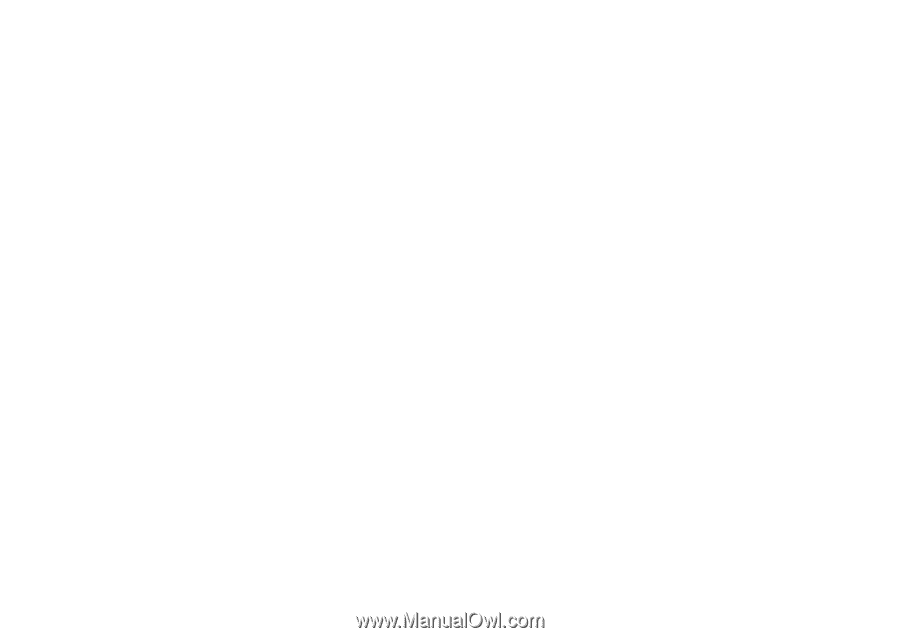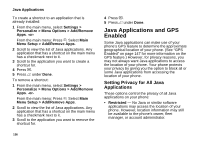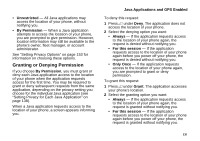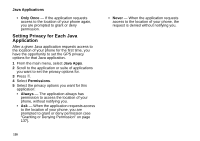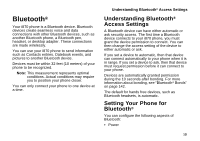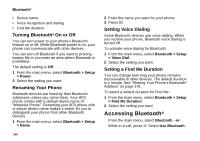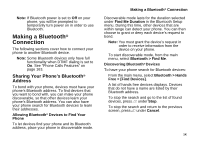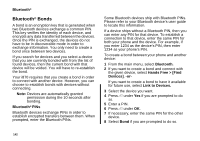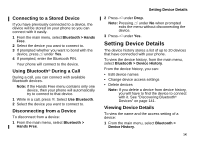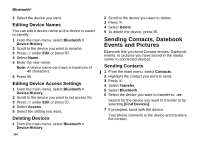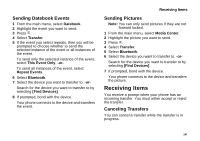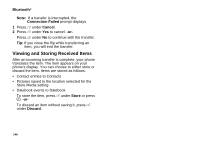Motorola i870 User Guide - Page 153
Making a Bluetooth® Connection, Sharing Your Phone’s Bluetooth® Address, Address
 |
View all Motorola i870 manuals
Add to My Manuals
Save this manual to your list of manuals |
Page 153 highlights
Note: If Bluetooth power is set to Off on your phone, you will be prompted to temporarily turn power on in order to use Bluetooth. Making a Bluetooth® Connection The following sections cover how to connect your phone to another Bluetooth device. Note: Some Bluetooth devices only have full functionality when DTMF dialing is set to On. See "Phone Calls Features" on page 163. Sharing Your Phone's Bluetooth® Address To bond with your phone, devices must have your phone's Bluetooth address. To find devices that you want to bond with, you can make your phone discoverable, so that other devices learn your phone's Bluetooth address. You can also have your phone search for Bluetooth devices to learn their addresses. Allowing Bluetooth® Devices to Find Your Phone To let devices find your phone and its Bluetooth address, place your phone in discoverable mode. Making a Bluetooth® Connection Discoverable mode lasts for the duration selected under Find Me Duration in the Bluetooth Setup menu. During this time, other devices that are within range can detect your phone. You can then choose to grant or deny each device's request to bond. Note: You must grant the device's request in order to receive information from the device on your phone. To start discoverable mode, from the main menu, select Bluetooth > Find Me. Discovering Bluetooth® Devices To have your phone search for Bluetooth devices: From the main menu, select Bluetooth > Hands Free > [Find Devices]. A list of hands free devices displays. Devices that do not have a name are listed by their Bluetooth address. To stop the search and go to the list of found devices, press A under Stop. To stop the search and return to the previous screen, press A under Cancel. 141