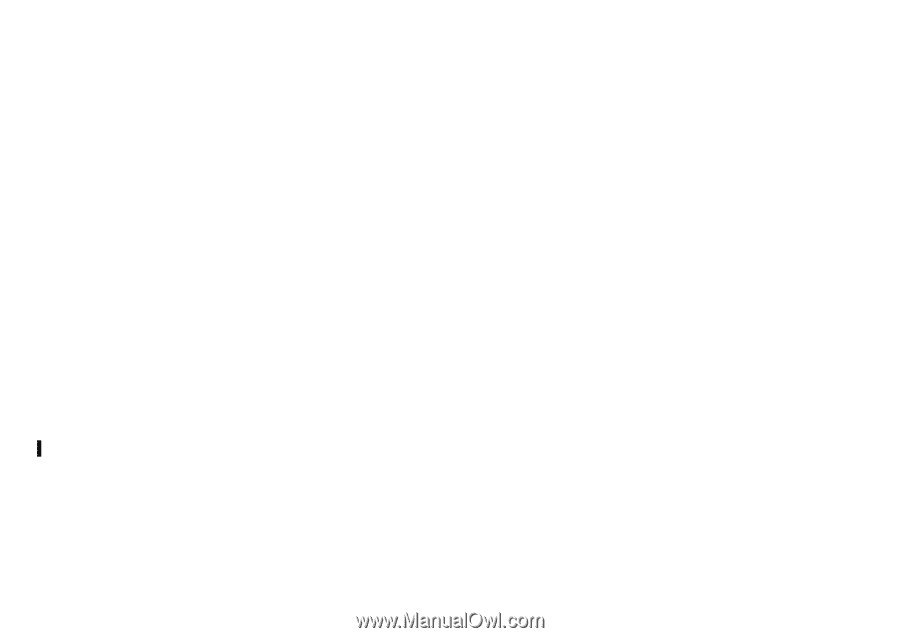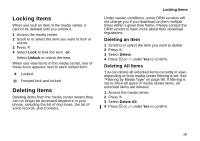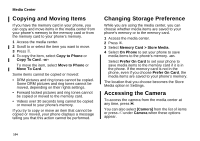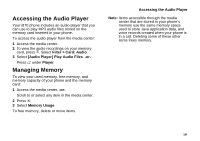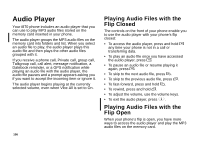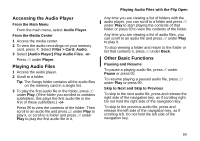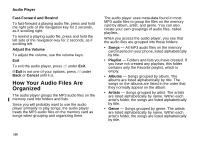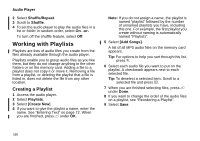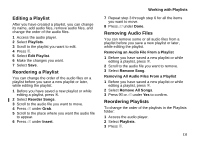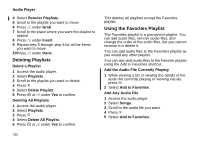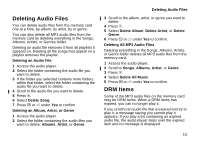Motorola i870 User Guide - Page 120
How Your Audio Files Are Organized, Fast-Forward and Rewind, Adjust the Volume, Cancel, Songs
 |
View all Motorola i870 manuals
Add to My Manuals
Save this manual to your list of manuals |
Page 120 highlights
Audio Player Fast-Forward and Rewind To fast-forward a playing audio file, press and hold the right side of the navigation key for 2 seconds, as if scrolling right. To rewind a playing audio file, press and hold the left side of the navigation key for 2 seconds, as if scrolling left. Adjust the Volume To adjust the volume, use the volume keys. Exit To exit the audio player, press A under Exit. If Exit is not one of your options, press A under Back or Cancel until it is. How Your Audio Files Are Organized The audio player groups the MP3 audio files on the memory card into folders and lists. Since you will probably want to use the audio player primarily to play songs, the audio player treats the MP3 audio files on the memory card as songs when grouping and organizing them. The audio player uses meta-data found in most MP3 audio files to group the files on the memory card by album, artist, and genre. You can also create your own groupings of audio files, called playlists. When you access the audio player, you see that the audio files are grouped into these folders: • Songs - All MP3 audio files on the memory card inserted in your phone, listed alphabetically by title. • Playlist - Folders and lists you have created. If you have not created any playlists, this folder contains only the Favorite playlist, which is empty. • Albums - Songs grouped by album. The albums are listed alphabetically by title. The songs on the albums are listed in the order that they normally appear on the album. • Artists - Songs grouped by artist. The artists are listed alphabetically by name. Within each artist's folder, the songs are listed alphabetically by title. • Genre - Songs grouped by genre. The artists are listed alphabetically by name. Within each artist's folder, the songs are listed alphabetically by title. 108