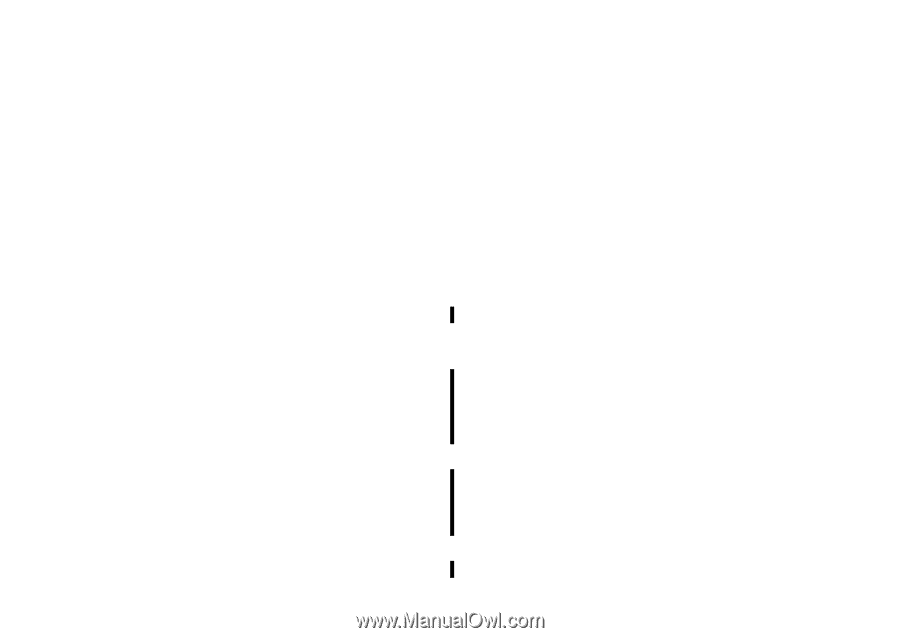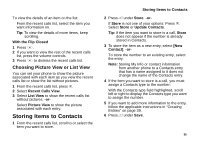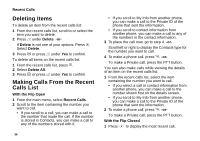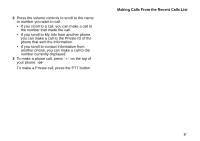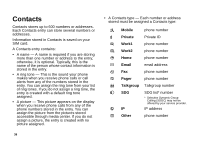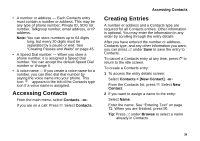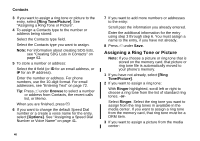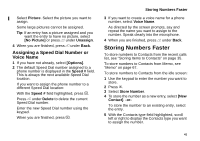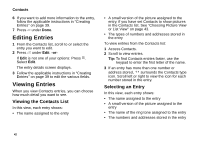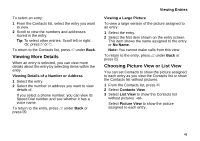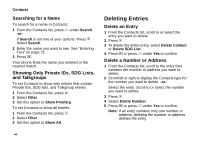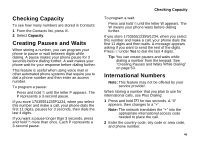Motorola i870 User Guide - Page 52
Assigning a Ring Tone or Picture, Ring Tone/Picture], Browse, Options], Ringer
 |
View all Motorola i870 manuals
Add to My Manuals
Save this manual to your list of manuals |
Page 52 highlights
Contacts 3 If you want to assign a ring tone or picture to the entry, select [Ring Tone/Picture]. See "Assigning a Ring Tone or Picture". 4 To assign a Contacts type to the number or address being stored: Select the Contacts type field. Select the Contacts type you want to assign. Note: For information about creating SDG lists, see "Creating SDG Lists in Contacts" on page 62. 5 To store a number or address: Select the # field (or ID for an email address, or IP for an IP address). Enter the number or address. For phone numbers, use the 10-digit format. For email addresses, see "Entering Text" on page 72. Tip: Press A under Browse to select a number or address from Contacts, the recent calls list, or Memo. When you are finished, press O. 6 If you want to change the default Speed Dial number or a create a voice name for the entry, select [Options]. See "Assigning a Speed Dial Number or Voice Name" on page 41. 40 7 If you want to add more numbers or addresses to the entry: Scroll past the information you already entered. Enter the additional information for the entry using step 3 through step 6. You must assign a name to the entry, if you have not already. 8 Press A under Save. Assigning a Ring Tone or Picture Note: If you choose a picture or ring tone that is stored on the memory card, that picture or ring tone file is automatically moved to your phone's memory. 1 If you have not already, select [Ring Tone/Picture]. 2 If you want to assign a ring tone: With Ringer highlighted, scroll left or right to choose a ring tone from the list of standard ring tones. -or- Select Ringer. Select the ring tone you want to assign from the ring tones in available in the media center. If you want to assign a ring tone from the memory card, that ring tone must be a DRM item. 3 If you want to assign a picture from the media center: