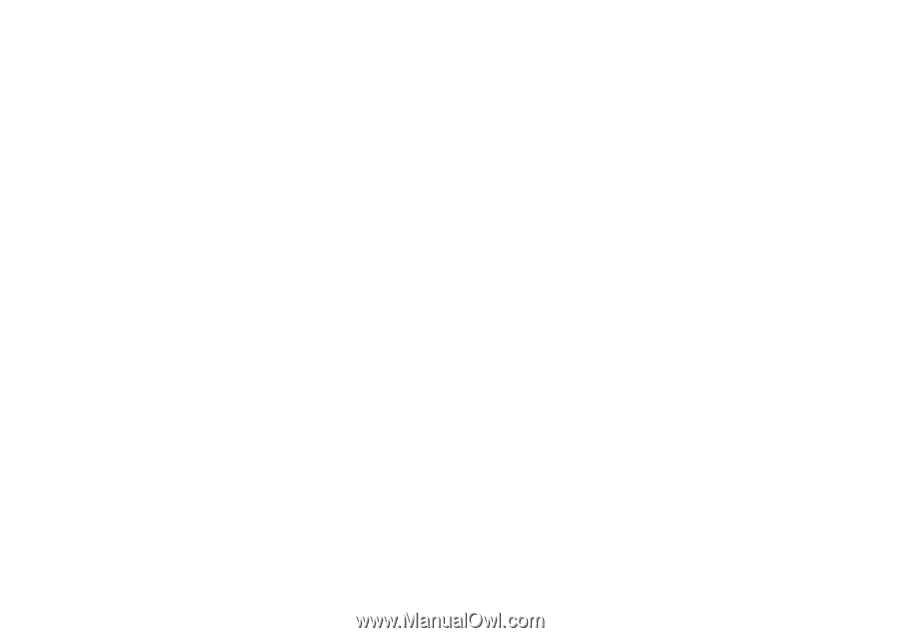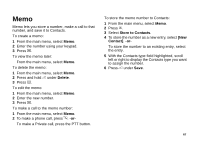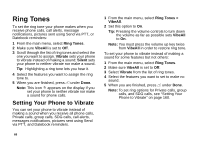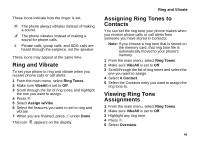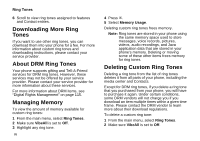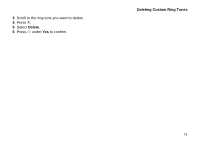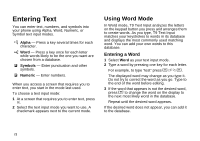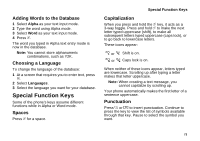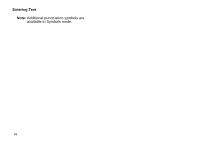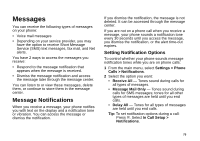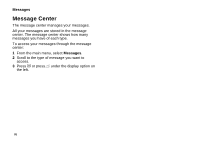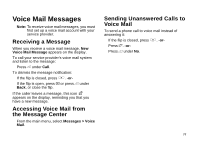Motorola i870 User Guide - Page 84
Entering Text, Using Word Mode, Entering a Word
 |
View all Motorola i870 manuals
Add to My Manuals
Save this manual to your list of manuals |
Page 84 highlights
Entering Text You can enter text, numbers, and symbols into your phone using Alpha, Word, Numeric, or Symbol text input modes. l Alpha - Press a key several times for each character. j Word - Press a key once for each letter while words likely to be the one you want are chosen from a database. i Symbols - Enter punctuation and other symbols. k Numeric - Enter numbers. When you access a screen that requires you to enter text, you start in the mode last used. To choose a text input mode: 1 At a screen that requires you to enter text, press m. 2 Select the text input mode you want to use. A checkmark appears next to the current mode. Using Word Mode In Word mode, T9 Text Input analyzes the letters on the keypad button you press and arranges them to create words. As you type, T9 Text Input matches your keystrokes to words in its database and displays the most commonly used matching word. You can add your own words to this database. Entering a Word 1 Select Word as your text input mode. 2 Type a word by pressing one key for each letter. For example, to type "test" press 8 3 7 8. The displayed word may change as you type it. Do not try to correct the word as you go. Type to the end of the word before editing. 3 If the word that appears is not the desired word, press 0 to change the word on the display to the next most likely word in the database. Repeat until the desired word appears. If the desired word does not appear, you can add it to the database. 72