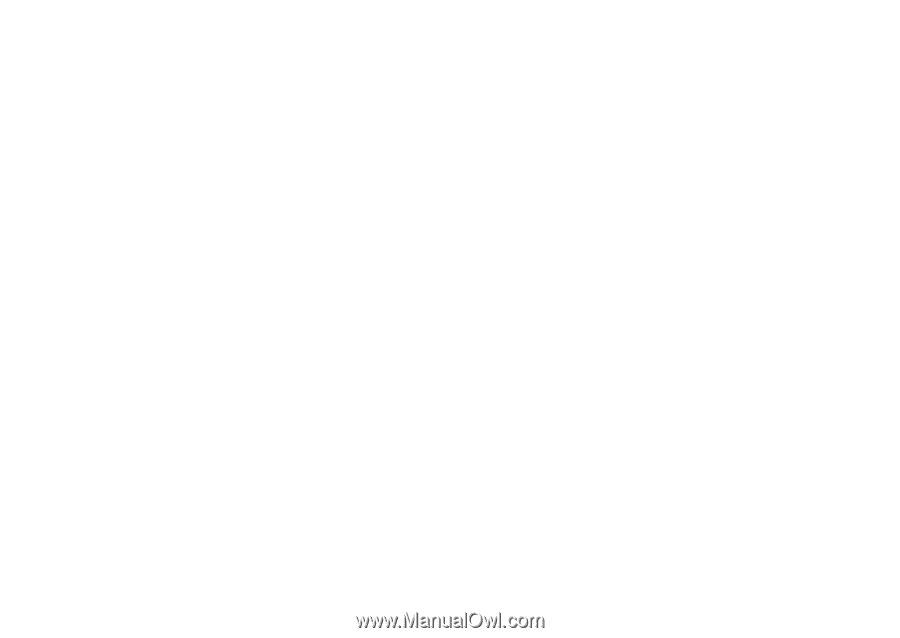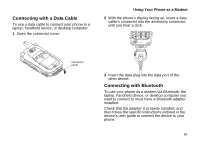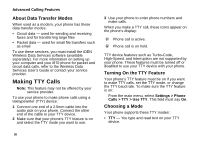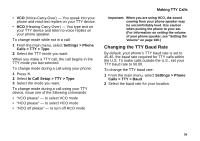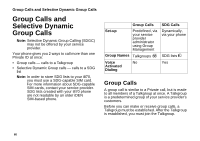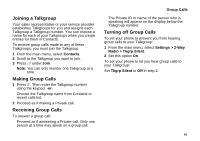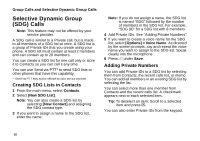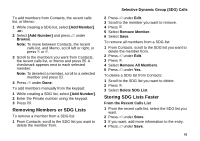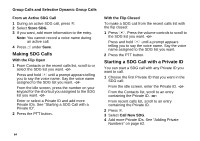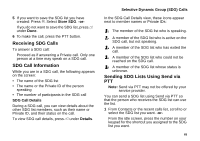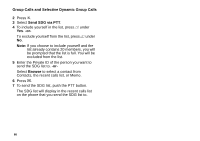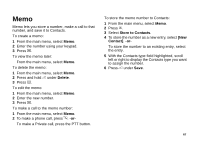Motorola i870 User Guide - Page 74
Selective Dynamic Group (SDG) Calls, Creating SDG Lists in Contacts, Adding Private Numbers
 |
View all Motorola i870 manuals
Add to My Manuals
Save this manual to your list of manuals |
Page 74 highlights
Group Calls and Selective Dynamic Group Calls Selective Dynamic Group (SDG) Calls Note: This feature may not be offered by your service provider. A SDG call is similar to a Private call, but is made to all members of a SDG list at once. A SDG list is a group of Private IDs that you create using your phone. A SDG list must contain at least 2 members and can contain up to 20 members. You can create a SDG list for one call only or store it to Contacts so you can call it any time. You can use Send via PTT* to send SDG lists to other phones that have this capability. * Send via PTT may not be offered by your service provider. Creating SDG Lists in Contacts 1 From the main menu, select Contacts. 2 Select [New SDG List]. Note: You can also create a SDG list by selecting [New Contact] and assigning the SDG contact type. 3 If you want to assign a name to the SDG list, enter the name. Note: If you do not assign a name, the SDG list is named "SDG" followed by the number of members in the SDG list. For example, "SDG (8)" for a SDG list with 8 members. 4 Add Private IDs. See "Adding Private Numbers". 5 If you want to create a voice name for the SDG list, select [Options] > Voice Name. As directed by the screen prompts, say and repeat the voice name you want to assign to the SDG list. Speak clearly into the microphone. 6 Press A under Save. Adding Private Numbers You can add Private IDs to a SDG list by selecting them from Contacts, the recent calls list, or memo. You can add all members in an existing SDG list by selecting the list. You can select more than one member from Contacts and the recent calls list. A checkmark appears next to each selected item. Tip: To deselect an item: Scroll to a selected item and press O. You can also enter Private IDs from the keypad. 62