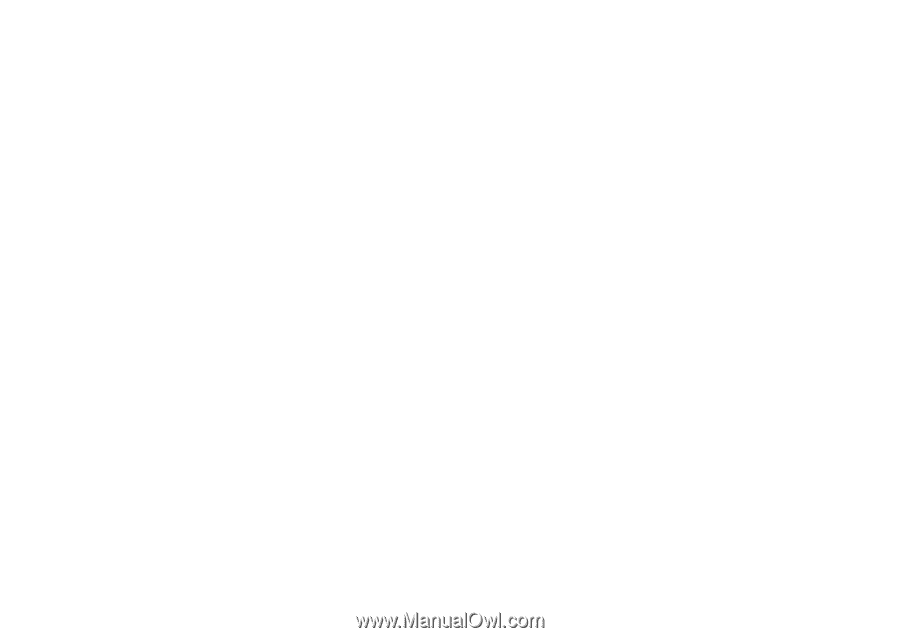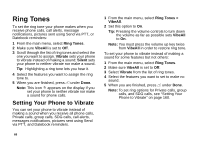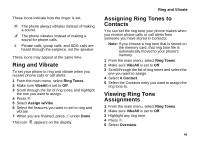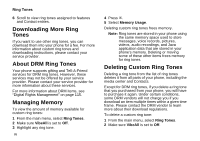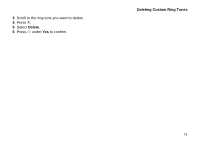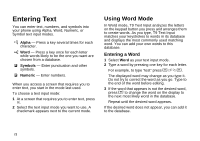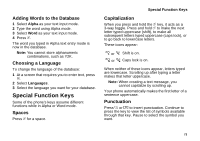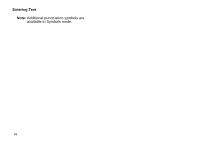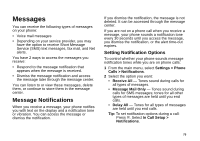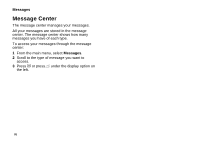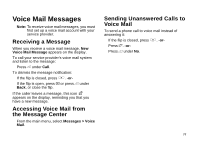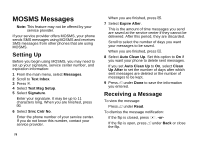Motorola i870 User Guide - Page 85
Adding Words to the Database, Choosing a Language, Special Function Keys, Spaces, Capitalization
 |
View all Motorola i870 manuals
Add to My Manuals
Save this manual to your list of manuals |
Page 85 highlights
Adding Words to the Database 1 Select Alpha as your text input mode. 2 Type the word using Alpha mode. 3 Select Word as your text input mode. 4 Press #. The word you typed in Alpha text entry mode is now in the database. Note: You cannot store alphanumeric combinations, such as Y2K. Choosing a Language To change the language of the database: 1 At a screen that requires you to enter text, press m. 2 Select Languages. 3 Select the language you want for your database. Special Function Keys Some of the phone's keys assume different functions while in Alpha or Word mode. Spaces Press # for a space. Special Function Keys Capitalization When you press and hold the # key, it acts as a 3-way toggle. Press and hold # to make the next letter typed uppercase (shift), to make all subsequent letters typed uppercase (caps lock), or to go back to lowercase letters. These icons appear: m or X Shift is on. n or W Caps lock is on. When neither of these icons appear, letters typed are lowercase. Scrolling up after typing a letter makes that letter uppercase. Note: When creating a text message, you cannot capitalize by scrolling up. Your phone automatically makes the first letter of a sentence uppercase. Punctuation Press 1 or 0 to insert punctuation. Continue to press the key to view the list of symbols available through that key. Pause to select the symbol you want. 73